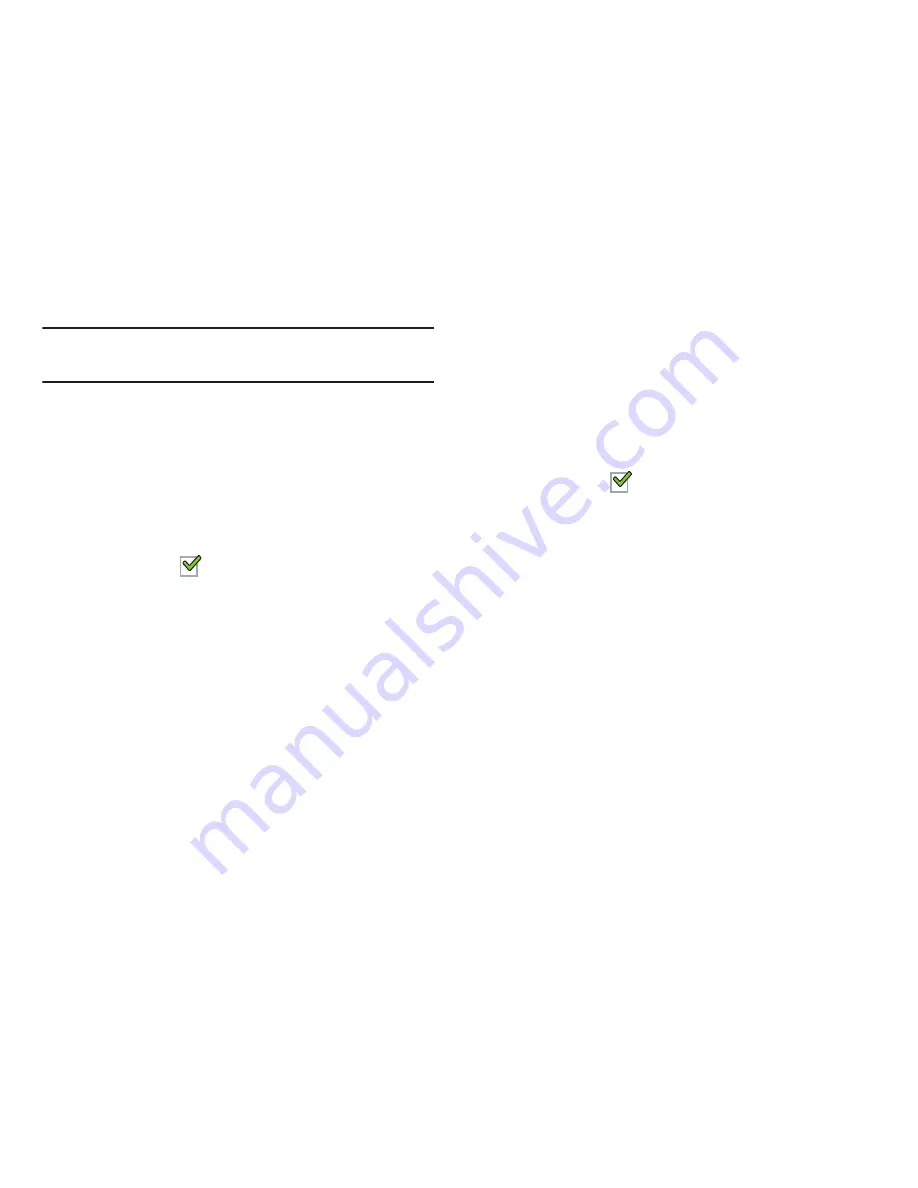
Messaging 94
Note:
Some of these settings vary depending on the email
account type used.
Tap an email account to display the following settings:
Common settings
• Account name
: Enter a name to identify this account.
• Your name
: Enter a name to be used on emails.
• Add signature
: Touch and move the slider the box to enable or
disable this option.
A check mark
indicates that the following signature is
added to emails.
• Signature
: Move the slider to enable or disable this option.
Once enabled, tap the field and enter a signature to add to
email from this account.
• Default account
: When enabled, email from your device is
automatically sent from this account.
• Always Cc/Bcc myself
: Lets you manage whether your email
address is included in the Cc or Bcc lines.
• Forward with files
: Tap the check box to include any file
attachments when you forward an email.
• Recent messages
: Limit the number of recent messages that
are displayed on your device. Options are: 25, 50, 75, 100,
200, or Total.
• Show images
: Display images in an email.
Data usage
• Sync Email
: Tap the box to enable or disable this option.
A check mark
indicates email sync is enabled.
• Email check frequency
: Set how often to check for new email
sent to this account during. Options are: Never, every 5, 10, 15,
or 30 minutes, every hour, every 4 hours, or once a day.
• Auto download attachments
: Enable or disable
auto-download of files attached to recent messages when
connected through Wi-Fi.
• Size to retrieve emails
: Set the maximum email retrieval size,
which ranges from 2 KB to 100 KB.
• Auto resend times
: Set the number of times the outgoing is
automatically sent if there are any issues detected. Options are:
No limit or 1, 3, 5, or 10 times.






























