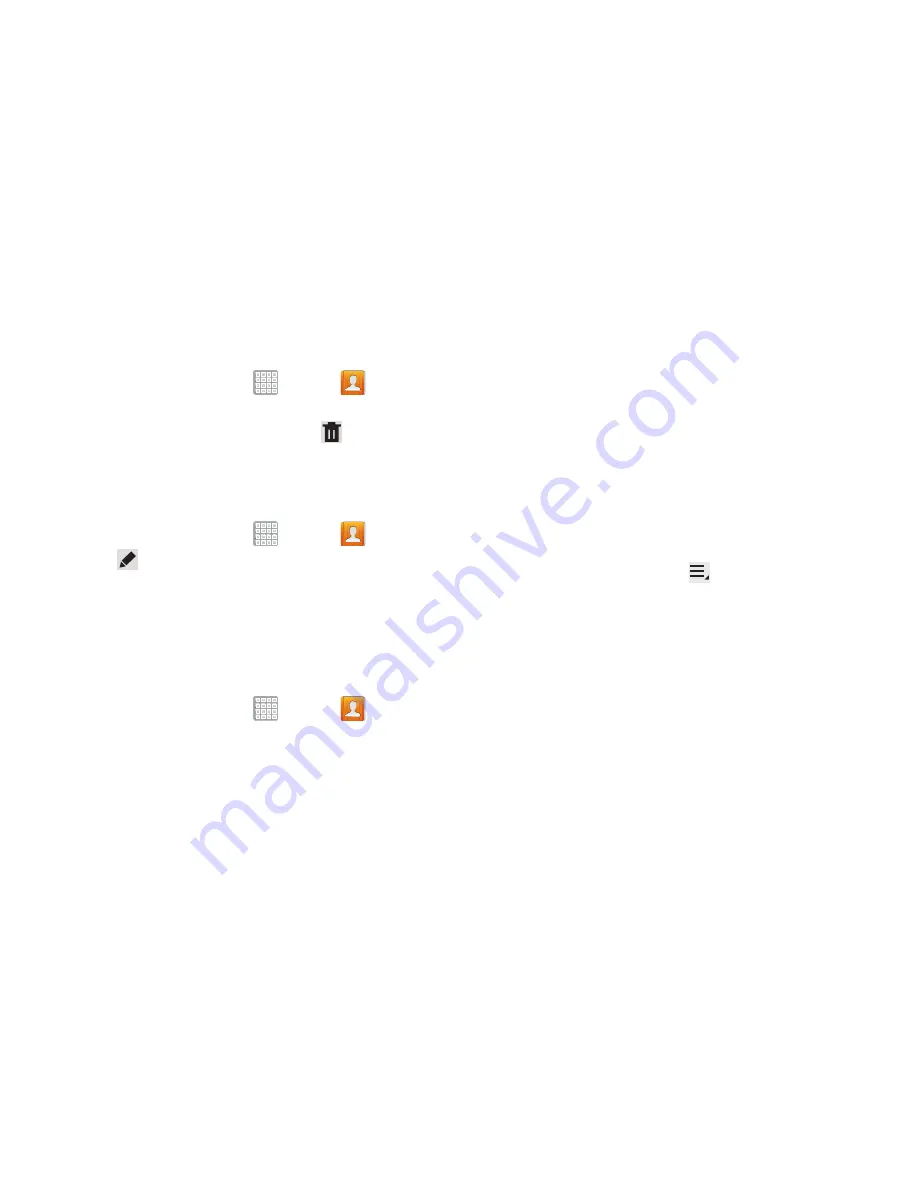
Contacts and Accounts 68
Deleting Contacts
To delete a contact:
1.
From a Home screen, tap
Apps
➔
Contacts
.
2.
Tap a contact in the Contacts list (left screen area) to
view its information, and then select
Delete
. At the
prompt, tap
OK
.
Managing Photo IDs
To remove or update a contact’s Photo ID:
1.
From a Home screen, tap
Apps
➔
Contacts
.
2.
Tap
Edit
.
3.
Select the Photo ID, then tap
Remove
,
Picture
, or
Take
picture
.
Contacts Display Options
There are various ways to display your Contacts and general
Contacts settings.
1.
From a Home screen, tap
Apps
➔
Contacts
.
2.
Tap
Groups
,
Favorites
, or
Contacts
tabs above the
Contacts List area (upper-left), to view contacts various
ways:
• Groups
: Displays the possible Groups, such as Not assigned,
Co-workers, Family, Friends, and so on. The number of
contacts in the group is displayed next to the group name.
Tap a group name to show only contacts in that group. For
more information, refer to
“Creating a New Group”
on
page 72.
• Favorites
: Show only your favorite, or starred, contacts. For
more information, refer to
“Favorites”
on page 74.
• Contacts
: Show all your contacts. Tap the
Find contacts
field
and enter a keyword to list contacts that contain that keyword.
3.
From the
Contacts
list, tap
Menu
to display all or
some of these options:
• Delete contacts
. Tap the check mark the box next to each
contact you want to delete. Tap
Delete
and then tap
OK
.
• Merge with Google
: Merges the current contact with your
Google account contacts.
• Send email
: Sends an email to the selected contact.
• Send message
: Sends a text message to the selected contact.
• History
: Displays information about the selected contact.
• Join contact
: Join a contact to one or more other contacts. For
more information, refer to
“Joining Contacts”
on page 71.
















































