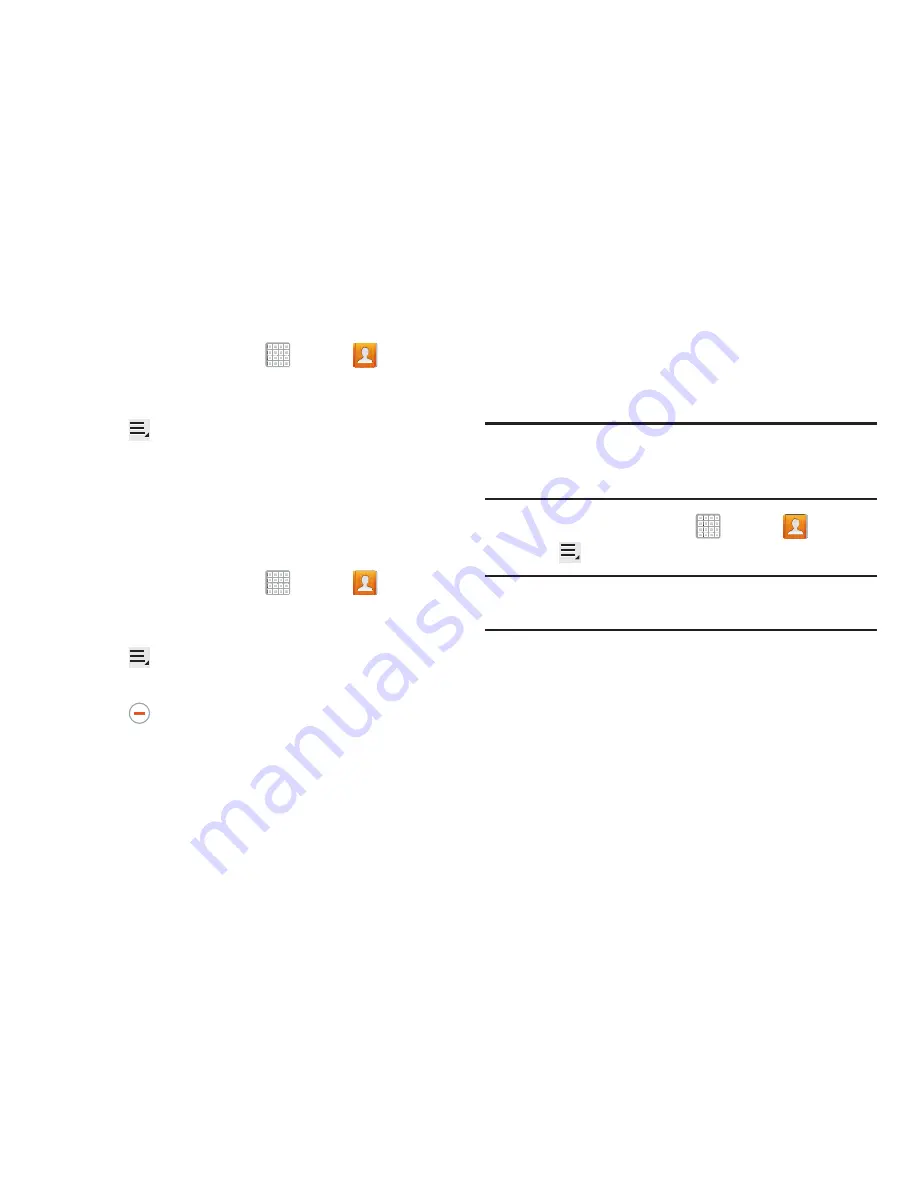
71
Joining Contacts
1.
From a Home screen, tap
Apps
➔
Contacts
.
2.
Tap a contact in the
Contacts
list to view its
information.
3.
Tap
Menu
➔
Join contact
.
4.
Select the contact you want to join.
The joined contact’s information is displayed with the
original contact’s information.
5.
Repeat Steps 3 and 4 to join other contacts.
Separating Contacts
1.
From a Home screen, tap
Apps
➔
Contacts
.
2.
Tap a previously joined contact in the
Contacts
list to
view its information.
3.
Tap
Menu
➔
Separate contact
.
A list of Joined contacts displays.
4.
Tap
➔
OK
to separate a joined contact.
The contact is removed from the list.
Sharing Contact Information
You can send a contact’s information by way of Bluetooth to
other Bluetooth devices or in an Email or Gmail as an
attachment.
Note:
Not all Bluetooth devices accept contacts and not all
devices support transfers of multiple contacts. Check
the target device’s documentation.
1.
From a Home screen, tap
Apps
➔
Contacts
.
2.
Tap
Menu
➔
Share namecard via
.
Tip:
Set up a contact record for yourself to share your
information with others.
3.
At the prompt, choose a sending method. Options are:
• Bluetooth
: For more information, refer to
“Bluetooth”
on
page 154.
: For more information, refer to
“Email”
on page 88.
• Gmail
: For more information, refer to
“Composing and
Sending Gmail”
on page 86.
• Messaging
: For more information, refer to
“Creating and
Sending Messages”
on page 76.






























