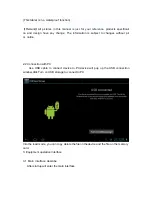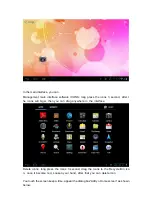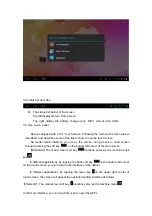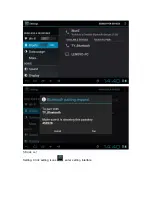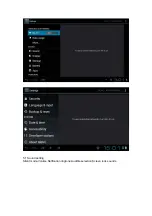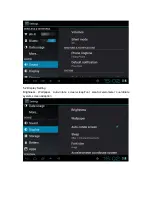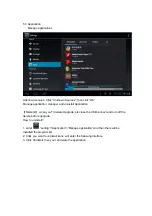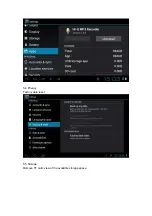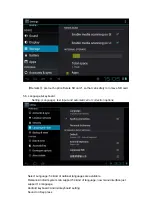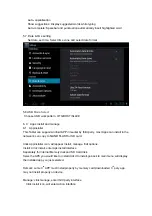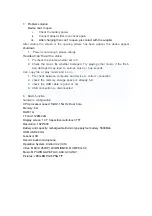Tablet PC
JadooTV
JTAB 10
User Manual
Announcements:
This handbook contains important security measures and the correct use of the product
information, in order to avoid accidents. Pls make sure to reading the manual carefully
before use the device.
z
Please keep the devices away from moist dust.
z
Please don’t put the device in high-temperature environment, Especiallyclosed car in
hot weather..
z
Avoid fall or Violent collision of the device, especially the LCD Screen part,or it will
cause abnormal display on the screen.
z
Please choose the appropriate volume, Use headphones shoulds not be too big
volume, If feel tinnitus, Lower the volume or stop using it
z
please charge In the following condition,
A
、
The battery power ICONS shows have no power
B
、
The system automatically shut off, startup after power off soon
C
、
Operation buttons no response
D
、
The machine that the top right corner show red icons
z
When the device in the format or ongoing upload and download file, please do
n't suddenly disconnect, This could cause application error.
z
For those who because of damage to the product, repair, or other causes of erased
the memory, The company shall not be liable for any responsibility, please follow the
user manual for the standardized operation to use the device.
z
Don’t disassemble the product, don’t use alcohol
、
Thinner or benzene to scrubbing
products
z
Don't use the device in forbidden place,like airplane.
z
Please don't using the Tablet PC when you in driving or walking down the street,
z
USB just only be used for data transmission
The company reserves the right to improve product, products specification and desi
gn have any change, The information is subject to changes without prior notice.