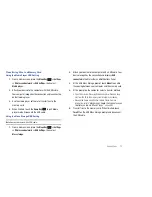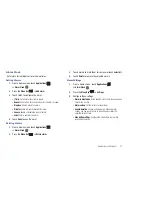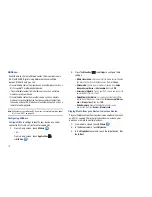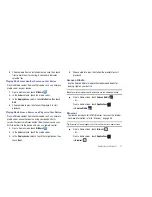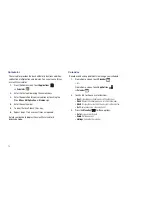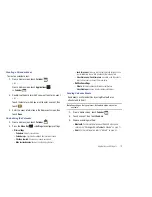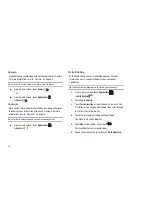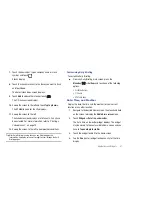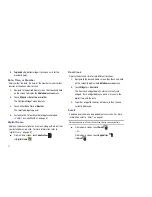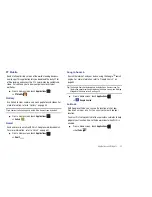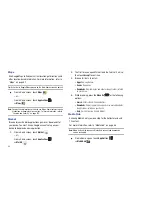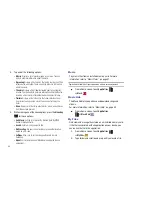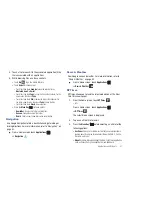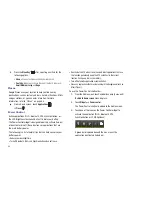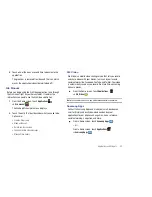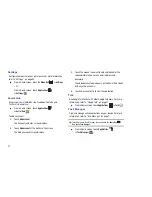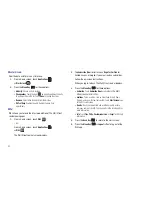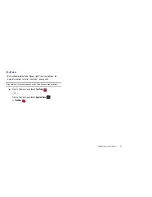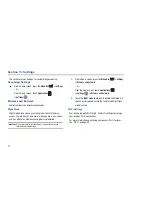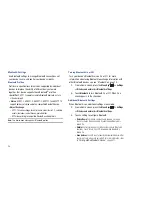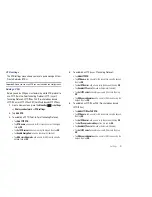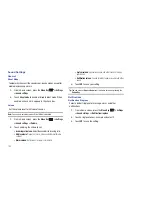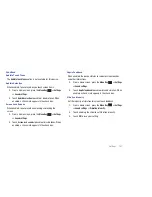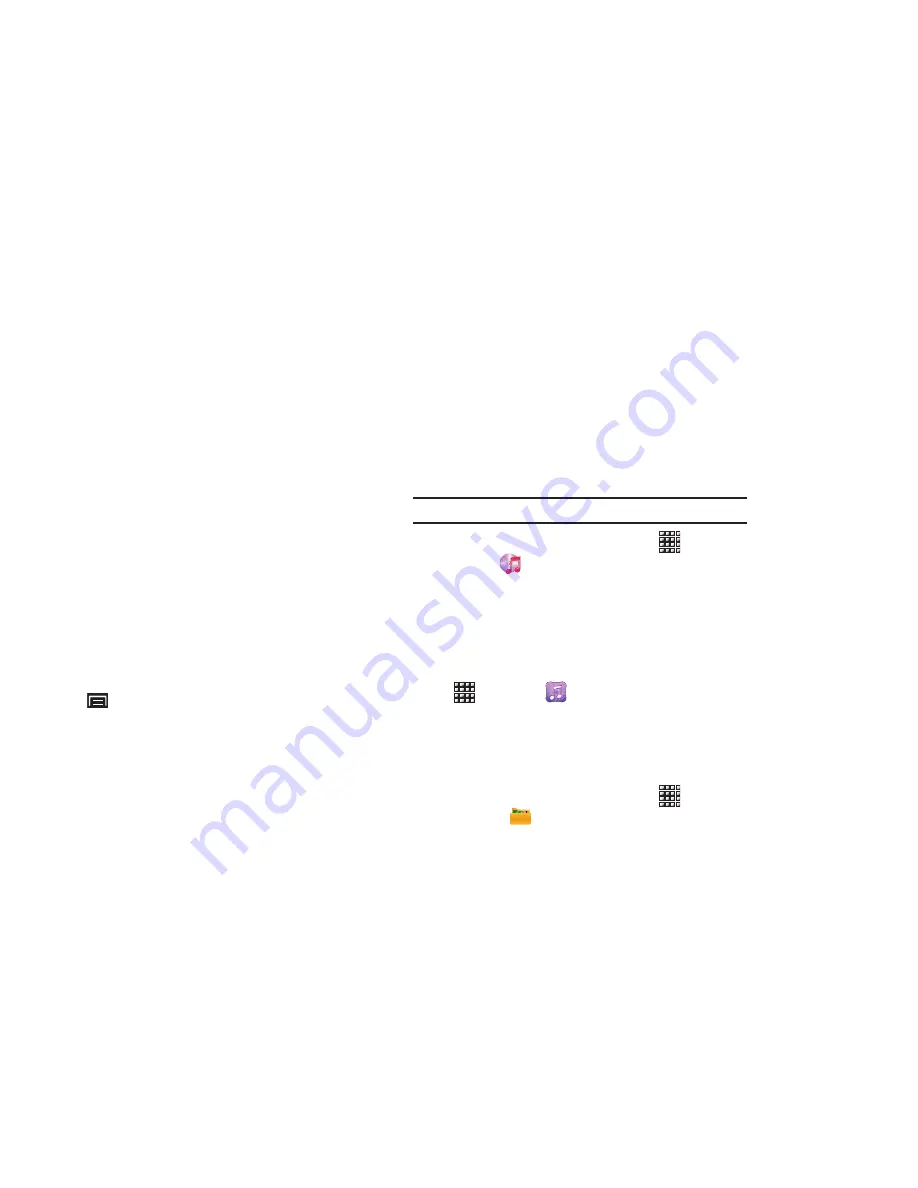
86
2.
Tap one of the following options:
• Movies
: Displays a list of movies playing in your area. Touch an
entry to get more information about the movie.
• Upcoming
: Displays a list of movies that will be coming soon, their
release dates, and rating. Touch an entry to get more information
about the movie.
• Theaters
: Displays a list of theaters located near to your present
location. Touch an entry to get more information about the theater
including a list of movies offered there and showtimes for today.
• Trailers
: Displays a list of video clips that show selected scenes
from current and upcoming movies. Touch an entry to play the
trailer.
• News
: Displays a list of articles about movies, actors, and actresses
from the past and present.
3.
While viewing one of the above options, press the
Menu Key
for these options:
• Sort Movie
: Sort the list of movies By Release Date, By MPAA
Rating, or Alphabetically.
• Search
: Enter a movie you want to find.
• Edit Location
: Use your current location or use another location
based on a ZIP code.
• Settings
: Allows you to set the video quality and to log in to
Facebook.
• About
: Lists information about Moviefone including the license
agreement.
Music
Play music files from an installed memory card. For more
information, refer to
“Music Player”
on page 57.
Tip:
A shortcut to Music Player appears on a Home screen by default.
䊳
From a Home screen, touch
Applications
➔
Music
.
Music Hub
The Music Hub lets you purchase and download songs and
albums.
For more information, refer to
“Music Hub”
on page 59.
䊳
From a Home screen, touch
Applications
➔
Music Hub
.
My Files
Find, view and manage files stored on an installed memory card.
If the file is associated with an application on your device, you
can launch the file in the application.
1.
From a Home screen, touch
Applications
➔
My Files
.
2.
Tap a folder and scroll down or up until you locate a file.