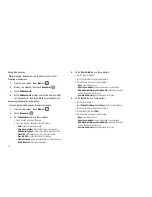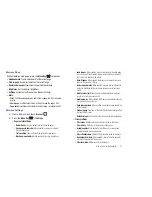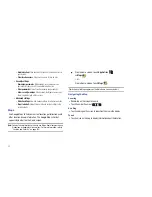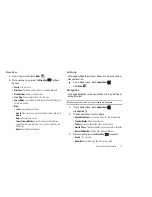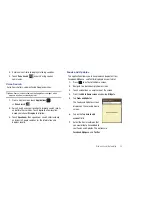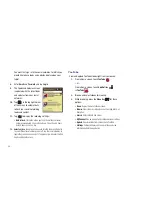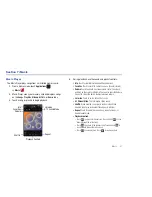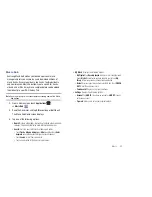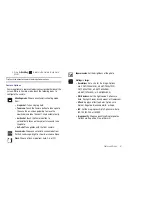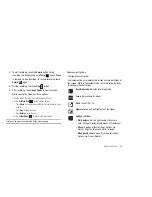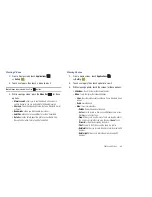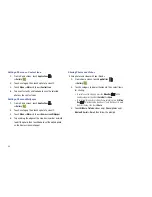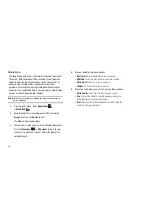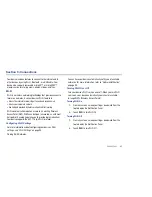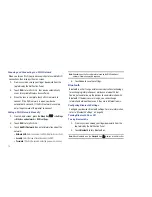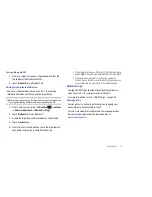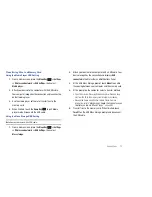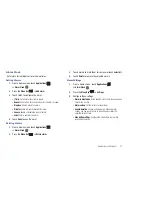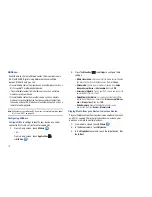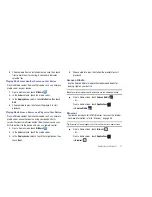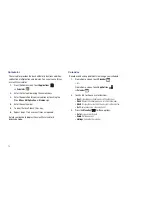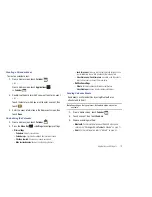64
Video
Your device’s 7-inch 1024x600 WSVGA LCD screen provides
playback of videos. Use Video to view and manage videos stored
on an installed memory card.
1.
From a Home screen, touch
Applications
➔
Video
.
2.
Touch the
Downloaded
,
Recorded
, or
Folders
tab.
3.
While viewing the list, press the
Menu Key
for options:
• List by
: Display videos by Name (default), Date, Size, or Type.
• Share via
: Send the video with AllShare, YouTube, Bluetooth,
Gmail, or Email.
• Delete
: Touch videos to select them for deletion or touch
Select all
to delete all videos.
• Auto play next
: Touch to enable or disable automatic playing of
videos in the order they appear.
4.
Touch a video to play it. While playing a video, touch the
screen to display or hide on-screen playback controls.
5.
During playback, press the
Menu Key
for options:
• Mosaic search
: allows you to see thumbnails of the video in
various stages so you can go directly to the desired location.
• Share via
: Send the video by AllShare, YouTube, Bluetooth, Gmail,
or Email.
• Bookmarks
: allows you to bookmark your videos.
• Subtitles
: allows you to see subtitles for a video, if available.
• Details
: provides details about the photo such as Name, Size,
Resolution, Duration, Format, and Date modified.
Gallery
Your device’s 7-inch 1024x600 WSVGA LCD screen provides
high-resolution display of photos and videos.
Use Gallery to view, capture, and manage photos and videos.
Note:
Your device comes with a 16GB memory card pre-installed.
Tip:
A shortcut to Gallery appears by default on the Main Home screen.
Settings
➔
Setup
:
•
Audio recording
: Enable to record sound along with
video.
•
Review
: Enable or disable the instant review feature,
which displays videos immediately after capture.
•
Shutter sound
: Enable or disable the camera's
shutter sound.
•
Storage
: Set the storage location. Options are:
Device or Memory card.
•
Reset
: Set all Camcorder settings to the defaults