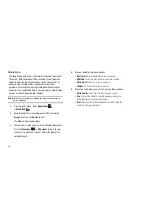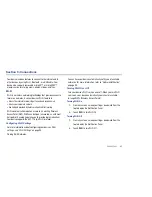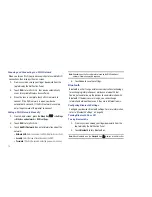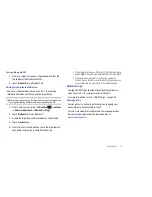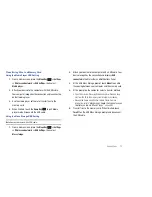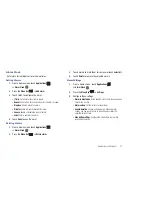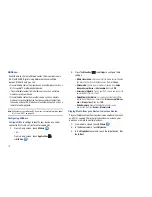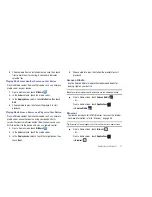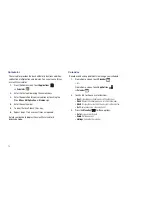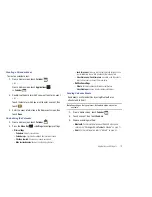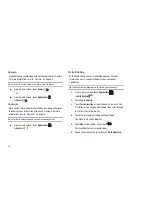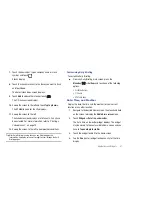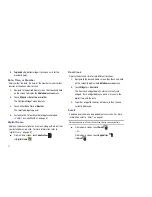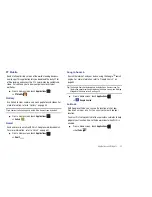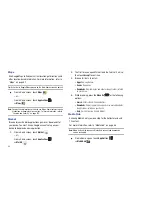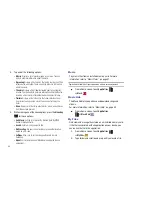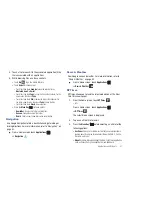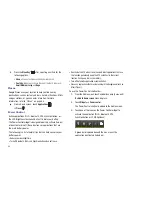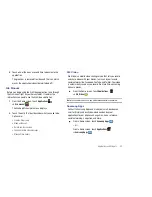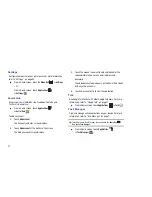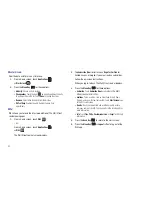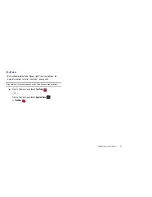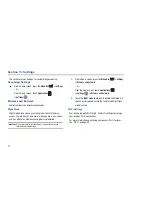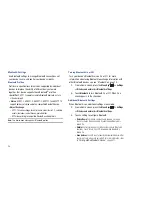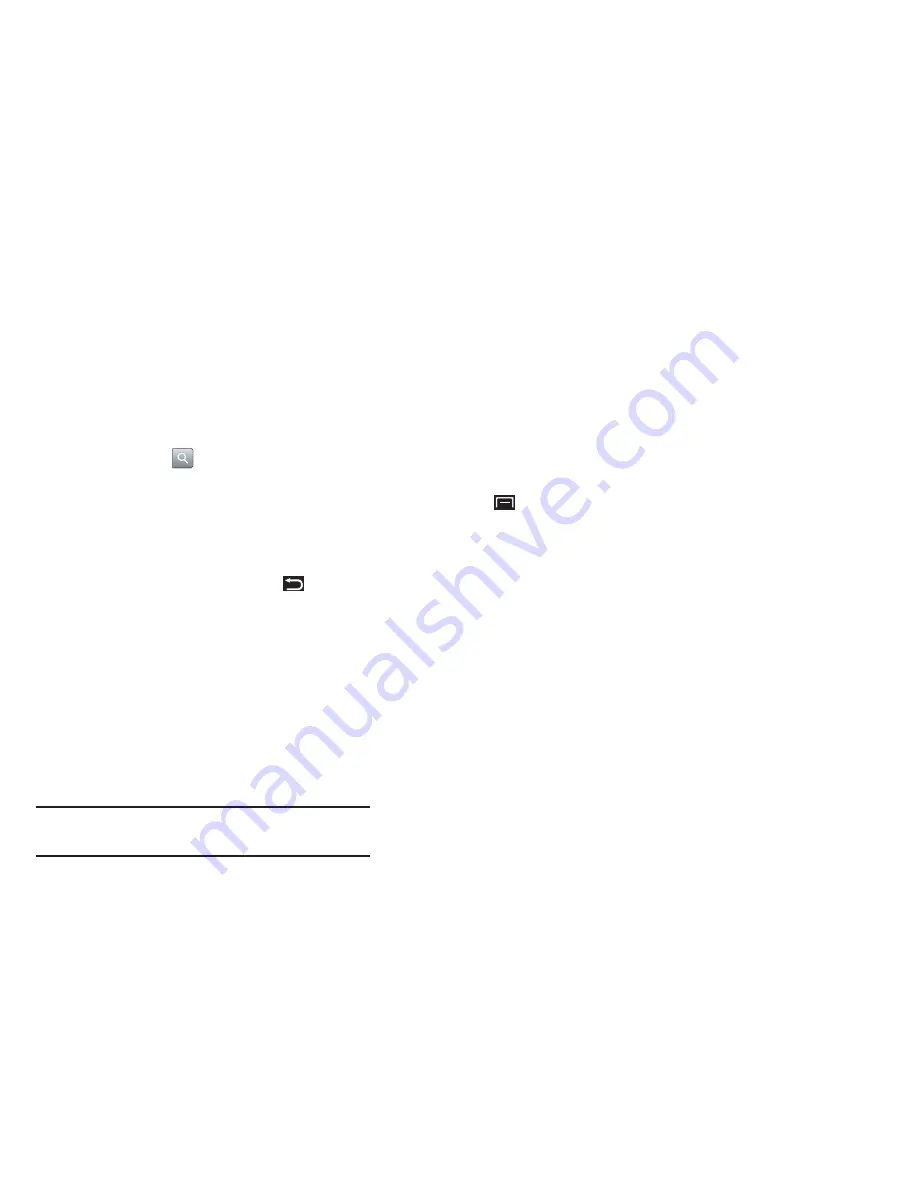
Applications and Widgets 81
7.
Touch the Search bar, type a company name or stock
symbol, and touch
.
Stocks display.
8.
Touch the check mark next to the stocks you want to track
and touch
Save
.
The Select stock index screen displays.
9.
Touch
Add
to add another stock or touch
.
The Y! Finance screen displays.
10.
Sweep the screen to the left and touch
Tap to get news
.
The AP Mobile news for the city displays.
11.
Sweep the screen to the left.
The Schedule screen displays a list of events, if any have
been created. For more information, refer to
“Creating a
Calendar Event”
on page 79..
12.
Sweep the screen to the left to view weather conditions.
Tip:
After Daily Briefing is setup, touch on any field to display the
information. Sweep the screen left or right to scroll through the Daily
Briefing pages.
Customizing Daily Briefing
To customize Daily Briefing:
䊳
From any Daily Briefing main screen, press the
Menu Key
➔
Settings
and touch one of the following
options:
•
AccuWeather.com
•
Y! Finance
•
AP Mobile news.
Date, Time, and Weather
Display the date, the time, and the weather for your current
location or any other location.
1.
Navigate to the desired Home screen, then touch and hold
on the screen to display the
Add to Home
screen
menu.
2.
Touch
Widgets
➔
Date, time, and weather
.
The Date, time, and weather widget displays. The widget
may be moved to the next available Home screen and you
have to
Tap on widget to confirm
.
3.
Touch the widget to add it to the Home screen.
4.
Tap the
time
(center) widget to choose a city for the time
display.