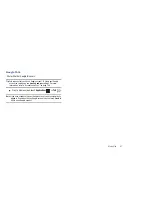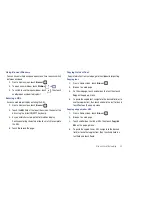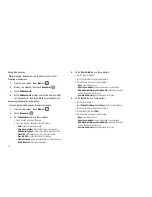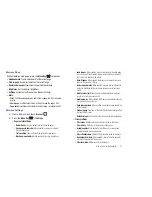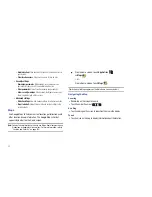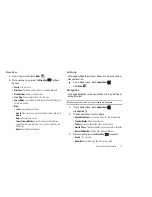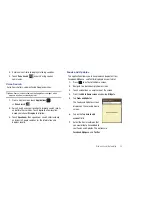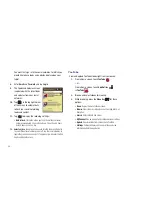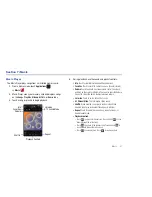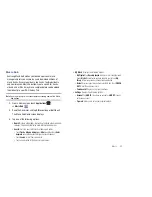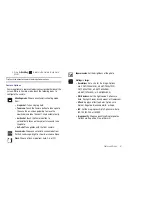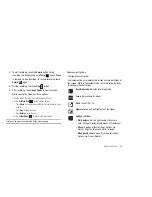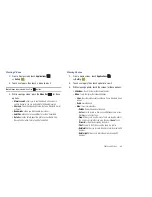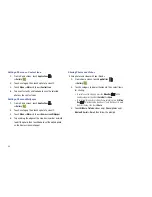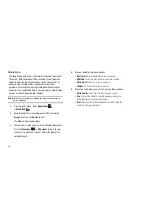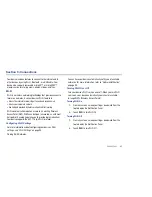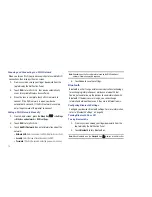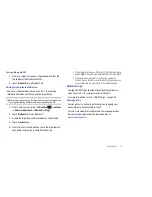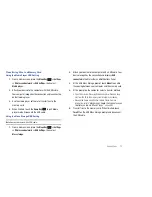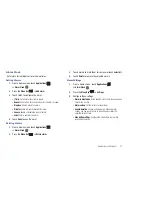60
Section 8: Photos and Video
Camera
Use your device’s built-in camera to take photos and record
video.
䊳
From a Home screen, touch
Camera
.
– or –
From a Home screen, touch
Applications
➔
Camera
.
Important!:
Do not take photos of people without their permission.
Do not take photos in places where cameras are not allowed.
Do not take photos in places where you may interfere with
another person’s privacy.
Taking Photos
1.
From a Home screen, touch
Camera
.
– or –
From a Home screen, touch
Applications
➔
Camera
.
2.
Using the display as a viewfinder, compose your photo by
aiming the lens at the subject. To configure settings, see
“Camera Options”
on page 61.
3.
To take the photo, touch the
Camera
button.
4.
After taking a photo, touch
Image Viewer
to view the photo.
While viewing the photo, use these options:
•
Touch the screen with two fingers or double-tap on the screen to
zoom all the way in or out. For more information, refer to
“Pinch”
on page 18.
•
Press the
Menu Key
for options:
–
Share
: Send the photo by using
AllShare
,
Bluetooth
,
,
Gmail
,
or
Picasa
.
–
Set as
: Assign the photo as
Contact icon
,
Home screen Wallpaper
,
or
Lock screen Wallpaper
.
–
Delete
: Erase the photo.
Options
Image
Mode
Camera
Viewer