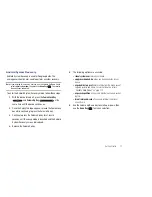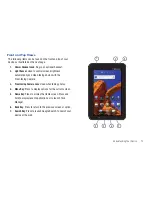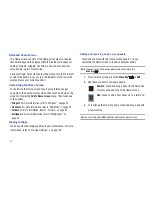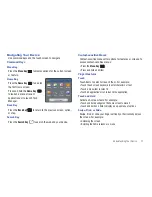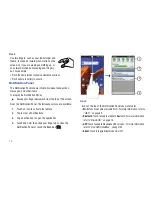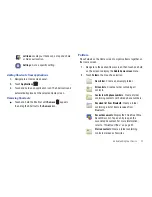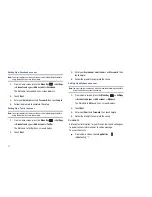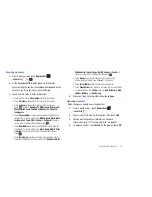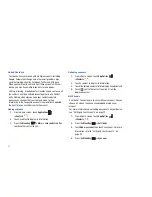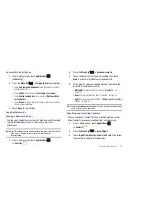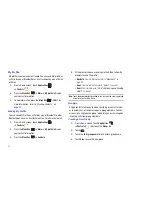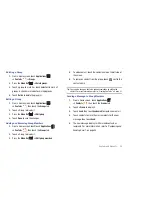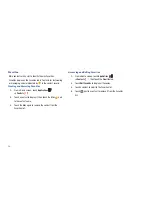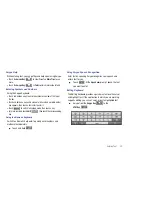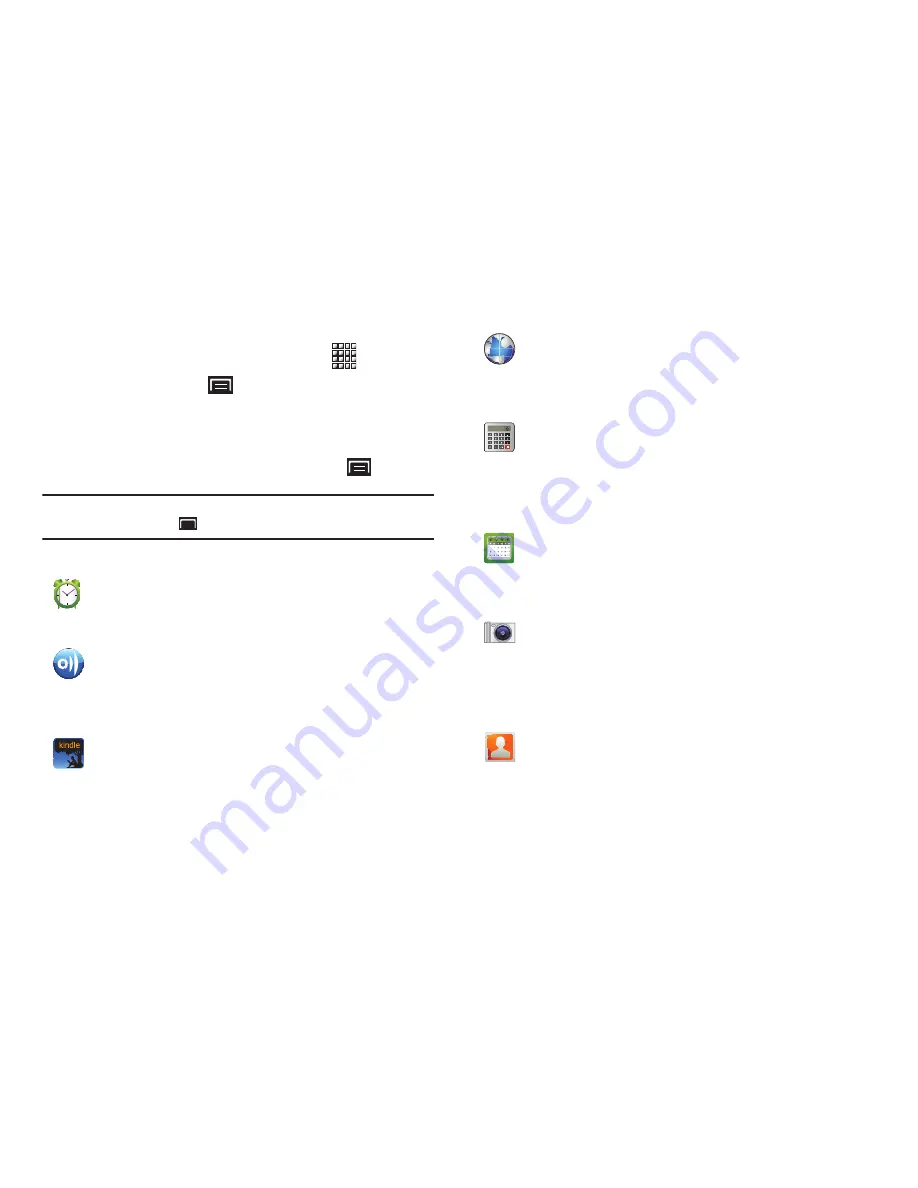
Understanding Your Device 25
Customizing the Applications Screens
1.
From a Home screen, touch
Applications
.
2.
Press the
Menu Key
➔
Edit
.
3.
Touch and hold an application icon, then drag it to a new
location.
4.
When you are finished, press the
Menu Key
➔
Save
.
Note:
To discard changes to the Applications screens before you save them,
press the
Menu Key
➔
Cancel
, then touch
OK
to confirm.
Applications
Alarm Clock
: Schedule alarms to remind you of
appointments or events, or as a wake-up. For more
information, refer to
“Alarm Clock”
on page 75.
AllShare
: Synchronize your device with your TV. A
shortcut to AllShare appears on a Home screen by
default. For more information, refer to
“AllShare”
on
page 76.
Amazon Kindle
TM
: Download Amazon books to read on
your device. A shortcut to Amazon Kindle appears on a
Home screen by default. For more information, refer to
“Amazon Kindle”
on page 77.
Browser
: Access the Internet. By default, a shortcut to
Browser appears on the Home screen as a Primary
Shortcut. For more information, refer to
“Browser”
on
page 48.
Calculator
: The calculator provides the basic
arithmetic functions; addition, subtraction,
multiplication, and division. The calculator can also be
used as a scientific calculator. For more information,
refer to
“Calculator”
on page 78.
Calendar
: Record events and appointments to manage
your schedule. A shortcut to Calendar appears on a
Home screen by default. For more information, refer to
“Calendar”
on page 78.
Camera
: Take photos or record videos. A shortcut to
Camera appears on a Home screen by default. A
shortcut to Camera appears on a Home screen by
default. For more information, refer to
“Camera”
on
page 60.
Contacts
: Save and manage contact information for
your friends and colleagues. For more information,
refer to
“Contacts”
on page 30.