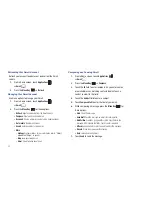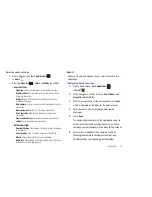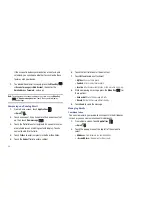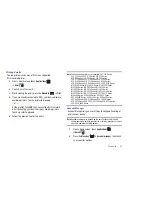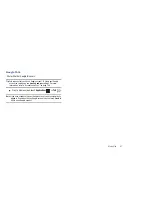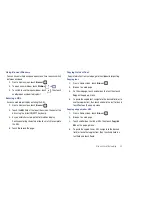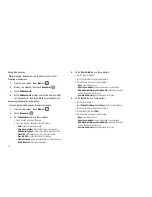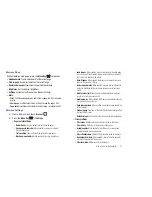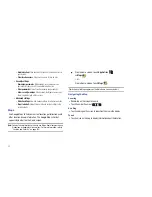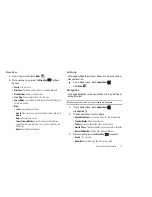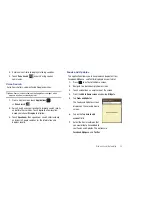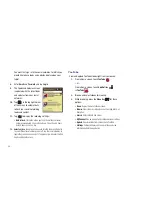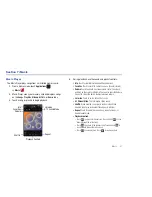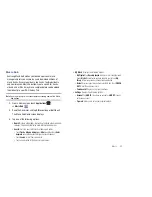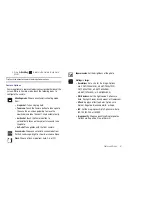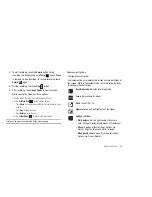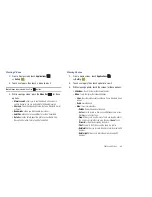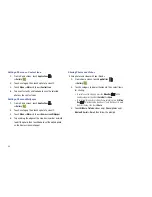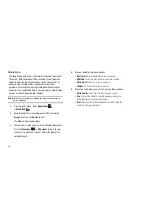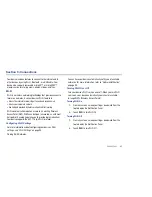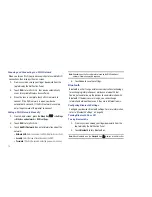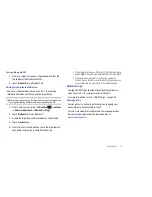56
You must first sign in to the social networks for which you
would like to have feeds and updates displayed on your
tablet.
8.
Enter
and
Password
and tap
Log in
.
9.
The Feeds and Updates screen
is updated with the latest feeds
and updates from your social
networks.
10.
Tap
in the top right corner
of the screen to automatically
refresh your social networking
feeds and content.
11.
Tap
to display the following settings:
• Auto refresh
: this option allows you to set how often your social
networks are updated. Choose None, Every 1 hour, Every 4 hours,
Every 8 hours, or Once a day.
12.
Select service
: this option allows you to turn the Feeds and Updates
to your different social networks on or off. Tap the social networks to
toggle the green arrows on and off. The green arrow indicates that the
Feeds and Updates are on.
YouTube
View and upload YouTube videos right from your device.
1.
From a Home screen, touch
YouTube
.
– or –
From a Home screen, touch
Applications
➔
YouTube
.
2.
Browse and select videos for viewing.
3.
While browsing, press the
Menu Key
for these
options:
• Home
: Display the main YouTube screen.
• Browse
: View videos by category such as Comedy, Music, or
Education.
• Search
: Enter criteria to find videos.
• My Channel
: Add an account and configure account settings.
• Upload
: Transfer a video from your device to YouTube.
• Settings
: Configure display and search settings and view
information about the application.