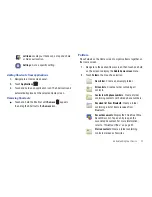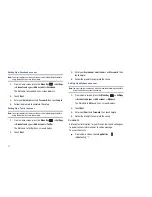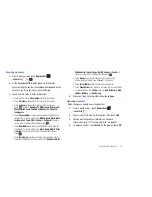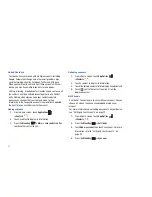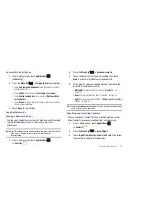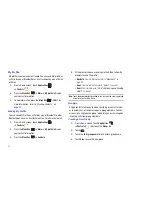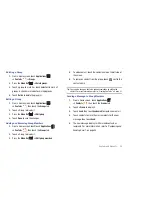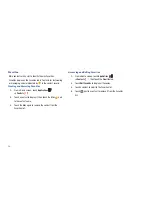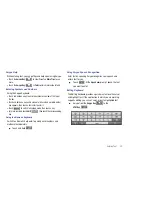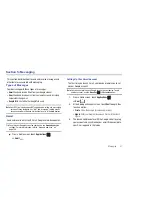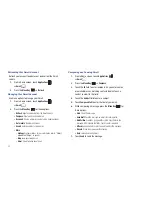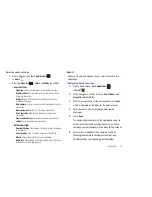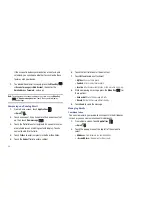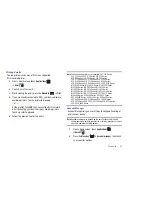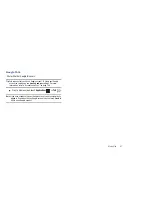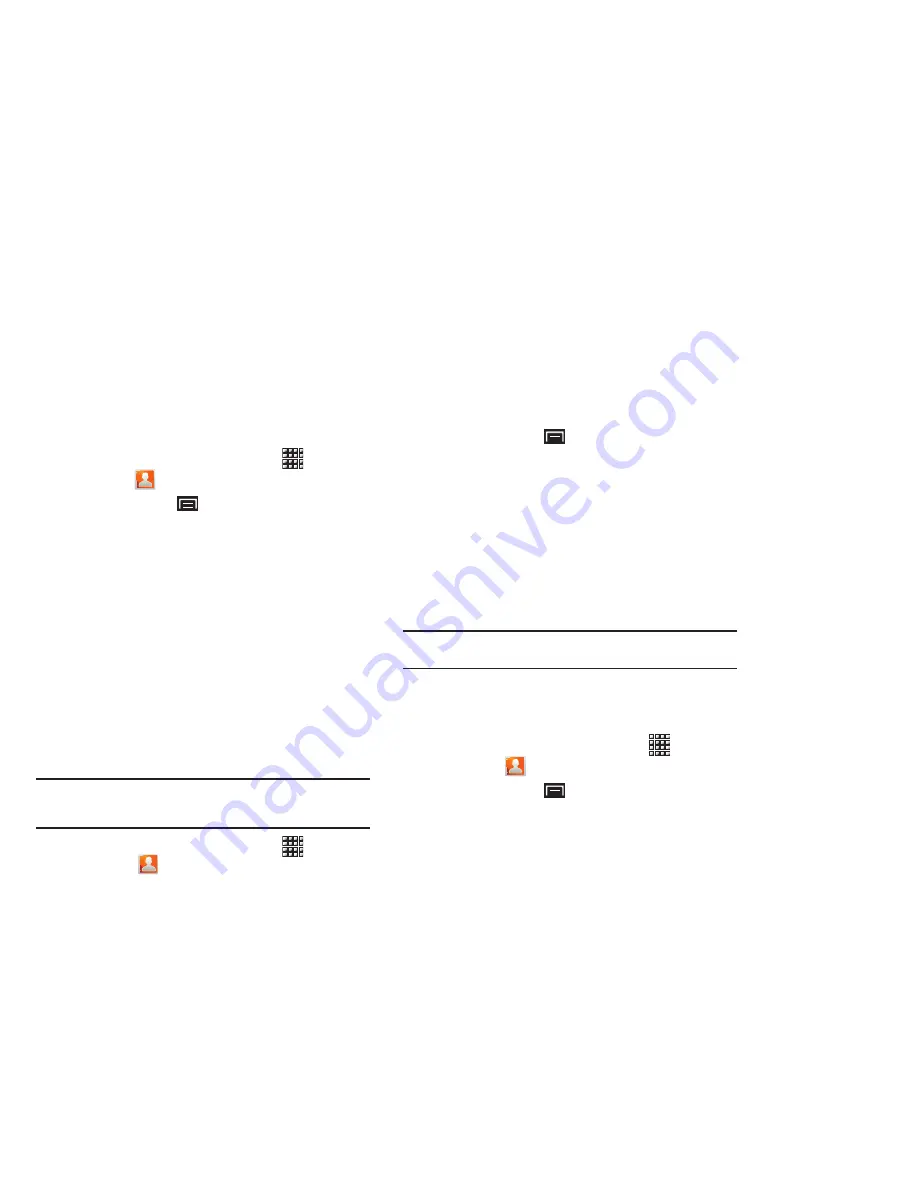
Contacts and Accounts 33
Contacts Display Options
1.
From a Home screen, touch
Applications
➔
Contacts
.
2.
Press the
Menu Key
➔
Display options
to set options:
•
Touch
Only contacts with phones
to restrict display to contacts
with phone numbers.
•
Touch
Sort by
to list contacts by
First name
or
Last name
.
•
Touch
Display contacts by
to list contacts by
First name first
or
Last name first
.
•
Touch
Device
to choose groups to display or touch an account to
choose display categories.
3.
Touch
Done
to save options.
Sending Namecards
Sending a Namecard (vCard)
You can send contact namecards as vCards by way of Bluetooth
to other Bluetooth devices or in an Email or Gmail as an
attachment.
Note:
Not all Bluetooth devices accept contacts and not all devices support
transfers of multiple contacts. Check the target device’s
documentation.
1.
From a Home screen, touch
Applications
➔
Contacts
.
2.
Press the
Menu Key
➔
Send namecard via
.
3.
Touch contact(s) to mark them for sending, then touch
Send
. A check mark indicates marked contacts.
4.
At the prompt, choose a sending method, then follow the
prompts to send the namecard:
• Bluetooth
: For more information, refer to
“Bluetooth”
on
page 70.
: For more information, refer to
“Email”
on page 43.
• Gmail
: For more information, refer to
“Composing and Sending
Gmail”
on page 42.
Note:
Touch
Use by default for this action
to use the selected sending method
every time you send a namecard.
Exporting and Importing Contacts
You can export your contact list to an installed memory card or
import contacts (previously exported) from a memory card.
1.
From a Home screen, touch
Applications
➔
Contacts
.
2.
Press the
Menu Key
➔
Import/Export
.
3.
Touch
Import from SD card
or
Export to SD card
, then follow
the prompts to complete the operation.