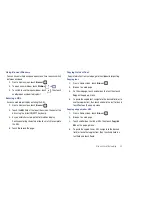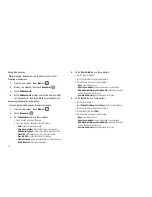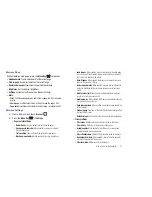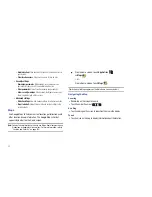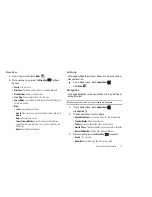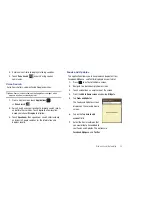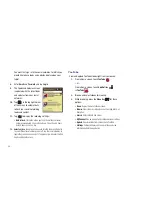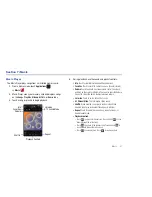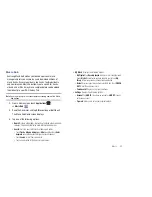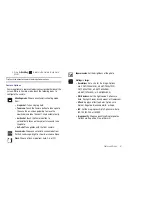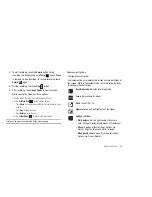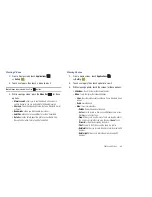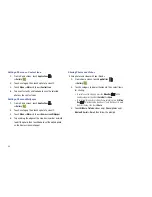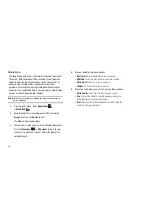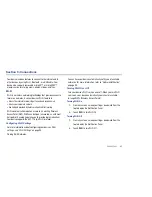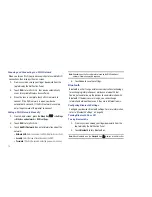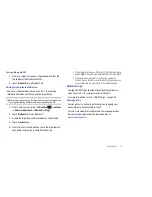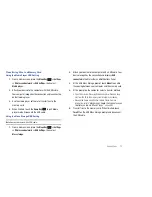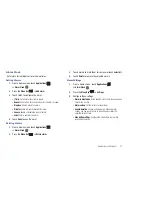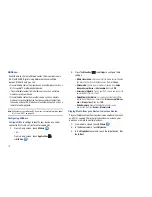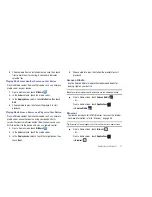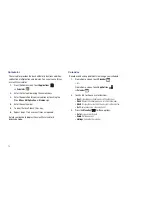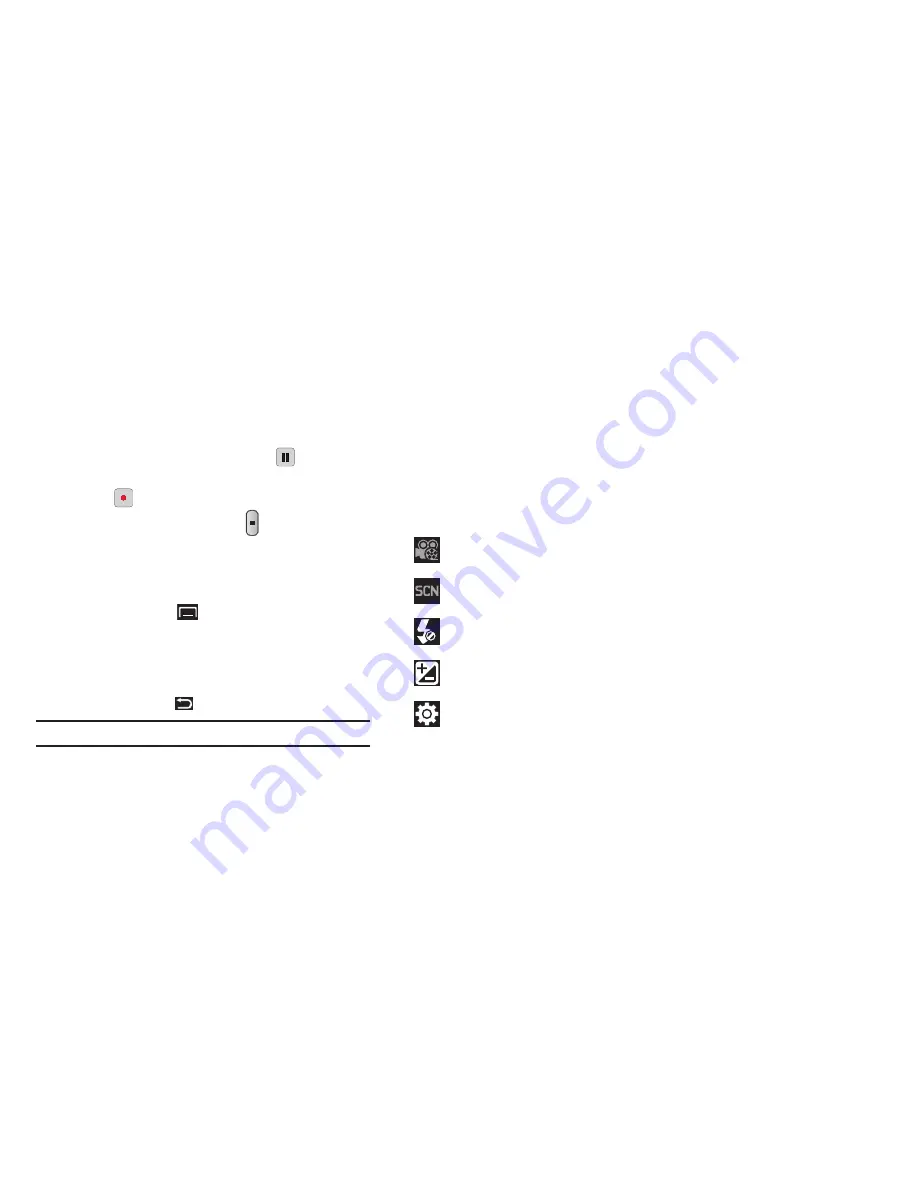
Photos and Video 63
3.
To start recording, touch the
Record
button. During
recording, the button changes to
Pause
.
Touch
Pause
to temporarily stop recording. To resume recording, touch
Record
again.
4.
To stop recording, touch the
Stop
button.
5.
After recording, touch
Image Viewer
to view the video.
While viewing the video, use these options:
•
Double-tap on the video to zoom all the way in or out.
•
Press the
Menu Key
for the following options:
–
Touch
Share
to send the video via AllShare, YouTube, Bluetooth, Gmail,
or Email.
–
Touch
Play
to review the video.
–
Touch
Delete
to erase the video.
•
Press the
Back Key
to return to the Camcorder.
Tip:
Touch the video to show or hide Image Viewer options.
Camcorder Options
Configure the camcorder.
Camcorder options are represented by icons across both sides of
the screen. While in Camcorder mode, touch the following icons
to configure the camcorder:
Recording mode
: Indicates recording mode.
Scene
: Not available for videos.
Flash
: Touch Off or On.
Exposure value
: Set the brightness of the video.
Settings
➔
Video
:
•
White balance
: Set the light source. Options are:
Auto, Daylight, Cloudy, Incandescent, or Fluorescent.
•
Effects
: Apply an effect to videos. Options are:
Normal, Negative, Black and white, or Sepia.
•
Video quality
: Choose a quality setting for videos.
Options are: Fine or Normal.