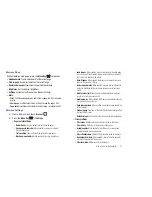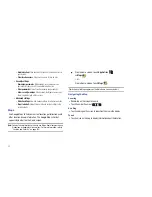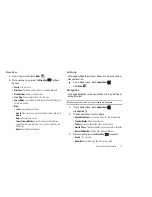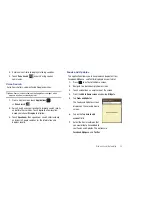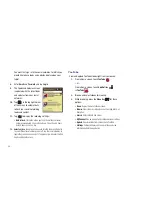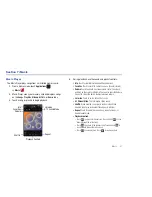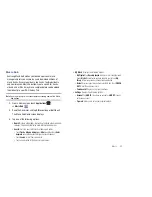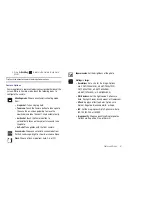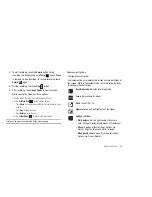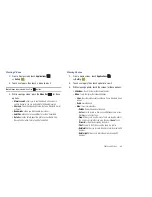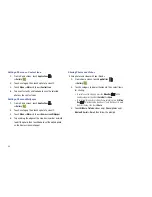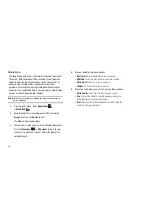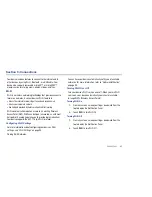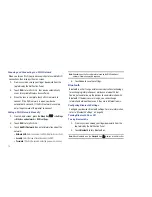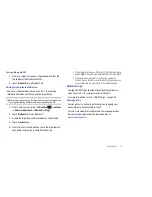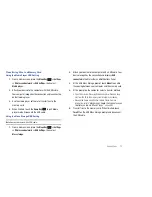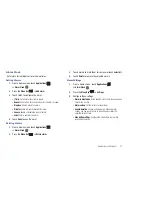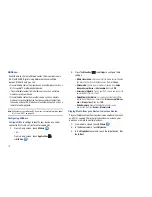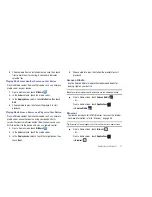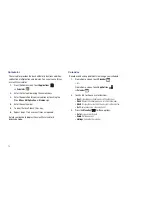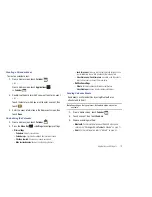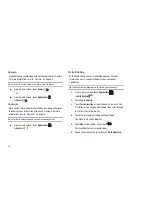Photos and Video 65
Viewing Videos
1.
From a Home screen, touch
Applications
➔
Gallery
.
2.
Touch a category, then touch a video to play it.
Note:
Videos are marked with a Play
button.
3.
While viewing a video, press the
Menu Key
for these
options:
• Mosaic search
: allows you to see thumbnails of the video in
various stages so you can go directly to the desired location.
• Share via
: Send the video by AllShare, YouTube, Bluetooth, Gmail,
or Email.
• Bookmarks
: allows you to bookmark your videos.
• Subtitles
: allows you to see subtitles for a video, if available.
• Details
: provides details about the photo such as Name, Size,
Resolution, Duration, Format, and Date modified.
Viewing Photos
1.
From a Home screen, touch
Applications
➔
Gallery
.
2.
Touch a category, then touch a photo to view it.
3.
While viewing a photo, touch the screen for these options:
• Slideshow
: Touch to view a slideshow of photos.
• Menu
: Touch to display the following options:
–
Share
: Share the selected photo via AllShare, Picasa, Bluetooth, Gmail,
or Email.
–
Delete
: Erase the photo.
–
More
: Touch for more options:
- Details
: Display details about the photo.
- Set as
: Use the picture as Home screen Wallpaper, Lock screen
Wallpaper, or a Contact icon.
- Crop
: Alllows you to crop the image. Touch and drag the sides of
the crop box to create the crop area, then touch
Save
. Touch
Discard
to stop without cropping the picture.
: Connect to Wi-Fi, then send the photo to a printer.
- Rotate left
: Allows you to rotate the picture counterclockwise 90
degrees.
- Rotate right
: Allows you to rotate the picture clockwise 90
degrees.