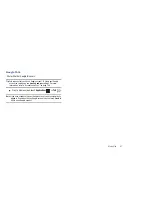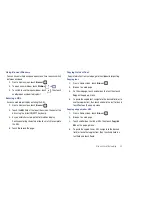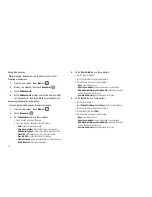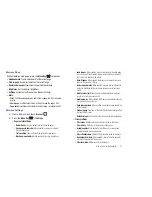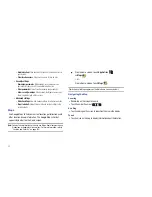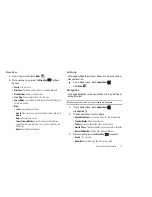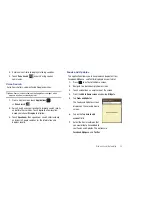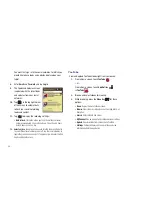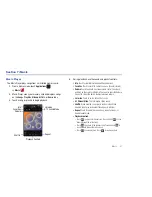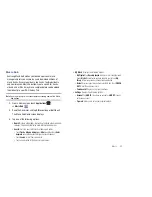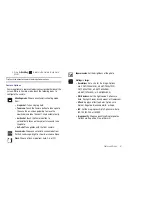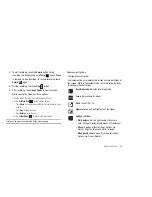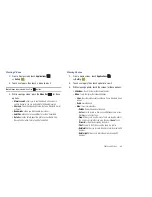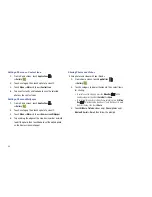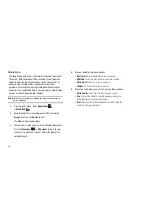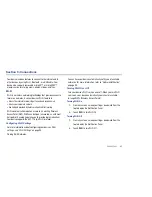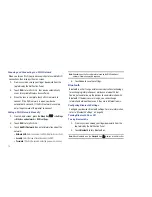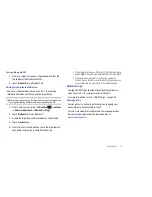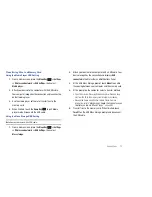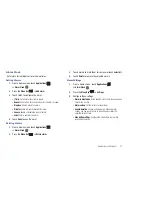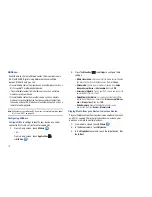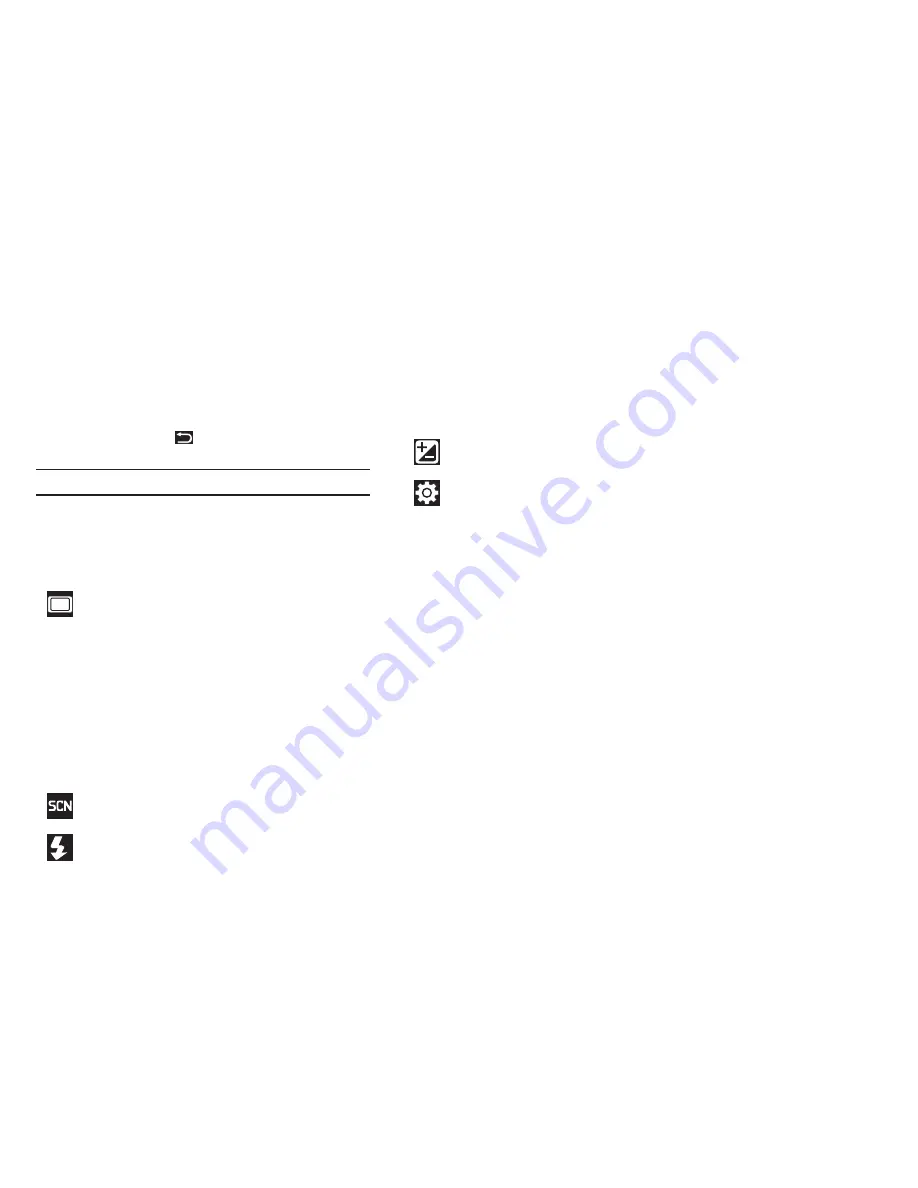
Photos and Video 61
•
Press the
Back Key
to return to the Camera to take more
photos.
Tip:
Touch the photo to show or hide Image Viewer options.
Camera Options
Camera options are represented by icons across both sides of the
screen. While in Camera mode, touch the following icons to
configure the camera:
Shooting mode
: Choose an automatic shooting mode,
from:
•
Single shot
: Take a single photo.
•
Panorama
: Touch the Camera button to take a photo,
then use the on-screen guideline to move the
viewfinder and take the next 7 shots automatically.
•
Smile shot
: Touch the Camera button to
automatically focus on the subject’s face and take
the photo.
•
Self-shot
: Take photos with the front camera.
Scene mode
: Choose an automatic scene mode from
Portrait, Landscape, Night, or Sports, or choose None.
Flash
: Choose a flash mode from Auto, On, or Off.
A
Exposure value
: Set the brightness of the photo.
Settings
➔
Image
:
•
Resolutions
: Set a size for the image. Options
are: 3.2M (2048x1536), w2.4M (2048x1232),
2M (1600x1200), w1.5M (1600x960),
w0.6M (1024x600), or 0.4M (800x600).
•
White balance
: Set the light source. Options are:
Auto, Daylight, Cloudy, Incandescent, or Fluorescent.
•
Effects
: Apply an effect to photos. Options are:
Normal, Negative, Black and white, or Sepia.
•
ISO
: Set the imaging sensitivity. Options are: Auto,
ISO100, ISO200, or ISO400.
•
Image quality
: Choose a quality setting for photos.
Options are: Superfine, Fine, or Normal.