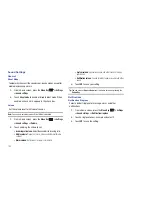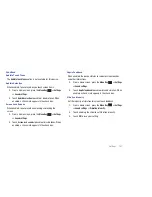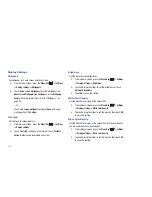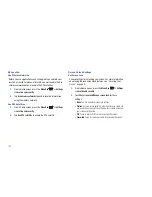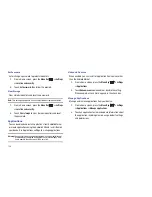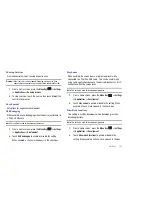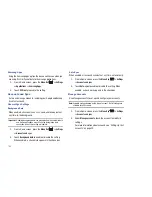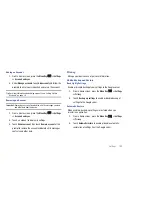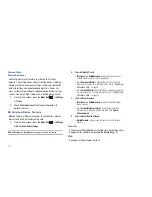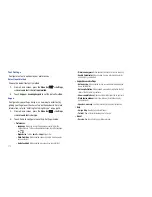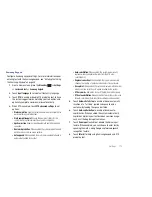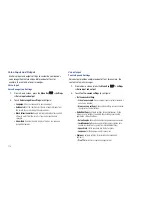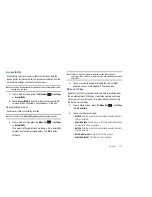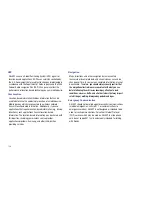114
Voice Input and Output
Use Voice input and output settings to customize your device’s
voice recognition feature and audible readout of text, for
example, the contents of email messages.
Voice Input
Voice Recognition Settings
1.
From a Home screen, press the
Menu Key
➔
Settings
➔
Voice input and output
.
2.
Touch
Voice recognition settings
to configure:
• Language
: Choose a language for your voice input.
• SafeSearch
: Set the sensitivity for filtering of explicit images from
the results of your voice-input Google searches.
• Block offensive words
: Enable or disable blocking of recognized
offensive words from the results of your voice-input Google
searches.
• Show hints
: Enable or disable display of hints as you use voice
recognition features.
Voice Output
Text-to-Speech Settings
Voice output provides audible readout of text, for example, the
contents of email messages.
1.
From a Home screen, press the
Menu Key
➔
Settings
➔
Voice input and output
.
2.
Touch
Text-to-speech settings
to configure:
• Text-to-speech settings
:
–
Listen to an example
: Play a sample of speech synthesis (available if
voice data is installed).
–
Always use my settings
: When enabled, settings you make override
the application’s default settings.
• Default Settings
: Configure settings to your preferences. When
Always use my settings is enabled, these settings override the
application’s default settings.
–
Default engine
: Choose the default text-to-speech engine application.
–
Install voice data:
Download and install the speech synthesis data
needed to activate Text-to-speech from Android Market (free).
–
Speech rate
: Set the speed at which the text is spoken.
–
Language
: Set the language voice for spoken text.
• Engines
: Configure settings for installed voice recognition
engine(s).
–
Pico TTS
: Install text-to-speech engine applications.