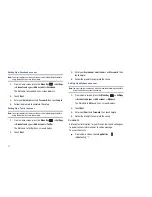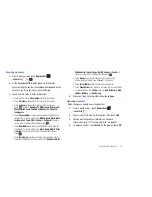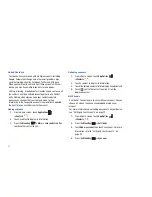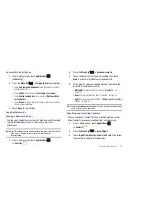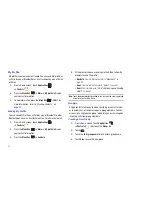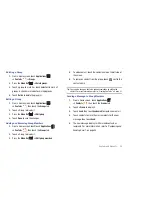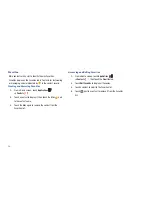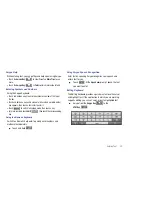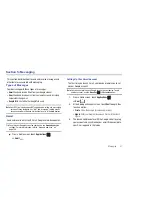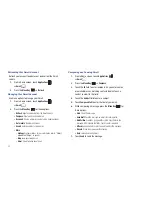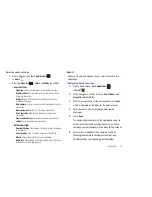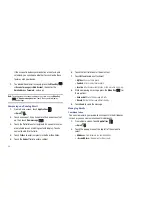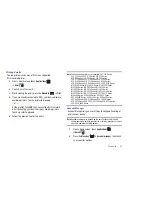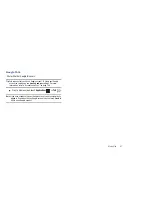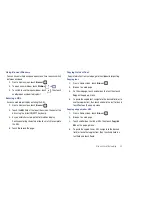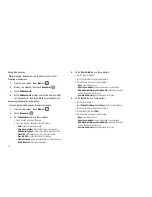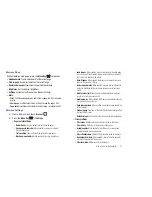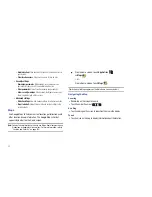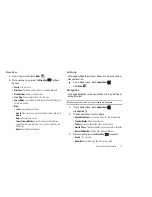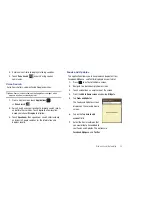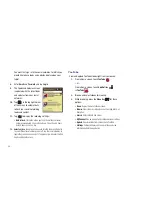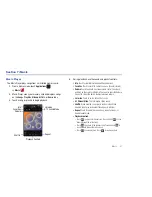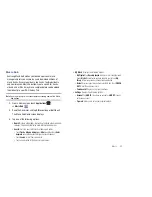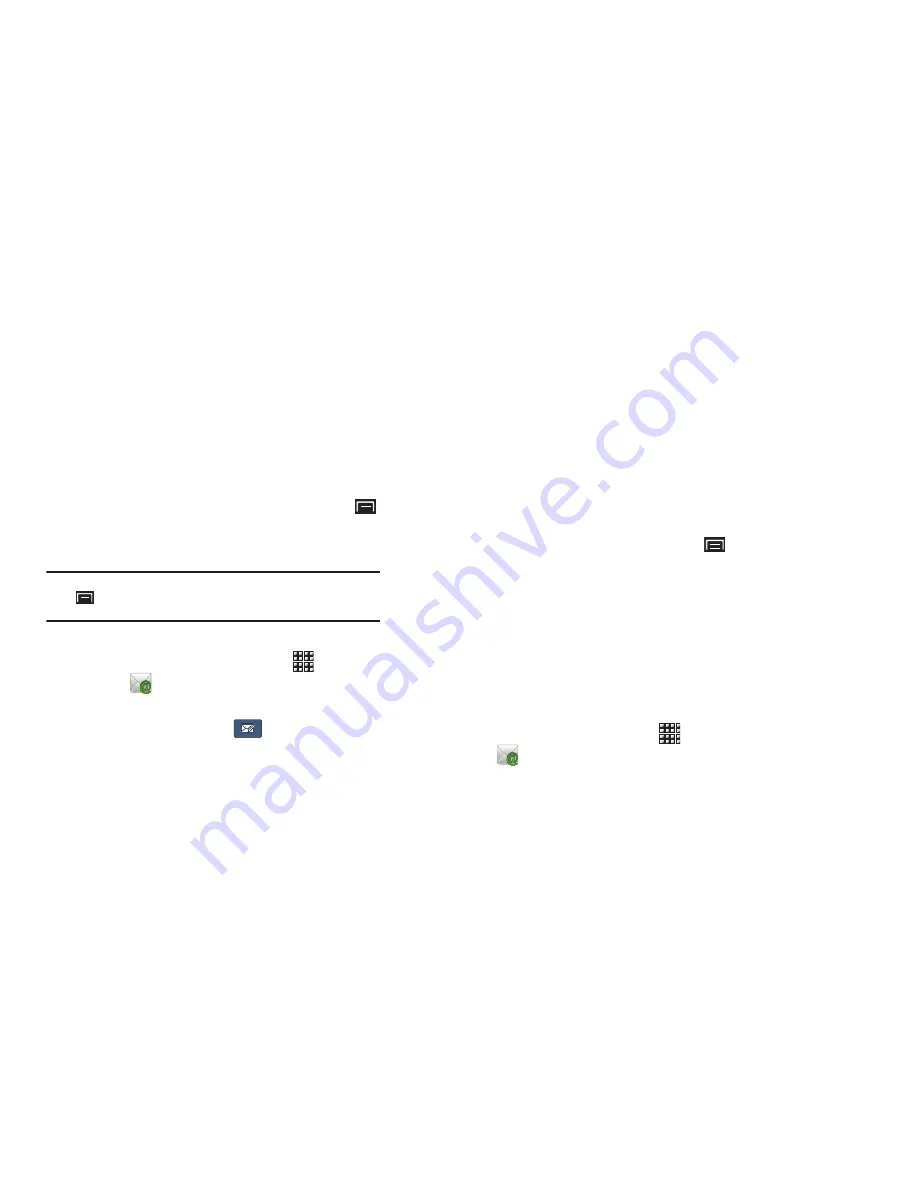
44
If the account includes synchronization of contacts and
calendars, you can choose whether to synchronize these
features with your device.
7.
To add additional email accounts, press the
Menu Key
➔
Account manager
➔
Add Account
, then enter the
Email address
,
Password
, and so on.
Note:
To configure email account settings at any time, use the
Menu Key
➔
Account manager
option. Touch the account to display
Account settings.
Composing and Sending Email
1.
From a Home screen, touch
Applications
➔
.
2.
Touch an account, if you have more than one account set
up, then touch
New message
.
3.
Touch the
To
field to enter recipients. As you enter names
or email addresses, matching contacts display. Touch a
contact to add it to the field.
4.
Touch
Cc/Bcc
to enter recipients in the
Cc
or
Bcc
fields.
5.
Touch the
Subject
field to enter a subject.
6.
Touch the text field to enter the email text.
7.
Touch
Attach
to add an attachment:
• My files
: Choose a file to attach.
• Contacts
: Attach contact name card(s).
• Location
: Attach your current location or find a location on a map.
8.
While composing a message, press the
Menu Key
for
these options:
• Save as draft
: Save the message in Drafts.
• Discard
: Delete the message without sending.
9.
Touch
Send
to send the message.
Managing Emails
Combined Inbox
You can view emails you receive to all accounts in the All inboxes
screen or you can view email accounts individually.
1.
From a Home screen, touch
Applications
➔
.
2.
Touch the pop-up menu at the top left of the screen to
select:
• All inboxes
: View all emails in a combined inbox.
•
<
Account Name
> View emails for the account.