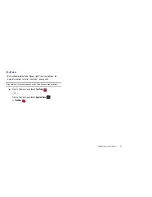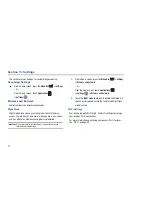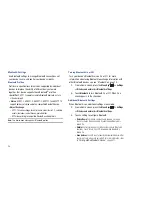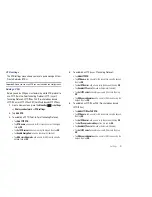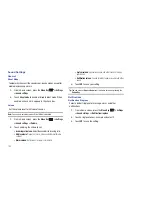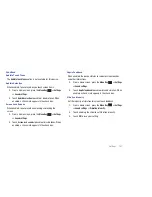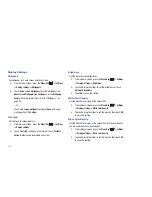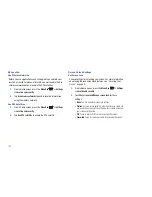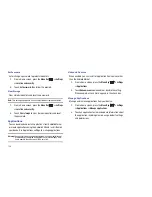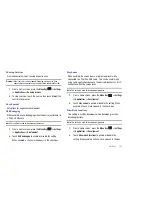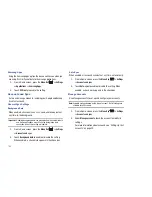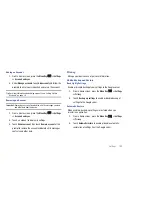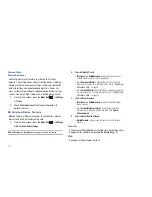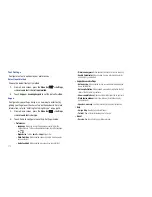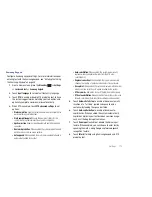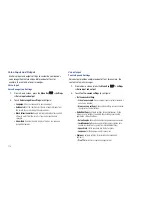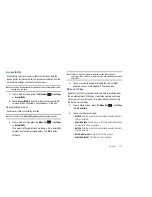Settings 107
Running Services
View and control services running on your device.
Warning!:
Not all services can be stopped. Stopping services may have
undesirable consequences on the application or Android System.
1.
From a Home screen, press the
Menu Key
➔
Settings
➔
Applications
➔
Running services
.
2.
To stop a service, touch the service, then touch
Stop
at the
confirmation prompt.
Development
Set options for application development.
USB Debugging
When enabled, allows debugging when the device is attached to
a PC by a USB cable.
Note:
This setting is used for development purposes.
1.
From a Home screen, press the
Menu Key
➔
Settings
➔
Applications
➔
Development
.
2.
Touch
USB debugging
to enable or disable the setting.
When enabled, a check mark appears in the check box.
Stay Awake
When enabled, the screen does not go to sleep (lock) while
connected to a PC with a USB cable. This can be useful when
using some applications because the device disconnects a Wi-Fi
connection when the screen locks.
Note:
This setting is used for development purposes.
1.
From a Home screen, press the
Menu Key
➔
Settings
➔
Applications
➔
Development
.
2.
Touch
Stay awake
to enable or disable the setting. When
enabled, a check mark appears in the check box.
Allow Mock Locations
This setting is used by developers when developing location-
based applications.
Note:
This setting is used for development purposes.
1.
From a Home screen, press the
Menu Key
➔
Settings
➔
Applications
➔
Development
.
2.
Touch
Allow mock locations
to enable or disable the
setting. When enabled, a check mark appears in the box.