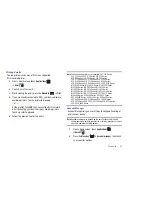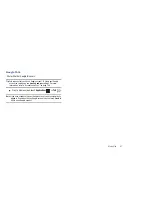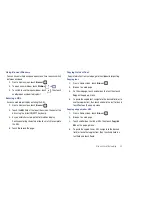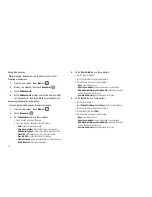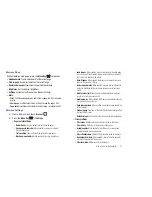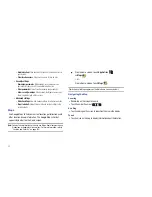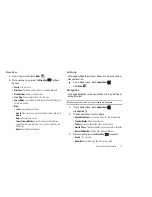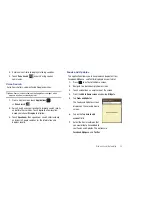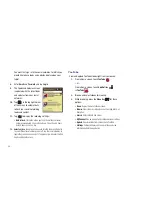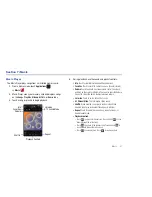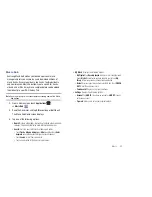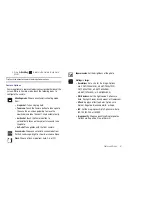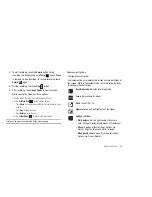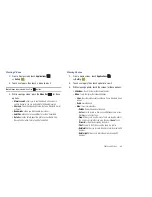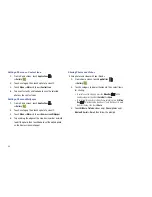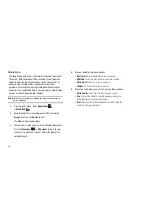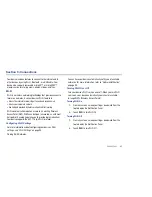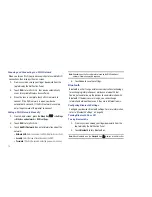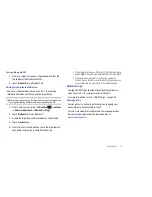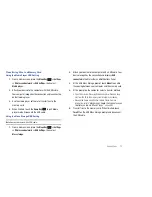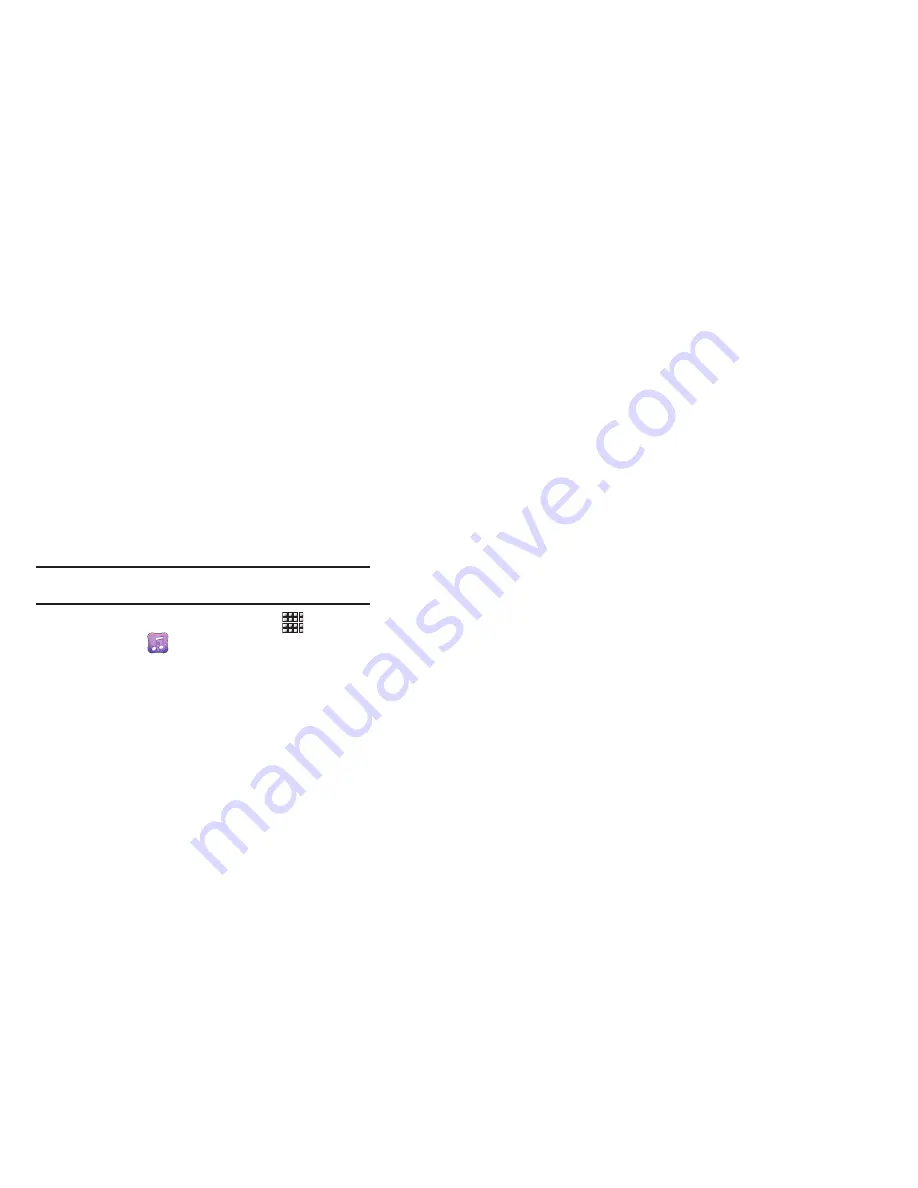
Music 59
Music Hub
Samsung Music Hub makes your device a personal music
manager and lets you access, buy, and download millions of
music tracks. Access top albums, top tracks, featured albums,
and new releases. Music Hub allows you to search for tracks,
albums, and artists. Enjoy music samples before you download
them directly to your Wi-Fi Galaxy Tab.
Note:
You must sign up for an account before accessing some of the Music
Hub options.
1.
From a Home screen, touch
Applications
➔
Music Hub
.
2.
Read the Disclaimer and tap
OK
to continue or
Exit
to exit.
The Music Hub Home screen displays.
3.
Tap one of the following options:
• Home
: Displays a top album, top tracks, a featured album, and new
releases. Tap an item to display more information and prices.
• Search
: Lets you search for tracks, albums, and artists.
–
Touch
Tracks
,
Albums & Singles
, or
Artists
and then touch
Enter
keyword
and use the keyboard to type your search request.
–
Touch
Search
. A list of items is displayed.
–
Touch an entry in the list to display more information.
• My Music
: Displays the following options:
–
My Playlist
: Tap
Recently played
to display a list of recently played
tracks,
My list
to view tracks you have added to your list, and
My
library
to view songs you have bought and downloaded.
–
Basket
: Displays songs that you have selected to buy. Touch
CHECK
OUT
to start the purchase process.
–
Purchase List
: Displays a list of your purchases.
• Settings
: Displays the following options:
–
Account
: Tap
SIGN IN
, if you have an account, or
SIGN UP
, if you do
not have an account.
–
Payment
: Allows you to set up your payment method.