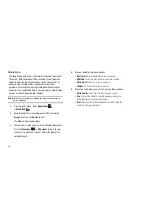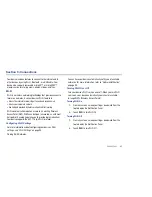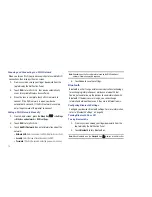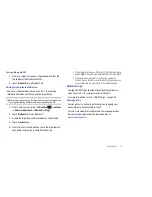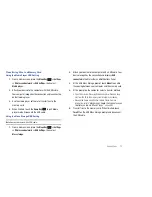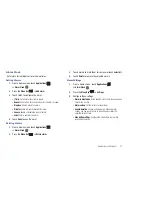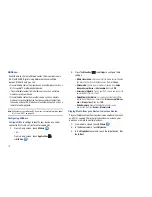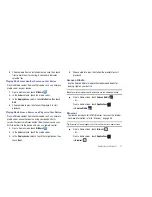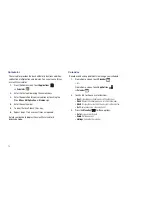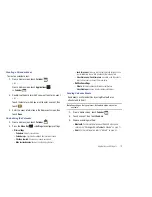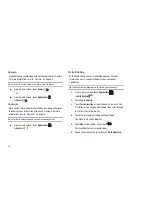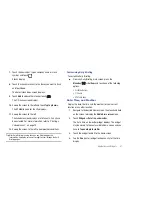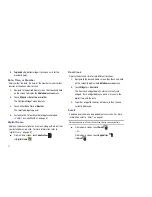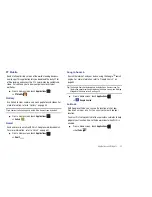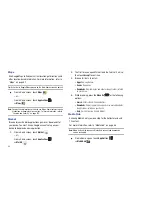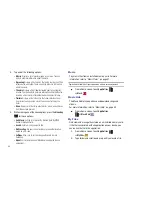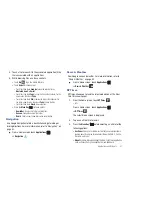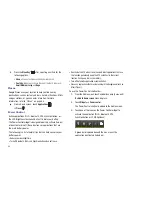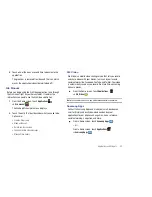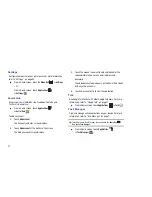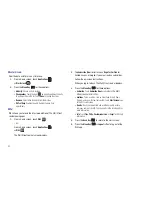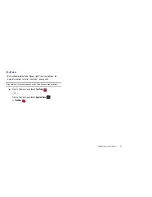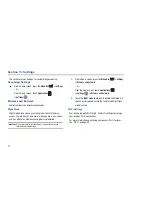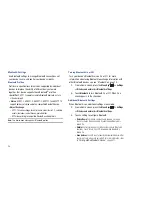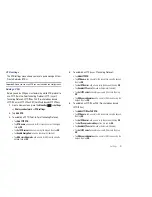82
5.
Tap to add city
(bottom widget) to choose a city for the
weather display.
Date, Time, or Weather
Display either the date, the time, or the weather for your current
location or choose another location.
1.
Navigate to the desired Home screen, then touch and hold
on the screen to display the
Add to Home
screen
menu.
2.
Touch
Widgets
➔
Date, time, or weather
.
The Configure Widget menu displays.
3.
Touch either
Date
,
Time
, or
Weather
.
The selected widget appears.
4.
Customize the Time or Weather widget as explained
in
“Date, Time, and Weather”
on page 81.
Digital Frame
Display a slideshow of photos, or a clock, along with music from
your installed memory card. For more information, refer to
“Digital Frame”
on page 67.
䊳
From a Home screen, touch
Applications
➔
Digital Frame
.
Dual Clock
Display the date and time for two different locations.
1.
Navigate to the desired Home screen, then touch and hold
on the screen to display the
Add to Home
screen
menu.
2.
Touch
Widgets
➔
Dual clock
.
The Dual clock widget displays, which is actually two
widgets. Each widget displays a clock, a city name, the
digital time, and the date.
3.
Tap either widget to choose a different city than the one
currently displayed.
Send and receive email using popular email services. For more
information, refer to
“Email”
on page 43.
Tip:
Email appears as a Primary Shortcut on a Home screen by default.
䊳
From a Home screen, touch
.
– or –
From a Home screen, touch
Applications
➔
.