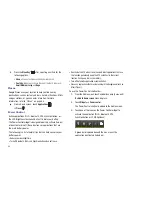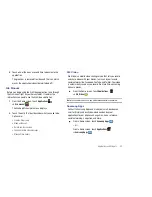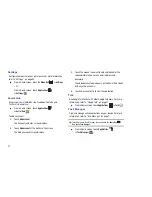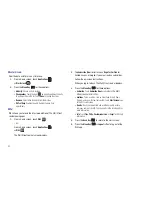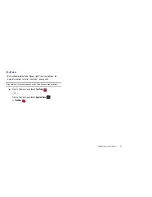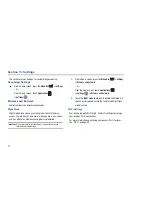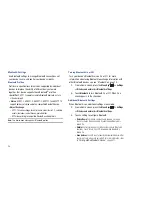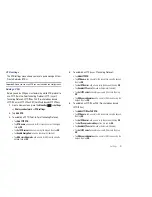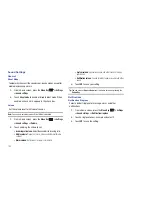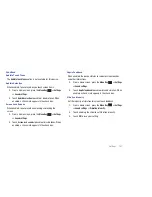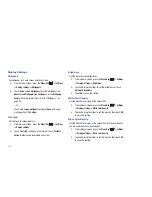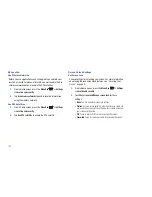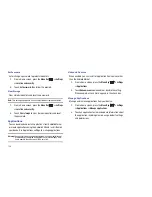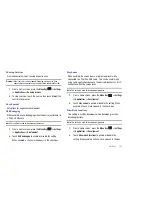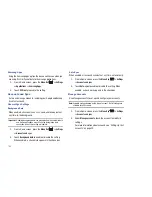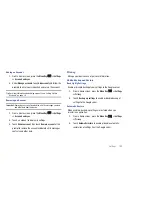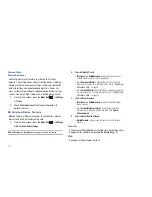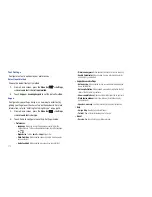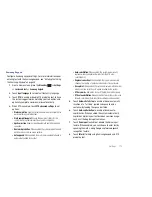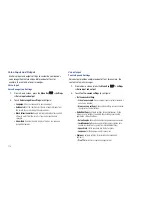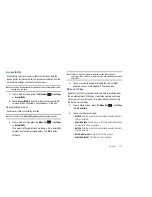102
Display Settings
Wallpapers
Set wallpaper for home screen and lock screen.
1.
From a Home screen, press the
Menu Key
➔
Settings
➔
Display settings
➔
Wallpapers
.
2.
Touch
Home screen Wallpapers
to select wallpaper from
Home screen Wallpaper
,
Live wallpapers
, or the
Wallpaper
Gallery
. For more information, refer to
“Wallpapers”
on
page 24.
– or –
Touch
Lock screen wallpaper
to choose
None
or to select
wallpaper from the
Gallery
.
Font Style
Set the font for screen displays.
1.
From a Home screen, press the
Menu Key
➔
Settings
➔
Display settings
.
2.
Touch
Font style
to choose a font style or touch
Get fonts
online
to browse and download a new font.
Brightness
Set the default screen brightness.
1.
From a Home screen, press the
Menu Key
➔
Settings
➔
Display settings
➔
Brightness
.
2.
Touch and drag the slider to set the brightness or touch
Automatic brightness
.
3.
Touch
OK
to save the setting.
White Color Density
Set the density for display of the color white.
1.
From a Home screen, press the
Menu Key
➔
Settings
➔
Display settings
➔
White color density
.
2.
Touch and drag the slider to set the density, then touch
OK
to save the setting.
Black Color Density
Set the density for display of the color black. Black color density
can be used to enhance photo depth.
1.
From a Home screen, press the
Menu Key
➔
Settings
➔
Display settings
➔
Black color density
.
2.
Touch and drag the slider to set the density, then touch
OK
to save the setting.