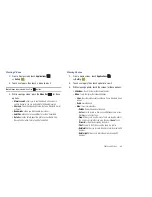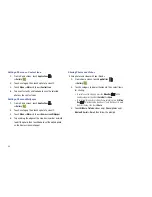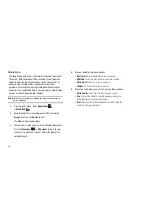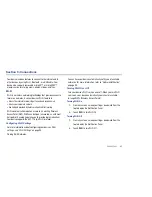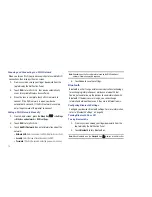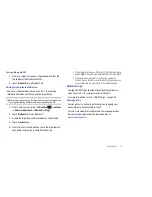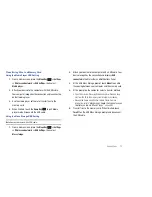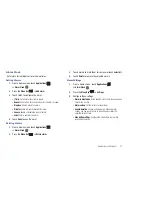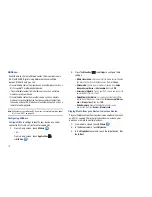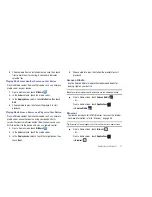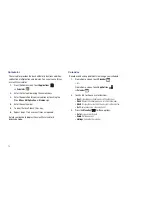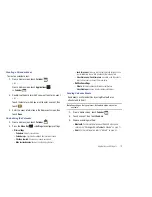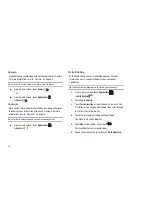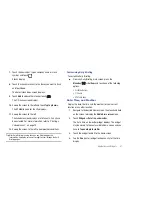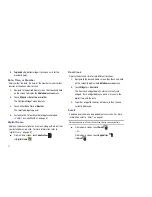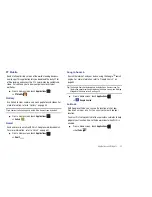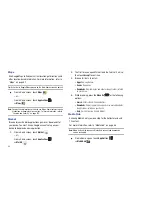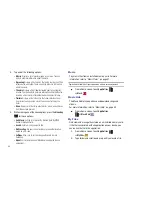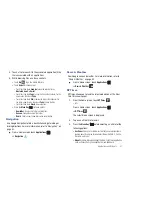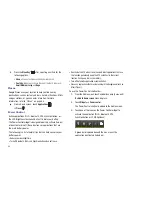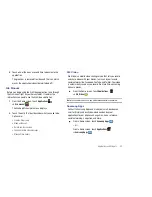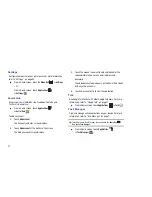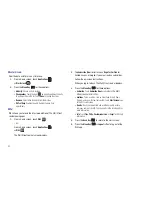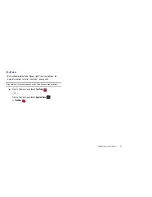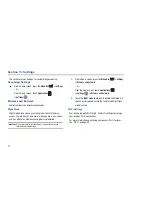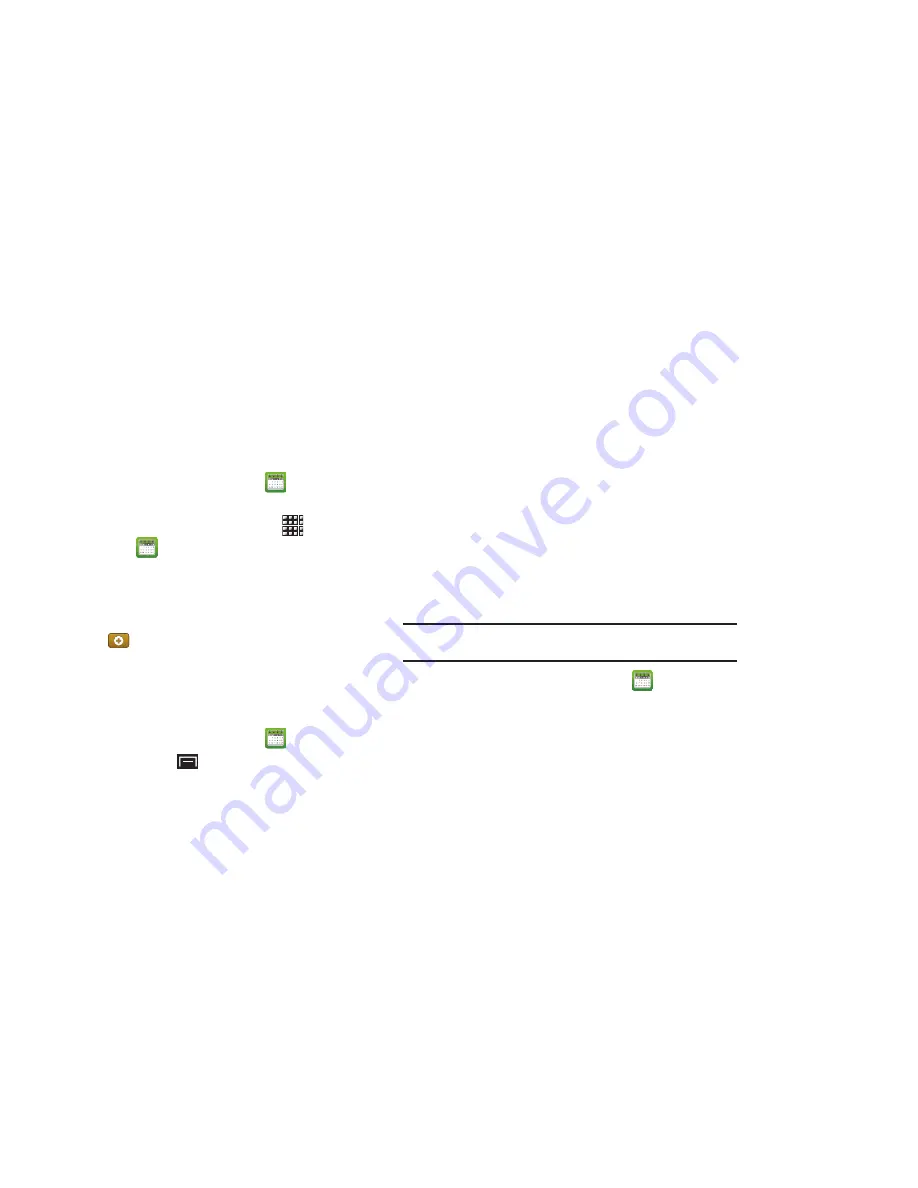
Applications and Widgets 79
Creating a Calendar Event
To create a calendar event:
1.
From a Home screen, touch
Calendar
.
– or –
From a Home screen, touch
Applications
➔
Calendar
.
2.
Double-tap the date for which you want to enter an event.
– or –
Touch the date for which you want to enter an event, then
touch .
3.
Enter the event information in the New event screen, then
touch
Done
.
Customizing the Calendar
1.
From a Home screen, touch
Calendar
.
2.
Press the
Menu Key
➔
Settings
to configure settings:
• View settings
:
–
Calendars
: View all your calendars.
–
Calendar sync
: Synchronize calendars from multiple accounts.
–
First day of week
: Choose a day to begin each week.
–
Hide declined events
: Enable or disable display of events.
–
Lock time zone
: Allows you to lock event times and dates based on
your selected time zone, which is defined by the following field.
–
Select time zone
: If
Lock time zone
is enabled, used this option to
select a time zone to lock event times and dates.
• Notification settings
:
–
Vibrate
: Set vibration behavior for calendar notifications.
–
Select ringtone
: Choose a tone for calendar notifications.
Sending Calendar Events
Send events as vCalendar files by using Bluetooth or as
attachments to Email.
Note:
Depending on the type of event, the
Send via
option may not be
available.
1.
From a Home screen, touch
Calendar
.
2.
Touch an event, then touch
Send via
.
3.
Choose a sending method:
• Bluetooth
: For more information about Bluetooth pairing and
sending, see
“Pairing with a Bluetooth Device”
on page 71.
: For more information, refer to
“Email”
on page 43.