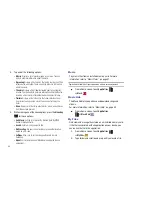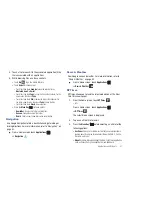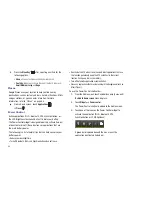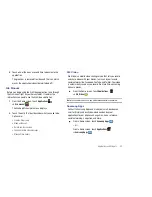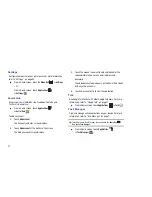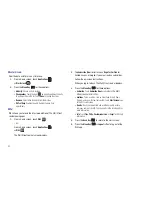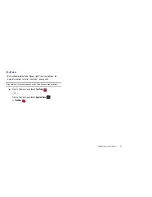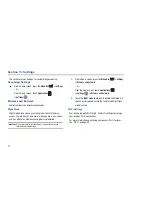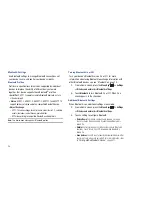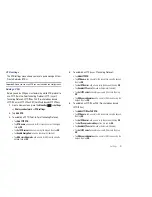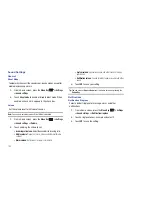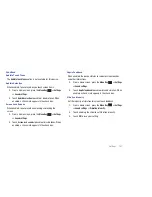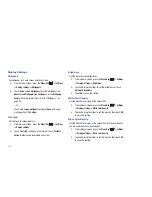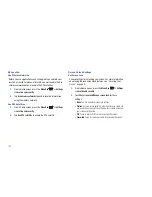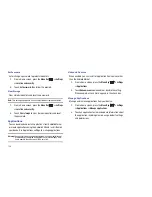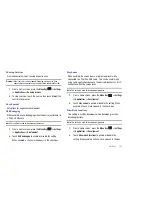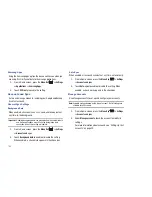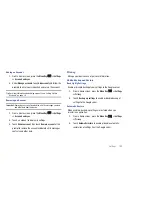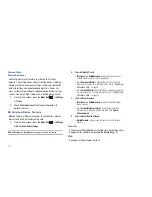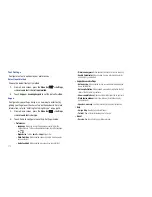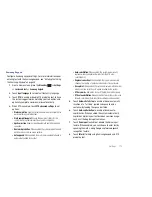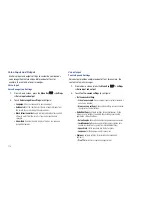Settings 99
Synchronize
Your device can synchronize with a variety of accounts. (For more
information, refer to
“Accounts”
on page 29.)Your device can
also synchronize your contacts, schedule, and memos with a
sync server. You can set up a profile and choose from several
methods to keep server and device data synchronized.
Set Up a Synchronization Profile
1.
From a Home screen, press the
Menu Key
➔
Settings
➔
Wireless and network
➔
Synchronize
.
2.
Touch
Create new profile
.
The Sync profile screen displays.
3.
Touch
Profile name
and enter a name to the profile.
4.
Touch
Sync category
and then touch
Contacts
,
Schedule
,
Memo
, or
Select all
to choose what to synchronize. Touch
Done
to return to the Sync profile screen.
5.
Touch
Sync type
to set how to synchronize the device and
the server. Options are:
Full sync
,
Update both
,
Update to
server
,
Update to device
,
Refresh from server
, and
Refresh
from device
. Touch
Done
to return to the Sync profile
screen.
6.
Touch
Sync server
and enter the web address of the server
to be synchronized, your login identifier, and your
password.
7.
Touch
Save
to create the profile.
The new profile is listed on the main Synchronize screen.
Start Synchronization
1.
From a Home screen, press the
Menu Key
➔
Settings
➔
Wireless and network
➔
Synchronize
.
2.
Select a synchronization profile.
3.
Select
Start sync
to start synchronization.
Delete or Edit a Profile
1.
From a Home screen, press the
Menu Key
➔
Settings
➔
Wireless and network
➔
Synchronize
.
2.
Touch and hold the profile you want to delete or edit.
The
Options
display.
3.
Touch
Delete
to remove the profile or
Edit sync profile
to
modify the profile.