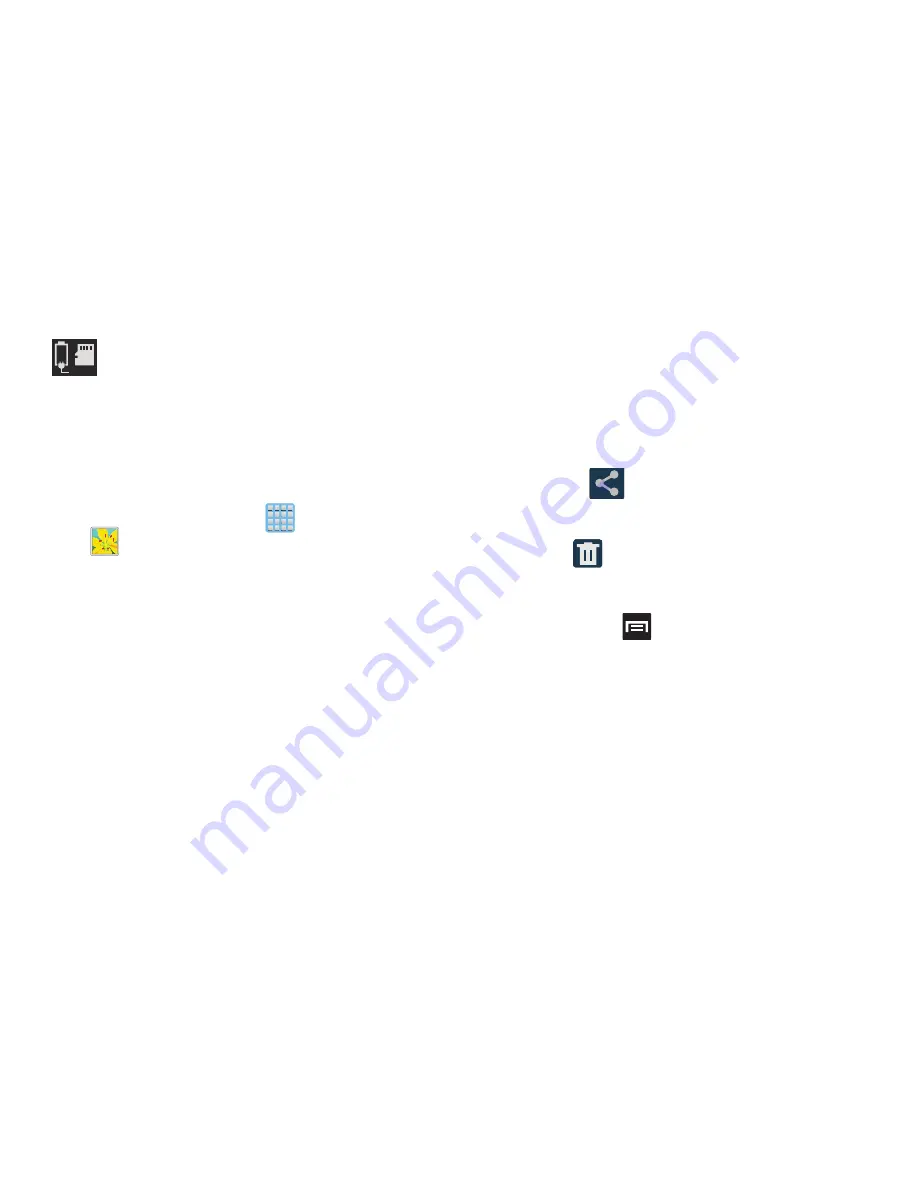
Multimedia 193
Accessing Videos
When you shoot a video, the file is saved in the Camera
folder. You can view your videos immediately or view them
anytime in the Camera folder.
1.
From the Home screen, tap
(
Apps
)
➔
(
Gallery
)
.
2.
Select a folder location and before tapping any files,
select an on-screen function such as Camera,
Slideshow, or New Album.
• New Album
: allows you to create a new album for image and
video files.
– or –
3.
Select a folder location and tap a video icon to begin
video playback.
– or –
Touch and hold the video icon from the main Gallery to
select the video (indicated by a checkmark) and display
the following video menu context options:
• Share via
: allows you to share the video via Bluetooth,
ChatON, Dropbox, Email, Gmail, , Messaging, Picassa,
S Note, Wi-Fi Direct, or YouTube.
• Delete
: allows you to delete the current video. Choose
either OK or Cancel.
4.
From within the Gallery, place a checkmark on the
video and press
for additional options such as:
–
Slideshow
: allows you to see your files in a slideshow.
–
Move
: allows you to move the currently selected file to
another folder location.
–
Copy
allows you to copy one or more files to a different folder.
–
Rename
: allows you to rename the current file.
–
Details
: files details such as Title, Time, Width, Height,
Orientation, File Size, and Path.
Storage location/Charge Status
: indicates the
current storage location (Phone or Card) and the
charge state of the device.
















































