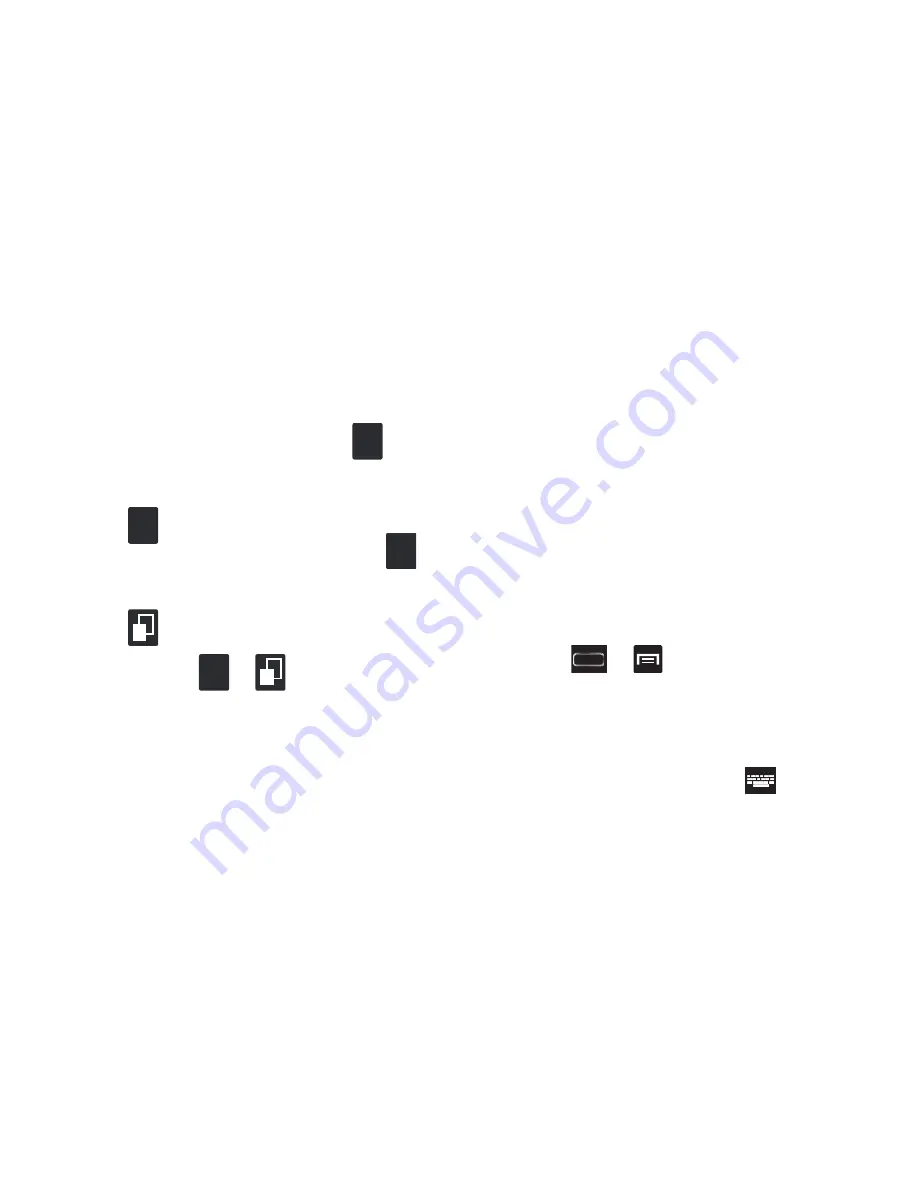
110
Entering Numbers and Symbols in SWYPE
By using the on-screen keyboard in portrait mode, some
symbols are not available (such as Emoticons or Smileys).
In SYM mode using Swype, you can only enter symbols and
numbers from the on-screen keyboard.
Once in SYM mode, the text mode key shows
.
1.
From a screen where you can enter text, tap the text
input field to reveal the on-screen keyboard.
2.
Tap
to configure the keyboard for SYM mode.
Once in this mode, the text input type shows
.
3.
Tap the on-screen key for the number or symbol you
want to enter.
4.
Tap
to select from additional symbols.
For example:
•
To enter
®
: tap
➔
and select the
®
key.
Using the Samsung Keyboard
This QWERTY keyboard can be used to enter text in either a
Portrait or landscape orientation. The only difference
between the two orientations are the sizes of the keys.
From a screen where you enter text, rotate your phone
counterclockwise to a landscape orientation. The on-screen
QWERTY keyboard displays.
The Samsung Keyboard
This device has a built-in, QWERTY keypad (portrait mode) or
keyboard (landscape mode). Using the QWERTY keypad/
keyboard, you can type letter, numbers, punctuation, and
other characters.
To use the Samsung keyboard you must first configure the
settings to default to the Samsung keyboard.
1.
Press
➔
and then tap
Settings
➔
Language and input
➔
Default
➔
Samsung keyboard
.
– or –
From a screen where you can enter text, in a single
motion, touch and drag the Status bar down to the
bottom of the screen, then select
(
Choose input
method
)
➔
Samsung keyboard
.
Edit
ABC
123
+!=
Edit
ABC
2
1
123
+!=
2
1






























