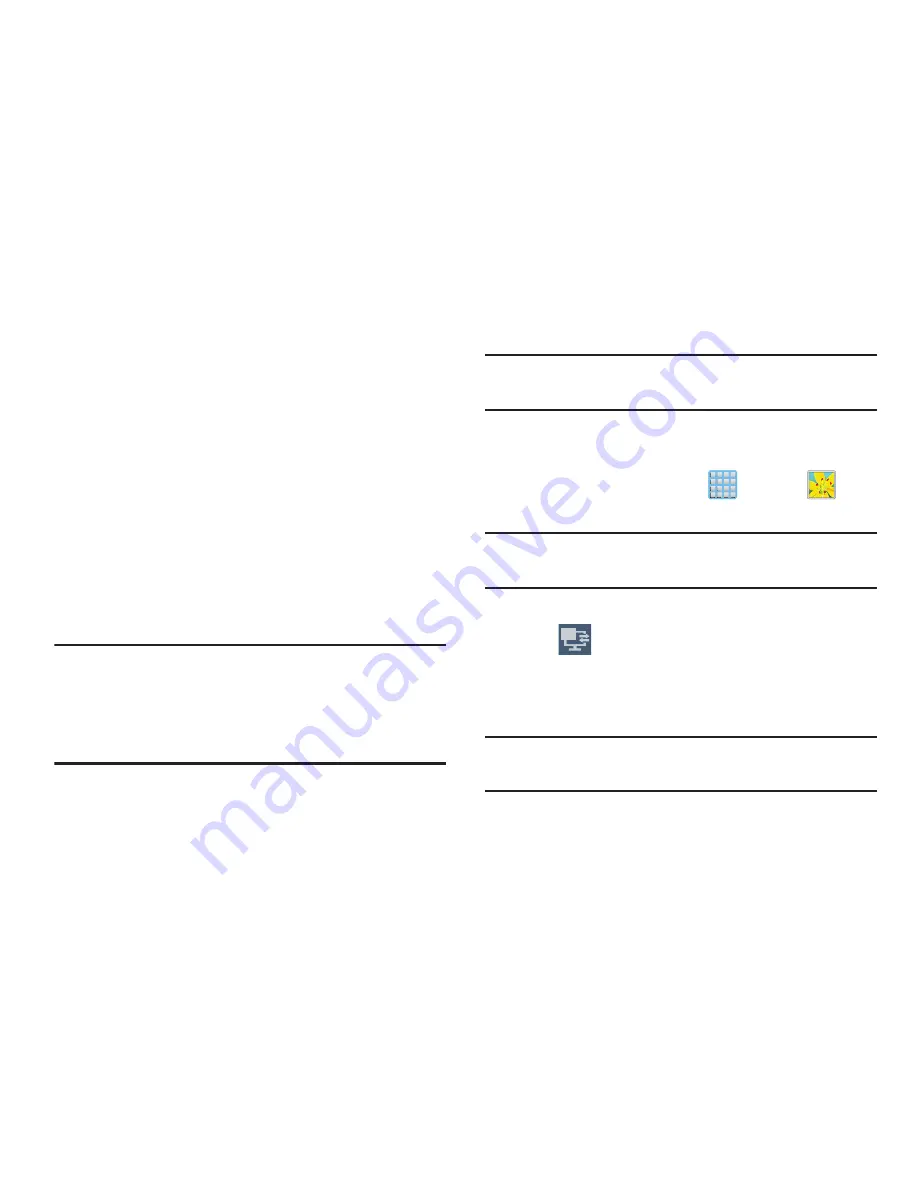
186
5.
Recipients must launch AllShare Play on their devices.
Your device then waits for other connected recipients
on the same Wi-Fi network to accept the connection
and enter the PIN on their screens.
– or –
Tap
Start Group Cast anyway
to continue the process
while your users connect.
6.
Other users will have to activate their Group Cast
functionality and then select the current Group and
enter the correct PIN code.
You can now interact and draw with the on-screen image,
users will instantaneously see the same gestures and also be
able to interact.
Note:
The newly altered image (with markups and comments)
can not be saved, but you can take a screen shot of the
current image and save it to your Clipboard.
For more information, refer to
“Using Gestures”
on page
63.
Sharing a Gallery Image to a Target Device
Important!
Make sure all communicating devices are
connected to the same Wi-Fi.
1.
Launch AllShare on the target device (such as an
Internet TV, Samsung Tablet, etc..).
2.
From the Home screen, tap
(
Apps
)
➔
(
Gallery
)
.
Note:
You must be signed in to your Samsung Account before
you can use this feature.
3.
Open a selected image.
4.
Tap
(
Stream to connected devices
) and select an
available target device to begin streaming.
5.
On a target device (ex: Internet TV) select the
on-screen
Allow
button to continue.
Note:
At this stage your device is requesting access to share
media with the external source.
2
















































