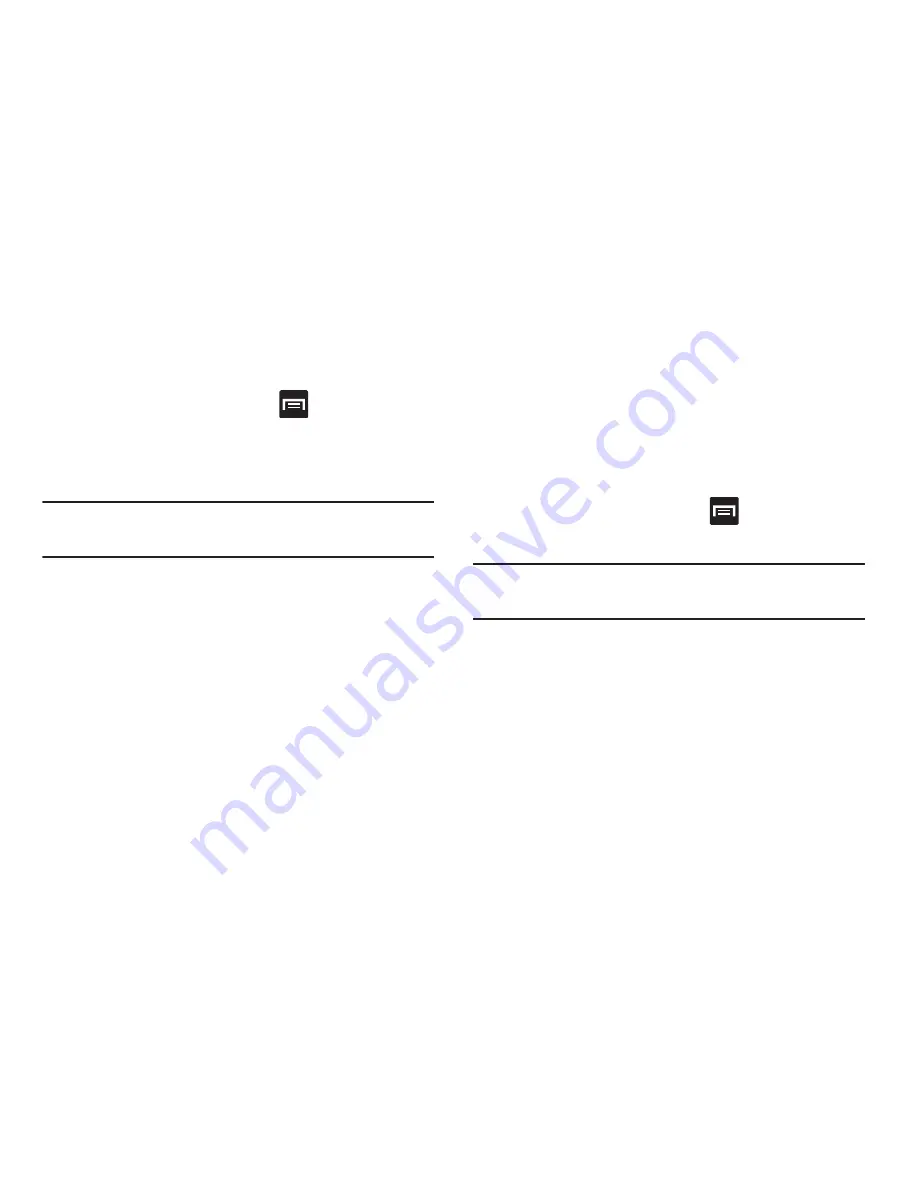
Changing Your Settings 351
Date and Time
This menu allows you to change the current time and date
displayed.
1.
From the Home screen, press
and then tap
Settings
➔
Date and time
.
2.
Tap
Automatic data and time
to allow the network set
the date and time.
Important!
Deactivate
Automatic data and time
to manually set
the rest of the options.
3.
Tap
Set date
and use the arrow icons to set the
Month
,
Day
, and
Year
then tap
Set
.
4.
Tap
Set time
and use the arrow icons, set
Hour
, and
Minute
. Tap
PM
or
AM
, then tap
Set
.
5.
Tap
Automatic time zone
to allow the network set the
time zone information automatically.
6.
Tap
Select time zone
, then tap a time zone.
7.
Tap
Use 24-hour format
. If this is not selected the device
automatically uses a 12-hour format.
8.
Tap
Select date format
and select the date format type.
Accessibility Settings
This service lets you enable and disable downloaded
accessibility applications that aid in navigating your Android
device, such as TalkBack (uses synthesized speech to
describe the results of actions), KickBack (provides haptic
feedback for actions), and SoundBack (plays sounds for
various actions). Also lets you enable use of the power key to
end calls.
1.
From the Home screen, press
and then tap
Settings
➔
Accessibility
.
Note:
Initially, it might be necessary to download accessibility
applications from the Play Store.
2.
Select the
Auto-rotate screen
field to activate this
feature which automatically rotates an available
screen.
3.
Tap
Screen timeout
to timeout the accessibility feature
after a defined amount of time.
4.
Tap
Lock automatically
to lock the screen automatically
after a selected amount of time.
















































