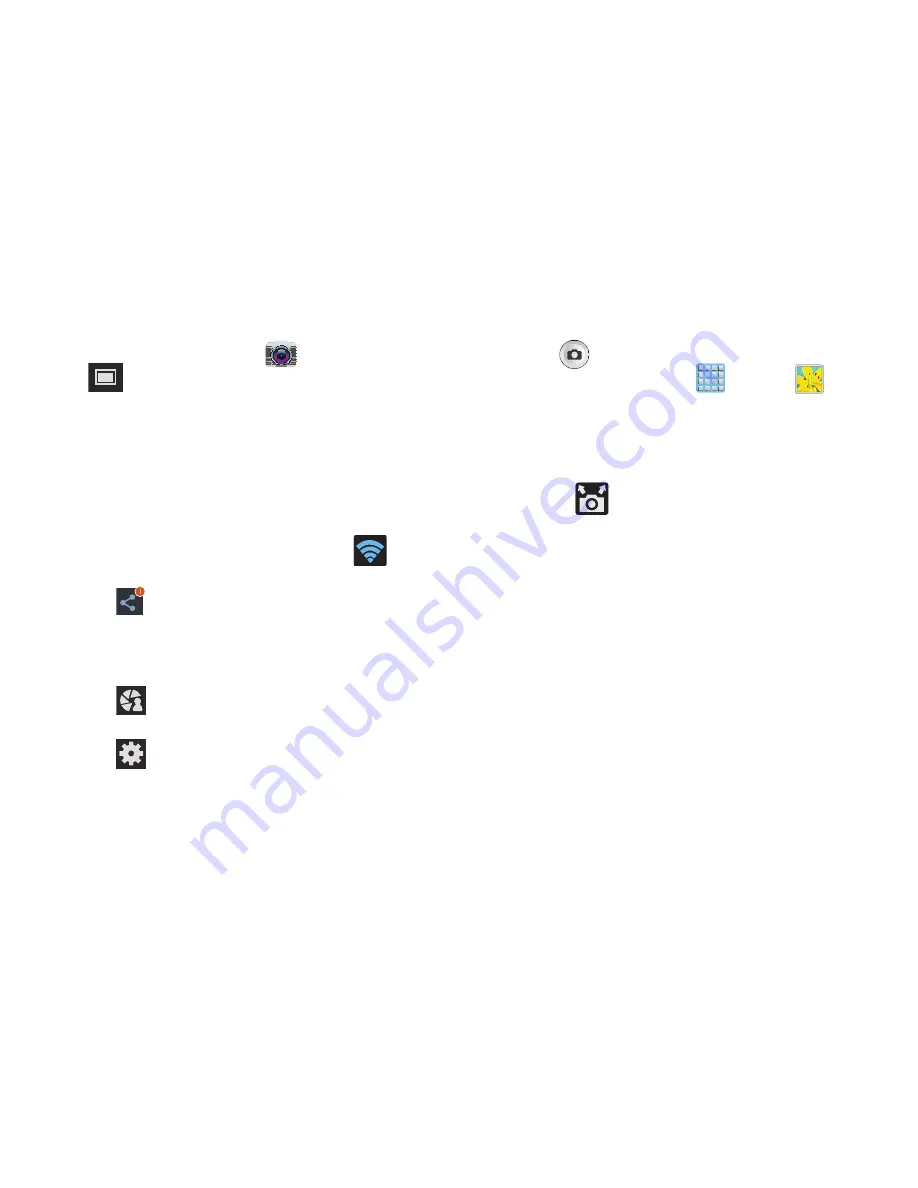
Multimedia 181
To enable Share shot on Camera:
1.
From the Home screen, tap
(
Camera
)
➔
(
Shooting Mode
)
➔
Share shot
.
2.
If you are prompted to activate your Wi-Fi Direct
connection, tap
OK
and follow the activation
procedures for Wi-Fi Direct.
To configure your Share Shot options:
1.
Confirm the Share Shot viewfinder is active (see
below).
2.
Confirm the Wi-Fi is actively sharing icon (
)
appears at the top of the viewfinder window.
3.
Tap
(
Share profiles with
) to display list of current
participants.
•
Stop sharing images with select participants by tapping their
entry and removing the green check mark.
4.
Tap
(
Shooting modes
) to display list of currently
available shooting modes from within Share Shot.
5.
Tap
(
Settings
) to disable share shot while
maintaining a Wi-Fi Direct connection.
To take share shot images:
1.
Press
(
Camera
) until the shutter sounds.
2.
From the Home screen, tap
(
Apps
)
➔
(
Gallery
)
to locate your newly shot images located in
their default ShareShot storage location.
•
External users will be able to locate their images in either a
downloaded or
RECV
(received) folder.
3.
Confirm
(
Share shot images delivered/received
)
appears in the Notifications area of the screen.
















































