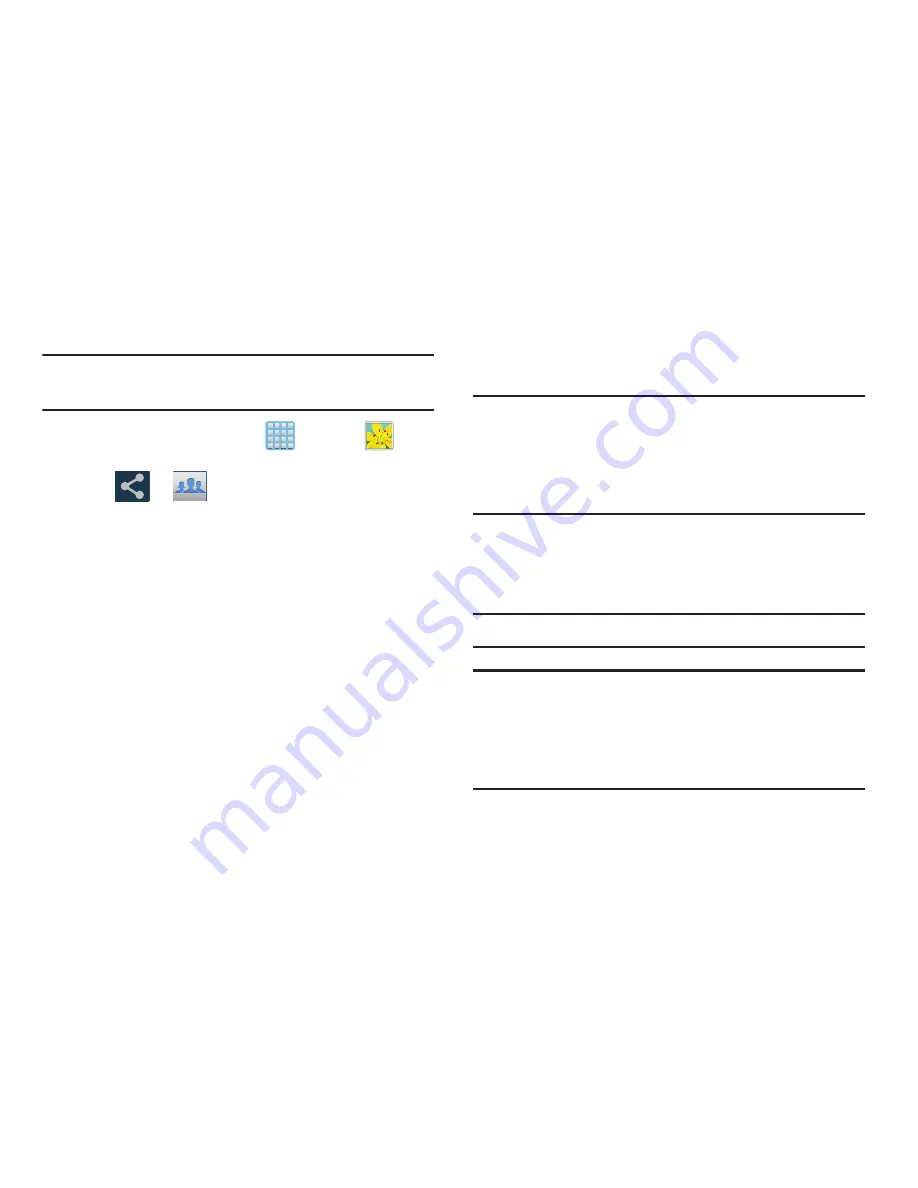
Multimedia 219
AllShare Play Screen Sharing via Group Cast
Important!
Verify all of your recipients are connected to the
same Wi-Fi.
1.
From the Home screen, tap
(
Apps
)
➔
(
Gallery
)
.
2.
Tap
➔
(
Group Cast
)
3.
Enter a security PIN and tap
Done
. This process makes
sure only desired recipients can view your shared
image.
4.
Re-enter you PIN and tap
Done
. The device then waits
for other connected recipients to accept the connection
and enter the PIN on their screens.
– or –
Tap
Start Group Cast anyway
to continue the process
while your users connect.
5.
Other users will have to activate their Group Cast
functionality and then select the current Group and
enter the correct PIN code.
You can now interact and draw with the on-screen image,
users will instantaneously see the same gestures and also be
able to interact.
Note:
The newly altered image (with markups and comments)
can not be saved, but you can take a screen shot of the
current image and save it to your Clipboard.
For more information, refer to
“Using Gestures”
on page
63.
AllShare Cast Hub
This hardware allows you to enjoy what’s currently on your
device directly on your TV.
Important!
Accessory sold separately.
Note:
There is no need to be connected to a Wi-Fi network or
to be logged into your Samsung Account to use this
feature.
AllShare Cast Hub establishes a WI-Fi Direct connection
between the device and the hub.






























