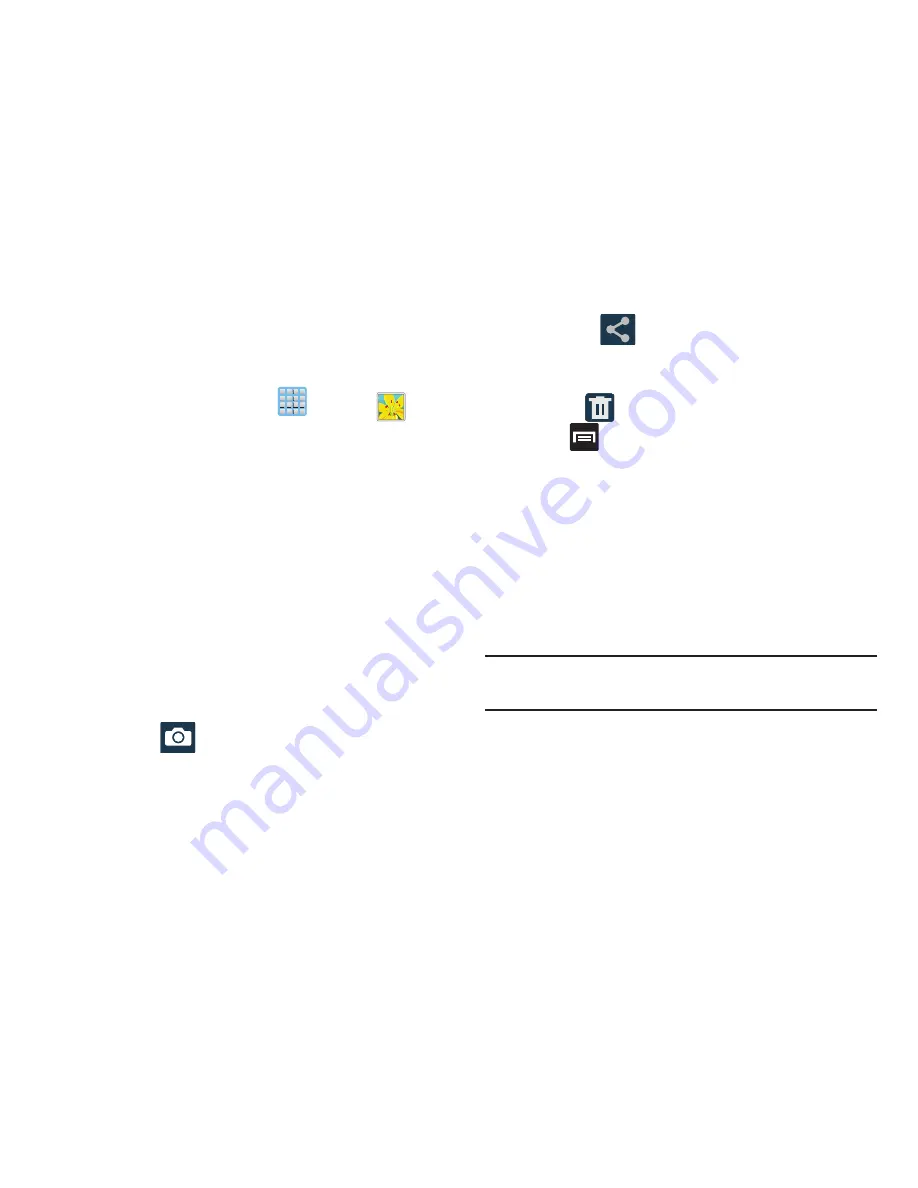
184
Camera Gallery Options
The Gallery is where you can access the Gallery of stored
camera images.
1.
From the Home screen, tap
(
Apps
)
➔
(
Gallery
)
.
2.
Select a folder location (ex:
Camera
) and tap an image
to open it.
– or –
Touch and hold an image to place a box around the file
and select multiple files.
– or –
Tap the upper-right camera to begin taking pictures
that are placed in this folder.
– or –
3.
The following options are available at the top of the
screen:
• Camera
: allows you to access the camera/camcorder
functions.
• Share via
: allows you to share the picture via Bluetooth,
ChatON, Dropbox, Email, Flipboard, Gmail, , Group
Cast, Messaging, Picassa, S Note, or Wi-Fi Direct.
• Delete
: allows you to delete the current picture.
4.
Press
for additional options such as:
–
Favorites
: allows you to assign the current image as a favorite.
–
Slideshow
: allows you to see your files in a slideshow.
–
Face tag
: allows you to activate/deactivate face recognition
for use with external social media applications.
–
Tag buddy
: allows you to assign tags to a subject in an
image. These tags are selected by the user on the Tag
buddy menu that appears once the feature is selected.
Choose from: Weather, Location, Person, or Date.
Note:
The Tag buddy - Date information is displayed only
when other tags are shown.
–
Draw on image
: allows you to add an image file that can be
written upon. Tap
Done
to complete the note.
–
Copy to clipboard
allows you to copy one or more pictures to a
different folder.






























