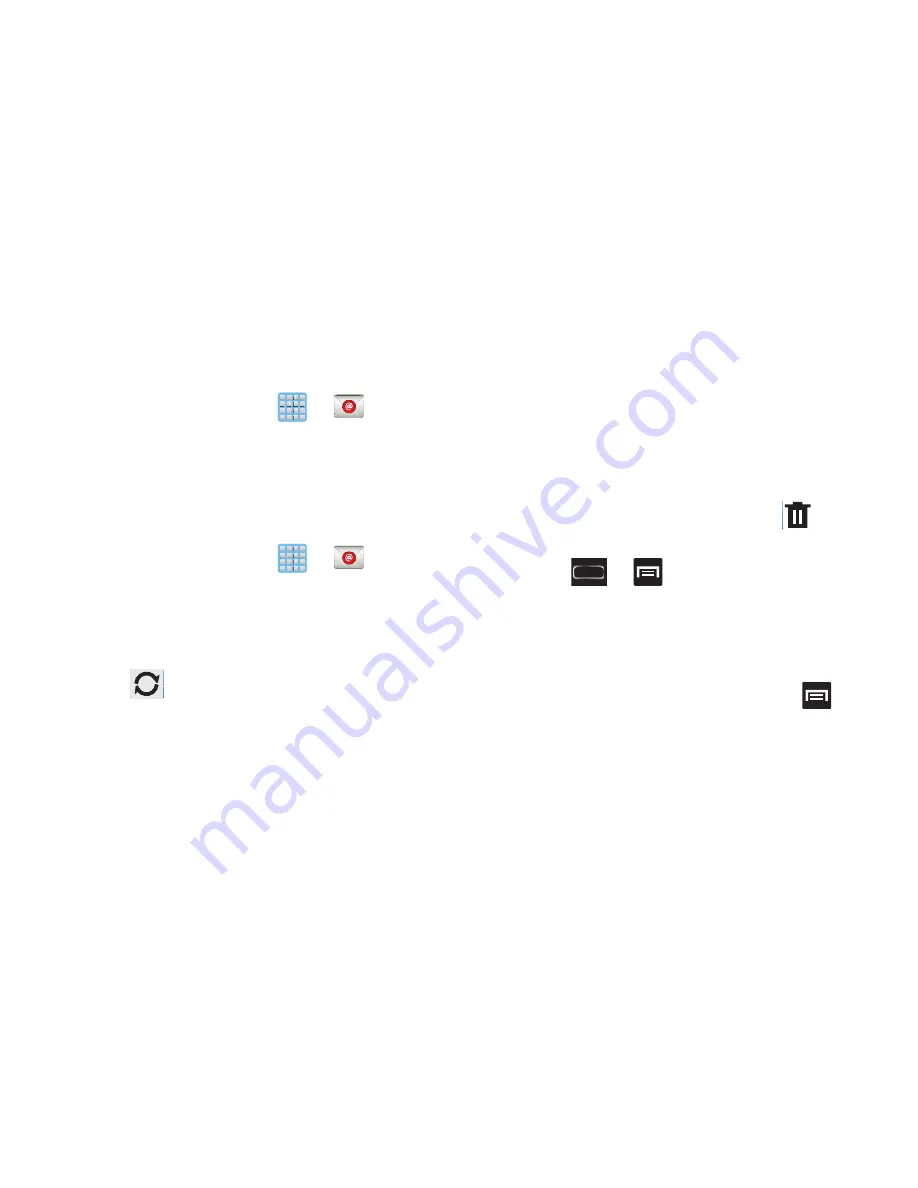
162
15.
Identify your new work email account with a unique
name (Ex: Work), then tap
Done
.
Opening an Exchange Email
1.
From the Home screen, tap
➔
(
).
2.
Tap the account name field (upper-left) to open the
complete email account list page.
3.
Select an exchange email account and tap an email
message.
Refreshing Exchange Email
1.
From the Home screen, tap
➔
(
).
2.
Select an email account.
•
If you are already in an email account, tap the account name
field (upper-left) to open the complete email account list page.
•
Select an available email account.
3.
Tap
(
Refresh
).
Composing Exchange Email
For more information, refer to
“Composing Email”
on
page 157.
Deleting an Exchange Email Message
Touch and hold an email (from your inbox list) and
select
Delete
from the on-screen context menu.
– or –
With the email message displayed, tap
(
Delete
).
Configuring Microsoft Exchange Email Settings
1.
Press
➔
and then tap
Settings
and then
navigate to the
Accounts
area.
2.
Tap the Microsoft Exchange account and
Settings
➔
<
Exchange email account>
.
– or –
From the current Email inbox listing, press
and
then tap
Settings
➔
<
Exchange email account>
and
specify the email settings you wish to synchronize:
• Account name
displays the name used by the device to track
the account.






























