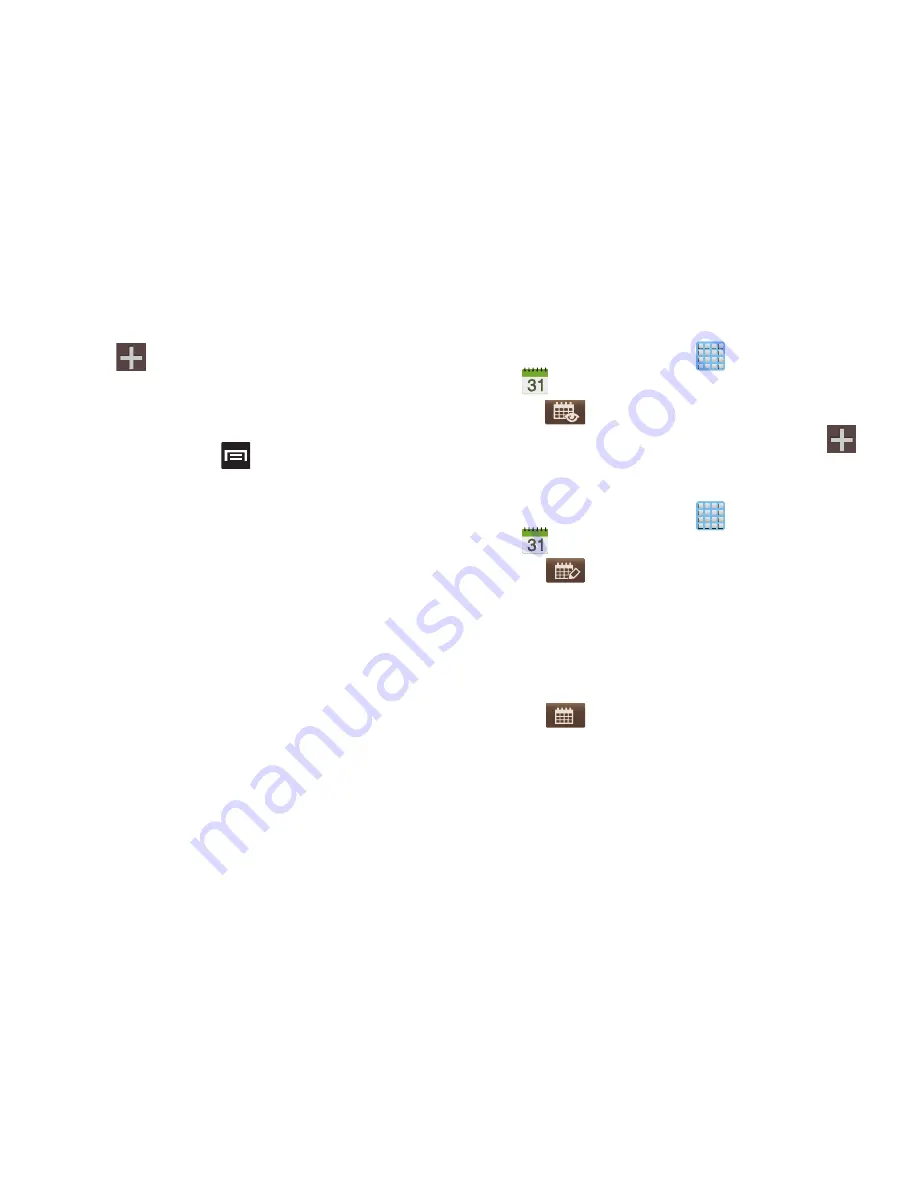
Applications and Development 229
• Task
: allows you to search for tasks.
2.
Tap
(
Create event
) to create a new Calendar
event.
– or –
Tap
Today
to display the current date indicated by a
blue box, then press
and select one of the
following options:
• Go to
: displays a specific date.
• Delete
: allows you to delete All events, All events before today,
or an individual event.
• Search
: allows you to search within your current events.
• Sync
: synchronizes your current calendar events with your
available accounts (such as Gmail, Microsoft Exchange
ActiveSync, etc..).
• Settings
: displays a list of configurable settings.
Creating a Calendar Event
1.
From the Home screen, tap
(
Apps
)
➔
(
Calendar
)
.
2.
Tap
to access the various calendar tabs.
3.
Within the Year, Month, Week, and Day tabs, tap
(
Create event
).
Writing On a Calendar
1.
From the Home screen, tap
(
Apps
)
➔
(
Calendar
)
.
2.
Tap
(
Markup Calendar
) to access the calendar’s
handwriting functions. Here you markup on the
on-screen calendar, erase markups, go forward/back
in your actions history, add a new event, or go back to
normal function.
3.
Make your marks on the calendar.
4.
Tap
(
Return to Calendar
) to return to the normal
calendar function.
















































