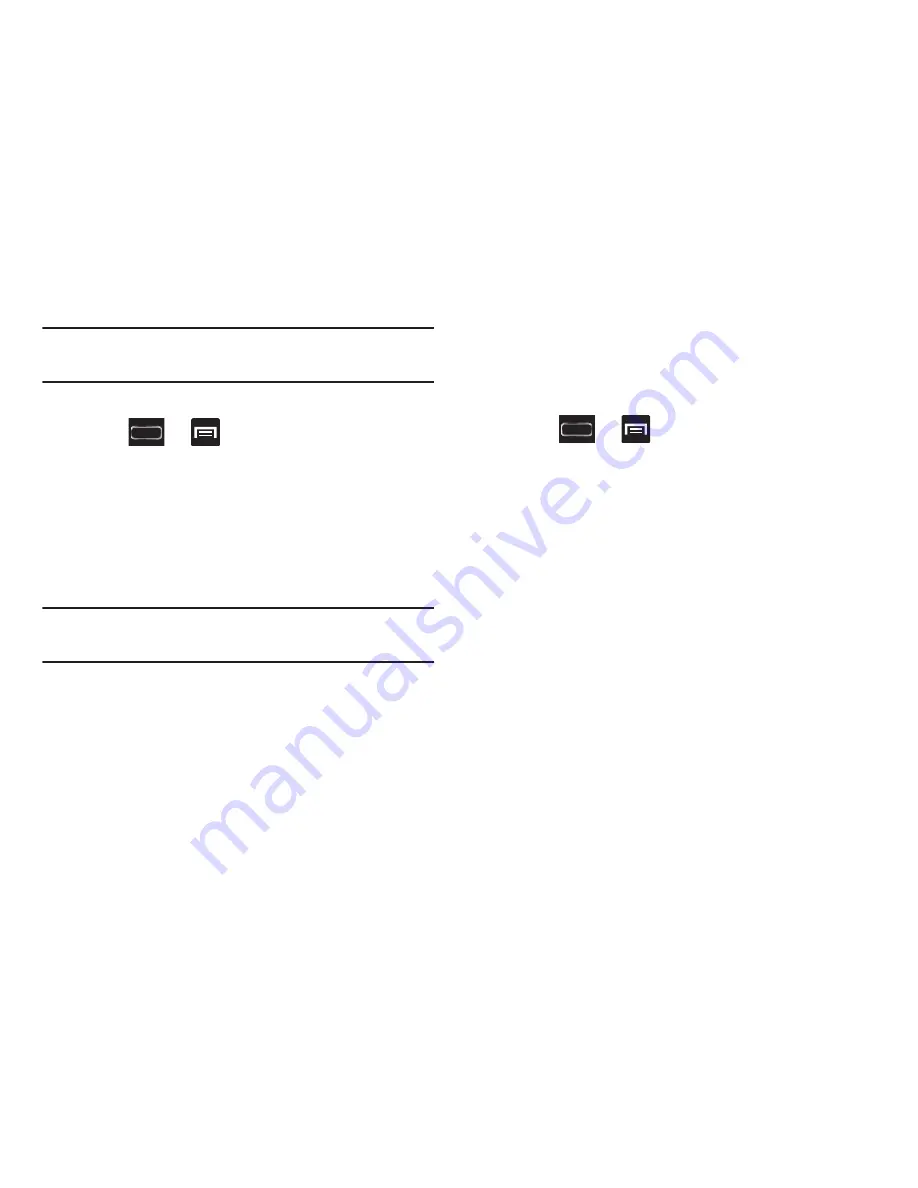
Understanding Your Device 75
Note:
Wallpapers supports the following image types: JPEG,
PNG, GIF, BMP, and WBMP.
To change Wallpapers from Settings Menu:
1.
Press
➔
and then tap
Settings
➔
Display
➔
Wallpaper
.
– or –
Touch and hold an empty area of the screen and select
Set wallpaper
.
2.
Choose from
Home screen
,
Lock screen
, or
Home and
lock screens
.
Note:
The
Home and lock screens
is an additional option that
allows you to change both screens at the same time.
3.
Select a wallpaper type (
Gallery
,
Live wallpaper
, or
Wallpapers
).
4.
Choose an image and tap
Done
or
Set wallpaper
.
To change the current Lock screen wallpaper:
1.
Navigate to any screen, touch and hold an empty area
of the screen, and tap
Set wallpaper for
➔
Lock screen
.
– or –
Press
➔
and then tap
Settings
➔
Display
➔
Wallpaper
➔
Lock screen
.
2.
Select a Wallpaper type:
•
Tap
Gallery
to select from a user image stored in the camera
image Gallery. Crop the image, and tap
Done
.
•
Tap
Wallpaper
, scroll through the images, tap a wallpaper
image, then tap
Set wallpaper
.






























