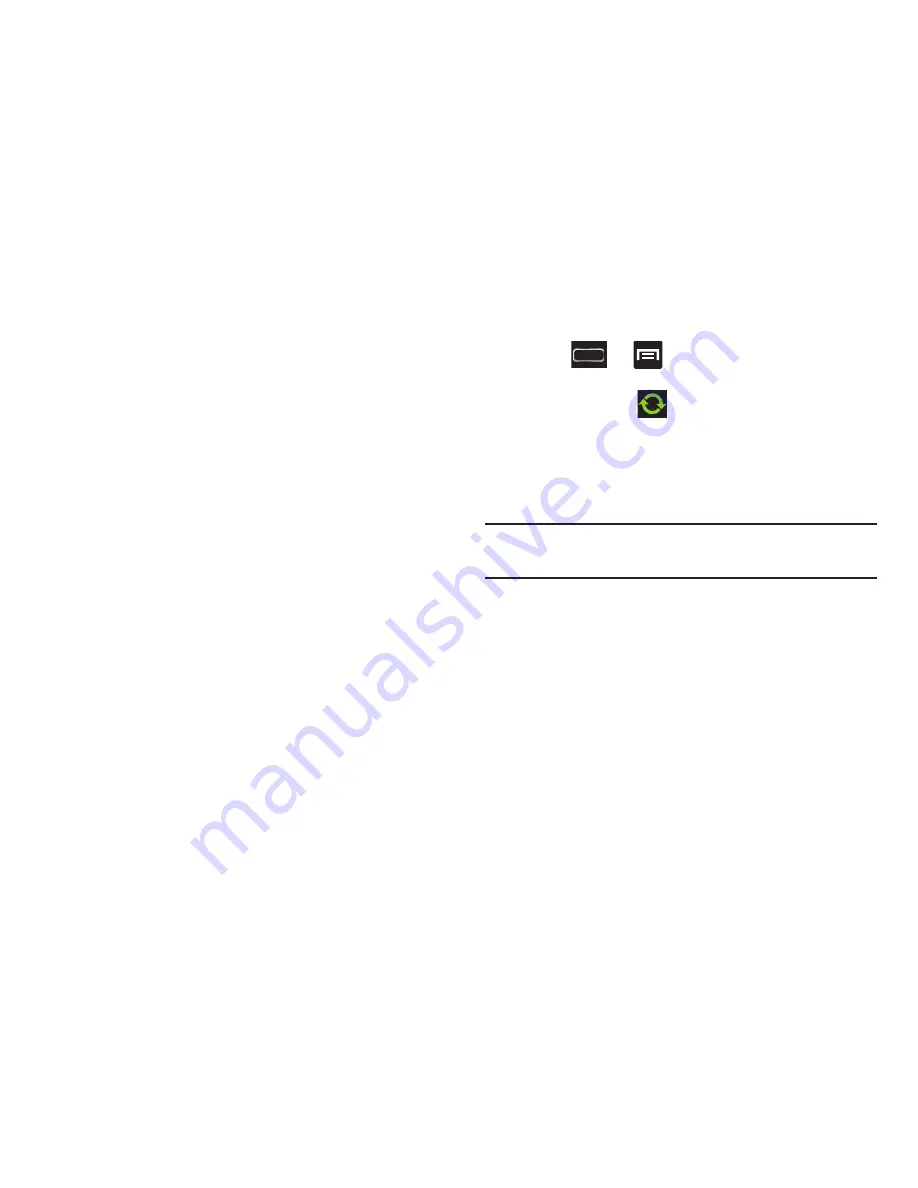
136
5.
If prompted, configure any requested optional
permissions and tap
Log in
.
6.
Tap those contact settings you wish to synchronize (all
are enabled by default). A green check mark indicates
the feature is enabled.
•
Choose from:
Sync interval settings
,
Sync Calendar
, or
Sync
Gallery
.
7.
Tap
Done
to complete the login and sync process.
8.
If prompted, select a Contacts Sync option. Choose
from: Sync all, Sync with existing contacts, or Don’t
sync. Tap
Done
to complete the process.
9.
Return to the Accounts and sync screen and resync
this new Social Network account.
To resync Social Network Contacts:
1.
Press
➔
and then tap
Settings
and then
navigate to the
Accounts
area.
2.
Tap
➔
within the adjacent SNS account
field to reveal the account’s synchronization settings
screen.
3.
Choose the parameters to sync (ex: Sync Calendar,
Sync Contacts, or Sync Gallery) and tap
Sync now
.
Note:
From the Facebook sync page you can also tap
Sync all
to resync all parameters.






























