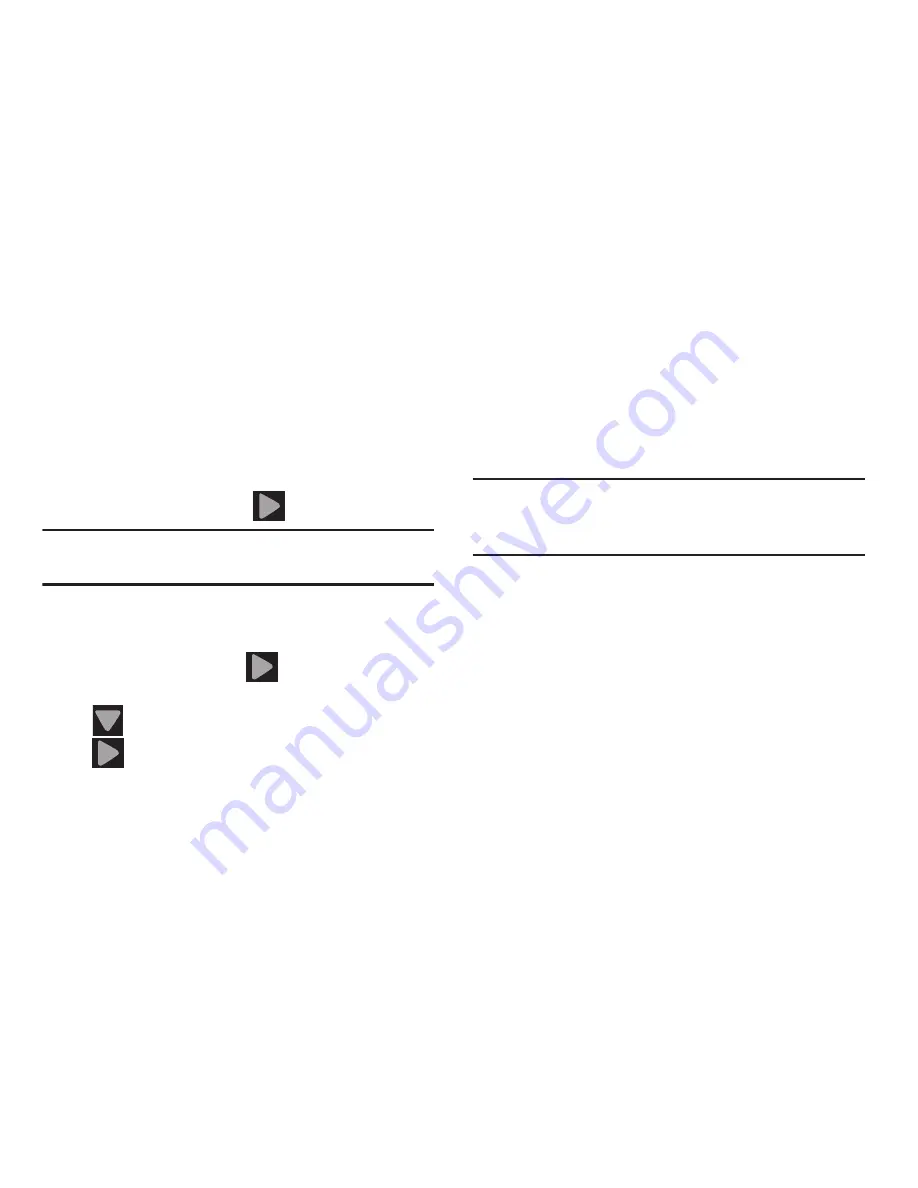
Getting Started 17
7.
If prompted after sign in to
Set up credit card
and
enable purchases, enter your credit card information
and click
Save
.
– or –
Click
Not now
to continue without entering this
information.
8.
When prompted, select/deselect the desired Google
location services and tap
(
Next
).
Note:
Enabling Google location services can drain battery
power.
9.
When prompted, select your Backup and Restore
settings by placing a checkmark alongside the
associated field and tap
(
Next
).
10.
If prompted, enter a
First
and
Last
name then tap
(
Close
) to close the on-screen keyboard and
(
Next
). This will help to identify this as your
device.
11.
Read and agree to the Dropbox account setup
information and tap either
Create a new Dropbox
account
or
I already have an account
and follow the
on-screen instructions.
– or –
Tap
No thanks
.
Note:
Once you decline the initial Dropbox setup offer, you will
not be prompted again. For more information, refer to
“Dropbox”
on page 235.
12.
If prompted with an Optional setting, tap
Enable easy
mode setup?
and follow the on-screen instructions to
configure your Home screen mode. For more
information, refer to
“Adjusting the Home Screen
Mode”
on page 69.
13.
Tap
Finish
to complete your configuration process.
14.
Read the on-screen System Manager Application
information.






























