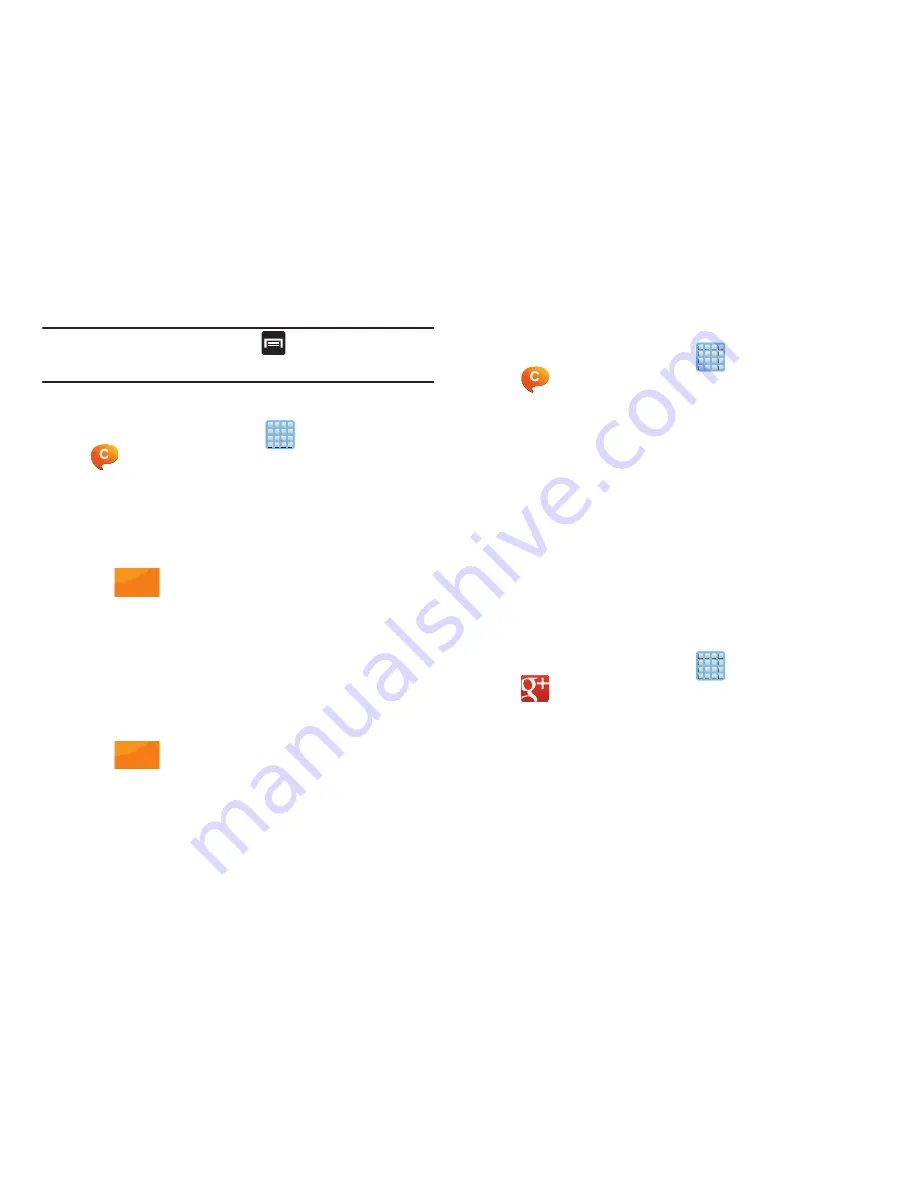
Messages 169
Note:
For more information, press
(
Settings
) and tap
General
➔
Help
.
Using ChatON for Chatting
1.
From the Home screen, tap
(
Apps
)
➔
(
ChatON
).
2.
Tap the Buddies tab and select a buddy to initiate your
chat.
3.
Enter your message using the on-screen text entry
method.
4.
Tap
(
Send
).
To reply to a ChatON message:
1.
While the chat session is active, tap the
Enter message
field and then type your reply message.
2.
Compose your reply.
Your texts are colored Blue and your buddy’s messages
are white.
3.
Tap
(
Send
) to deliver your reply.
Deleting a single message bubble
1.
From the Home screen, tap
(
Apps
)
➔
(
ChatON
).
2.
Launch a chat session to reveal the message string.
3.
Touch and hold a message bubble, then select
Delete
.
makes messaging and sharing with your friends a
lot easier. You can set up Circles of friends, visit the Stream
to get updates from your Circles, use Messenger for fast
messaging with everyone in your Circles, or use Instant
Upload to automatically upload videos and photos to your
own private album on .
1.
Sign on to your Google account. For more information,
refer to
“Creating a New Google Account”
on page 19.
2.
From the Home screen, tap
(
Apps
)
➔
(
).
3.
Select the account you want to use to sign in to
.
– or –
Tap
Add account
to create another account.
Send
Send
















































