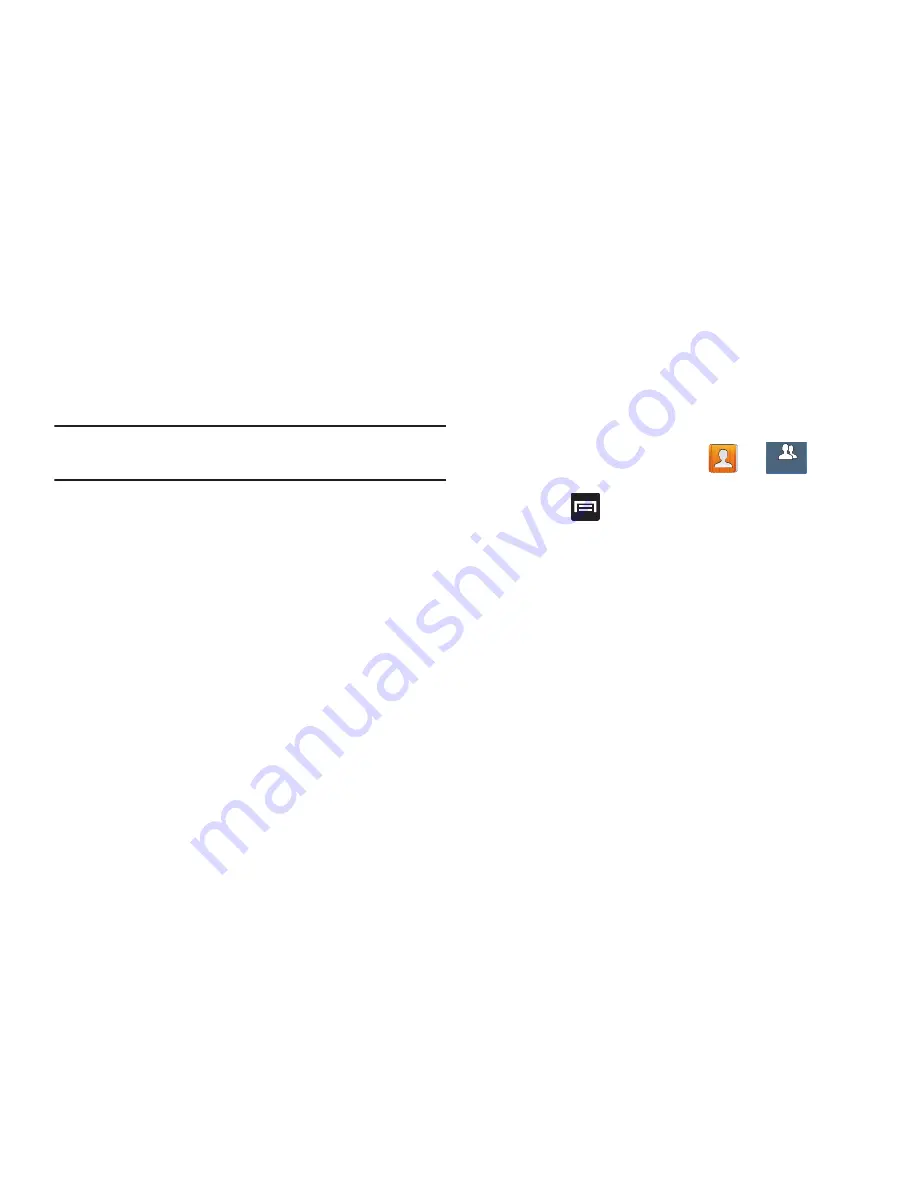
138
–
Send all namecards
allows you to set your Contact sharing
option to all so that your entire Contacts entries are sent as a
group and not as multiple single files. If all your entries are
selected only a single file is sent.
Note:
Your destination device must support this feature or no
entries will be received by the external device.
–
Send individual namecards
allows you to set your default to
send individual contacts one at a time. Even if you select all your
entries, each is sent individually.
Groups
This feature allows you to add a new or existing contact to a
call group. This group can be one of the already present
groups (Family, Friends, or Work) or a user-created group.
Creating a New Caller Group
1.
From the Home screen, tap
➔
(
Groups
tab).
2.
Press
and then tap
Create
.
3.
Tap the
Group name
field and use the on-screen
keypad to enter a new group name. For more
information, refer to
“Text Input Methods”
on page
104.
4.
Tap
Group ringtone
and select a ringtone for the group.
Selections are:
Default, Ringtones
, or
Go to My files
.
5.
Tap
Vibration pattern
and select a unique vibration
pattern to be associated with this group.
6.
Tap
Save
to store the newly created group.
Groups
Groups
















































