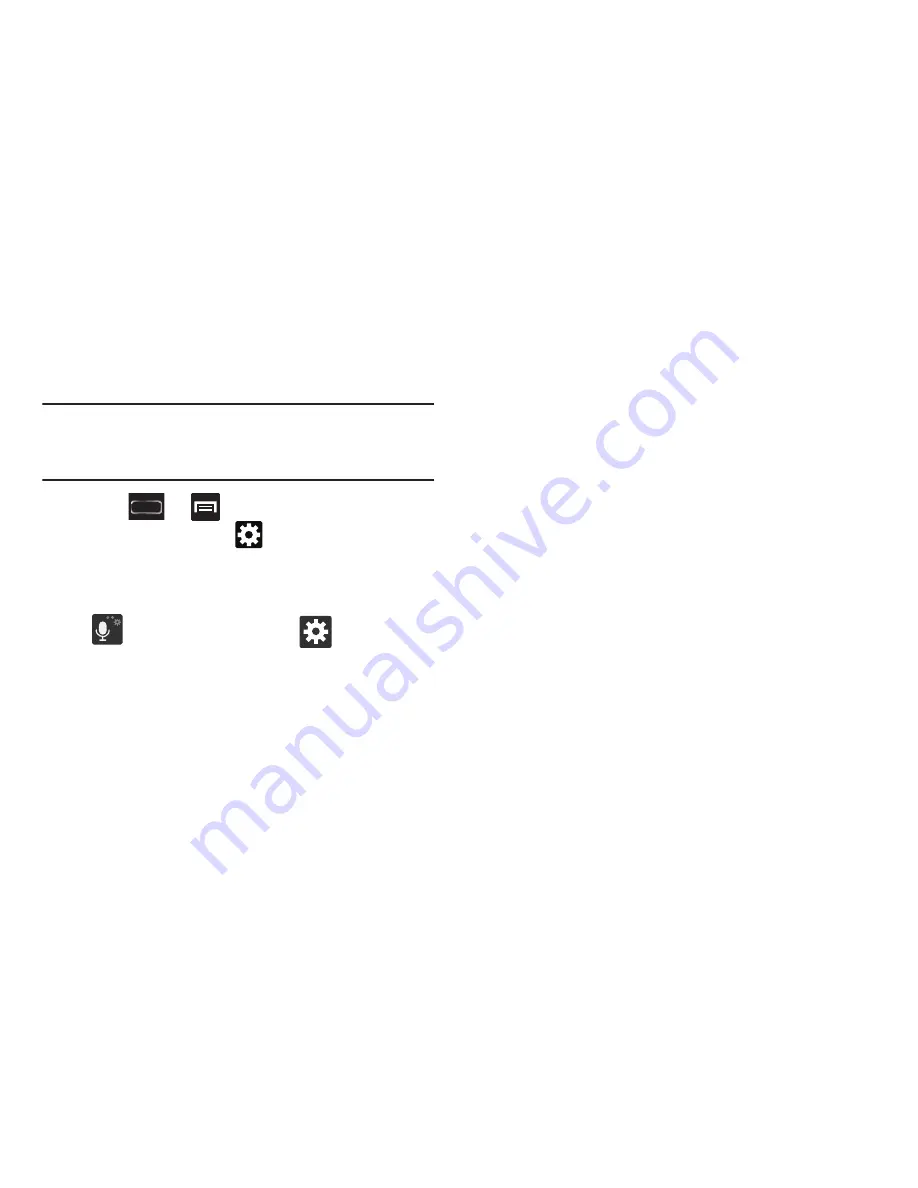
Entering Text 115
Using Predictive Text
The predictive text system provides next-letter prediction and
regional error correction.
Note:
Only available when ABC mode is selected. Predictive
text advanced settings are available only if the Predictive
function is enabled.
1.
Press
➔
and then tap
Settings
➔
Language and input
➔
(adjacent to the
Samsung
keyboard
field).
– or –
From within an active text entry screen, touch and hold
(
Input Methods
) and select
(
Settings
)
to
reveal the
Samsung keyboard settings
screen.
2.
Set any of the following options:
• Portrait keyboard types
allows you to choose a keyboard
configuration (Qwerty Keypad [default] or 3x4 keyboard).
• Input languages
sets the input language. Tap a language from
the available list. The keyboard is updated to the selected
language.
• Predictive text
enables predictive text entry mode. This must
be enabled to gain access to the advanced settings. Touch and
hold to access the advanced settings
• Swiftkey flow
like using Swipe, allows you to enter text by
sliding your fingers across the on-screen keyboard. This
feature is optimized for use with the on-screen QERTY
keyboard.
• Pen detection
enables the handwriting pad whenever the
S Pen is detected on the screen.
• One-handed operation
sets the on-screen keyboard to
reposition and resize for use by either a single left or right hand
operation.
• Handwriting
allows you to configure the handwriting settings
such as: Input languages, Recognition type, Recognition time,
Pen thickness, Pen color, Gesture guide, Tutorial, and About.
• Advanced
provides access to additional settings such as:
–
Auto capitalization
automatically capitalizes the first letter of
the first word in each sentence (standard English style).
–
Auto-punctuate
automatically inserts a full stop in a sentence
by tapping the space bar twice when using the on-screen
QWERTY keyboard.






























