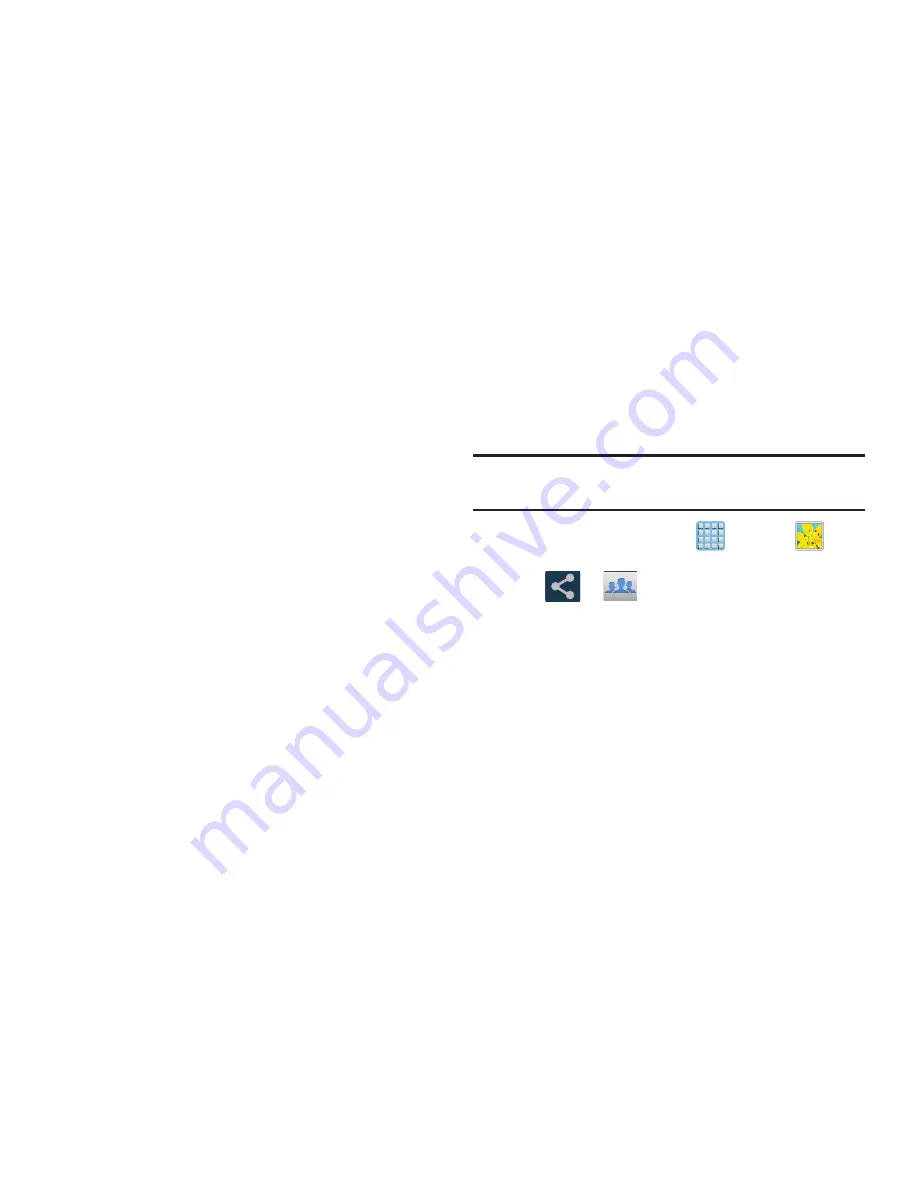
Multimedia 185
–
Rotate left
: allows you to rotate the view of the current image in
a counterclockwise direction.
–
Rotate right
: allows you to rotate the view of the current image
in a clockwise direction.
–
Crop
: provides an on-screen box that allows you to crop the
current picture. Tap
Save
to update the image with the new
dimensions or tap
Discard
to ignore any changes.
–
Advanced edit
: launches the Photo Editor application or Paper
Artist. The Photo Editor application can be downloaded from the
Play Store. For more information, refer to
“Photo Editor”
on
page 194.
–
Set as
: allows you to assign the current image as a Contact
photo, Home screen, Lock screen, or Home and lock screens.
–
Buddy photo share
: allows you to share the current image
with active ChatON buddies.
–
: allows you to print the current image on a compatible
Samsung printer.
–
Rename
: allows you to rename the current file.
–
Scan for nearby devices
: scans for nearby DLNA-compliant
devices that can receive or display the current image.
–
Details
: files details such as Title, Time, Width, Height,
Orientation, File Size, and Path.
–
Edit weather tag
: allows you to edit or assign a new weather
tag that is then saved to the current file.
Screen Sharing an Image via Group Cast
Important!
Verify all of your recipients are connected to the
same Wi-Fi.
1.
From the Home screen, tap
(
Apps
)
➔
(
Gallery
)
.
2.
Tap
➔
(
Group Cast
).
3.
Enter a security PIN and tap
Done
. This process makes
sure only desired recipients can view your shared
image.
4.
Re-enter you PIN and tap
Done
.






























