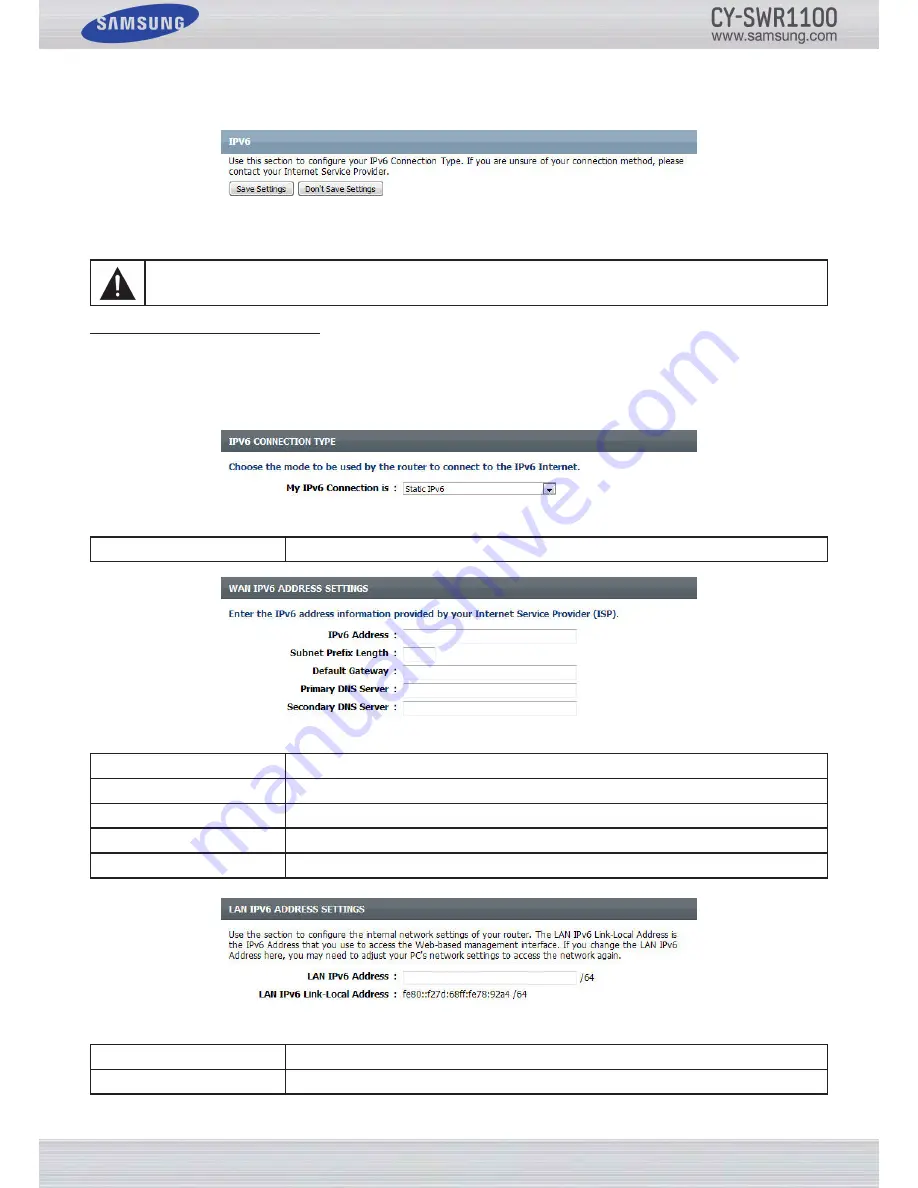
P
age
61
S
amSung
W
ireleSS
r
outer
u
Ser
’
S
m
anual
IP
v
6
On this page, you can configure the mode that the Router will use to access an IPv6 Internet connection.
There are several connection types to choose from: Link-local, Static IPv6, DHCPv6, Stateless Auto-Configuration, PPPoE,
IPv6 over IPv4 Tunnel and 6to4. If you are unsure of your connection method, please contact your IPv6 ISP.
IPv6 Connection Type: Static IPv6
In the following section we’ll discuss the parameters you can configure when setting up a Static IPv6 connection. This mode
is used when your ISP provides you with a set IPv6 addresses that does not change. You must enter the IPv6 information
manually into your IPv6 configuration entry fields. The information includes the IPv6 address, Subnet Prefix Length, Default
Gateway, Primary DNS Server, and Secondary DNS Server. Your ISP provides you with all this information.
You can configure the following parameters:
My IPv6 Connection is:
Select the IPv6 Connection Type used for this configuration here.
You can configure the following parameters:
IPv6 Address:
Enter the WAN IPv6 address for the router here.
Subnet Prefix Length:
Enter the WAN subnet prefix length value used here.
Default Gateway:
Enter the WAN default gateway IPv6 address used here.
Primary DNS Server:
Enter the WAN primary DNS Server address used here.
Secondary DNS Server:
Enter the WAN secondary DNS Server address used here.
You can configure the following parameters:
LAN IPv6 Address:
Enter the LAN (local) IPv6 address for the router here.
Link-Local Address:
Displays the Router’s LAN Link-Local Address.
Note:
If using the PPPoE option, you will need to ensure that any PPPoE client software on your computers has
been removed or disabled.
Summary of Contents for CY-SWR1100
Page 1: ......
















































