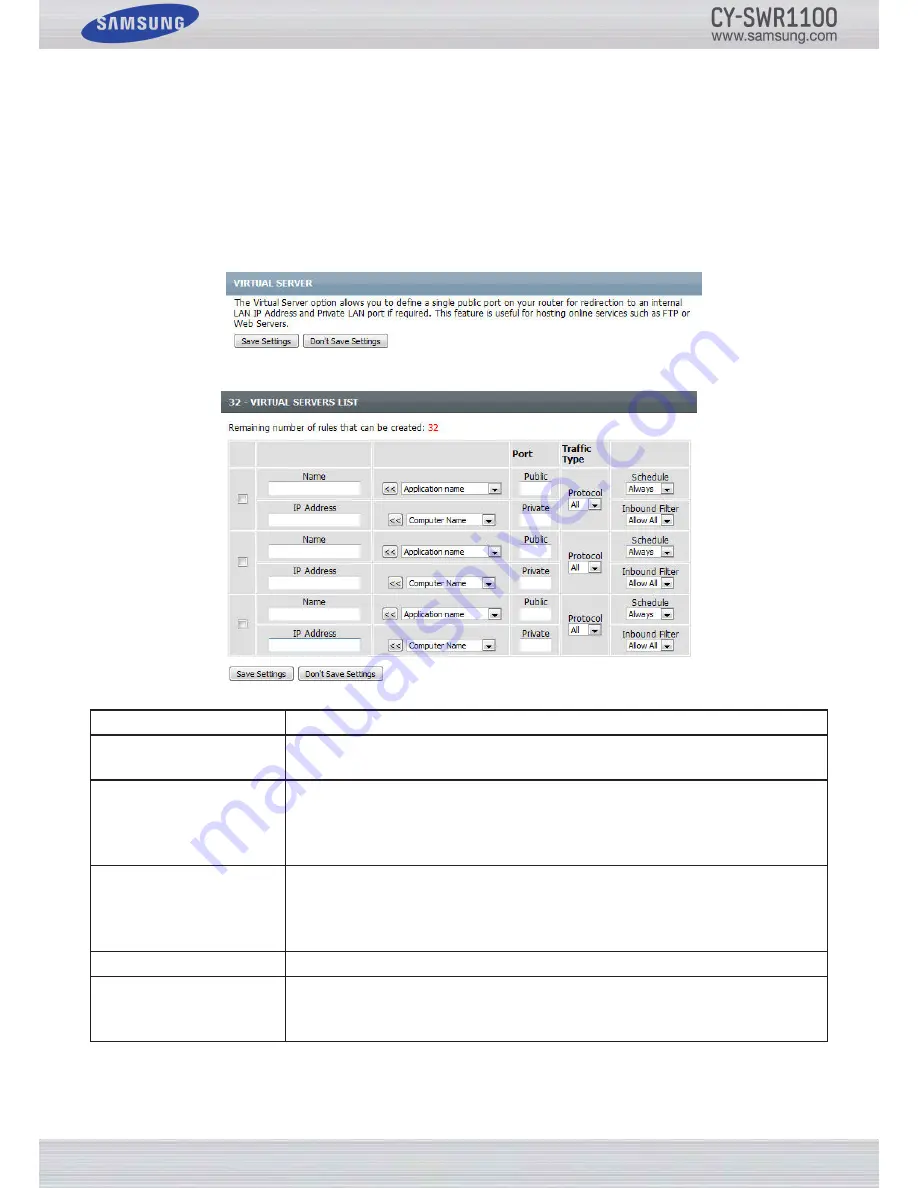
P
age
40
S
amSung
W
ireleSS
r
outer
u
Ser
’
S
m
anual
v
Irtual
S
erver
You can configure this router as a virtual server so that remote users accessing Web or FTP services via the public IP address
can be automatically redirected to local servers in the LAN (Local Area Network). The router’s firewall feature filters out unrec-
ognized packets to protect the LAN network so all computers networked with the router are invisible to the outside world. You
can make some of the LAN computers accessible from the Internet by enabling Virtual Server. Depending on the requested
service, the router redirects the external service request to the appropriate server within the LAN network.
The router is also capable of port-redirection, meaning that incoming traffic to a particular port may be redirected to a differ-
ent port on the server computer.
On this page, you can open external access to single ports.
You can configure the following parameters:
Checkbox:
Check the box on the left side to enable the Virtual Server rule.
Name:
Enter a name for the rule or select an application from the drop-down menu. Select an
application and Click << to populate the fields.
IP Address:
Enter the IP address of the computer on your local network that you want to allow the in-
coming service access to. If your computer is receiving an IP address automatically from
the router (DHCP), you computer will be listed in the Computer Name drop-down menu.
Select your computer and Click <<.
Port (Public/Private):
Enter the port that you want to open next to Public Port and Private Port. The public and
private ports are usually the same. The public port is the port seen from the Internet side,
and the private port is the port being used by the application on the computer within your
local network.
Traffic Type:
Select TCP, UDP, or All from the Protocol drop-down menu.
Schedule:
Use the drop-down menu to schedule the time that the Virtual Server Rule will be enabled.
The schedule may be set to Always, which will allow the particular service to always be
enabled. You can create your own times in the Schedules page.
Click the
Save Settings
button to accept the changes.
Click the
Don’t Save Settings
button to discard the changes.
Summary of Contents for CY-SWR1100
Page 1: ......






























