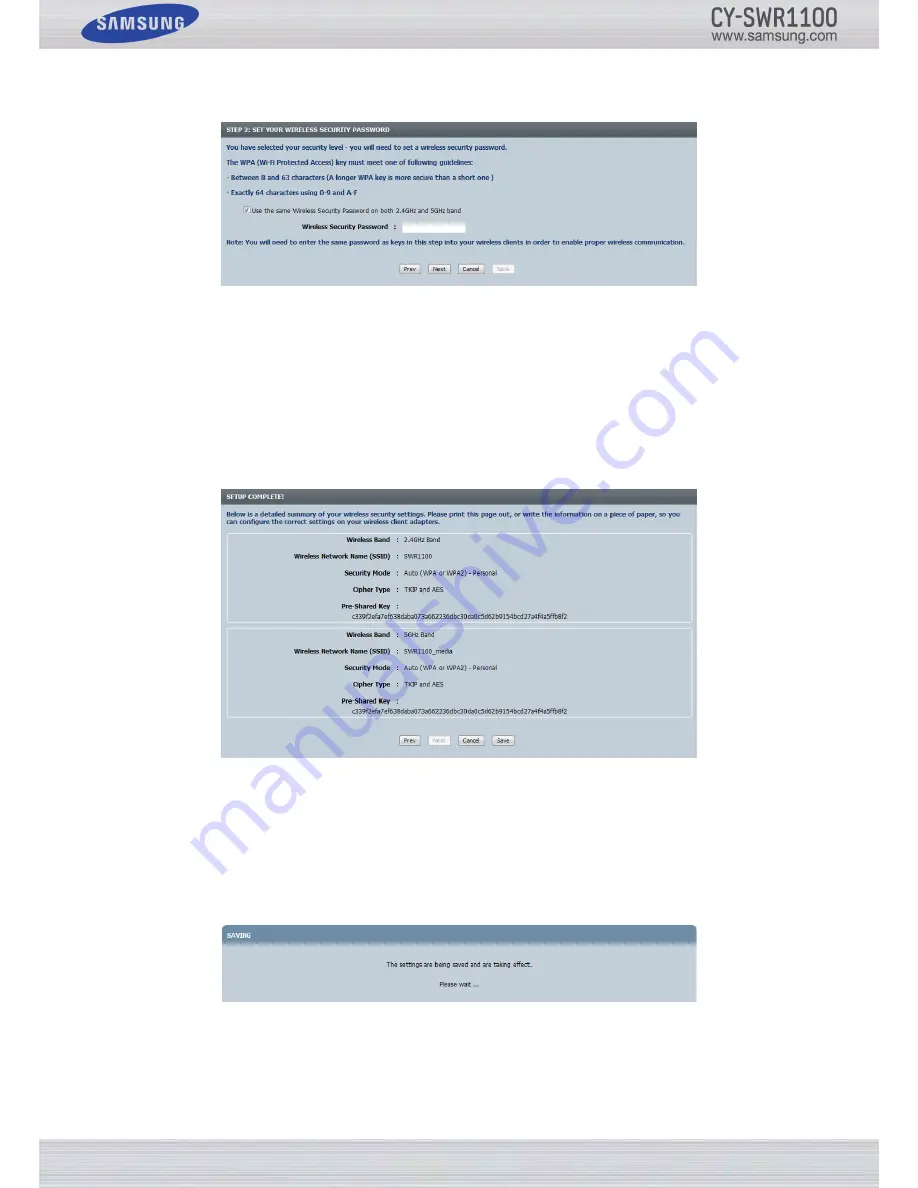
P
age
30
S
amSung
W
ireleSS
r
outer
u
Ser
’
S
m
anual
Manually enter the WPA/WPA2 pre-shared key in the
Wireless Security Password
space provided. If you want to use
the same key for both frequency bands, select the ‘
Use the Same Wireless Security Password on both 2�4GHz and
5GHz band
’ option. If not, leave the option unchecked and you can enter a different pre-shared key for each frequency band
manually. The key you enter must be between 8 and 63 characters long.
You will have to enter this key into all wireless clients you want to connect to your network through this router that are not
WPS compliant. We strongly recommend that you record this key.
Click the
Next
button to continue. The Setup Complete page appears.
Step 4:
Complete the Setup
On the Setup Complete page, confirm that the configuration parameters are correct. Also, record the Pre-Shared key. You
will have to enter the key into all wireless clients you want to connect to your network through this router that are not WPS
compliant.
Click the
Save
button to accept the configuration. The router saves the settings and then re-displays the main Wireless Set-
tings page.
Step 3:
Enter the Network Key Manually
If you chose to enter the Network Key manually, the screen below appears.
To connect WPS compliant devices to the router, go to the next page. To connect a Windows PC to the router wirelessly, go
to “Connecting Your Computer to a Wireless Network” on page 98. To connect a Samsung TV to the router wirelessly, go to
“Special Features of the CY-SWR1100” on page 92.
Summary of Contents for CY-SWR1100
Page 1: ......






























