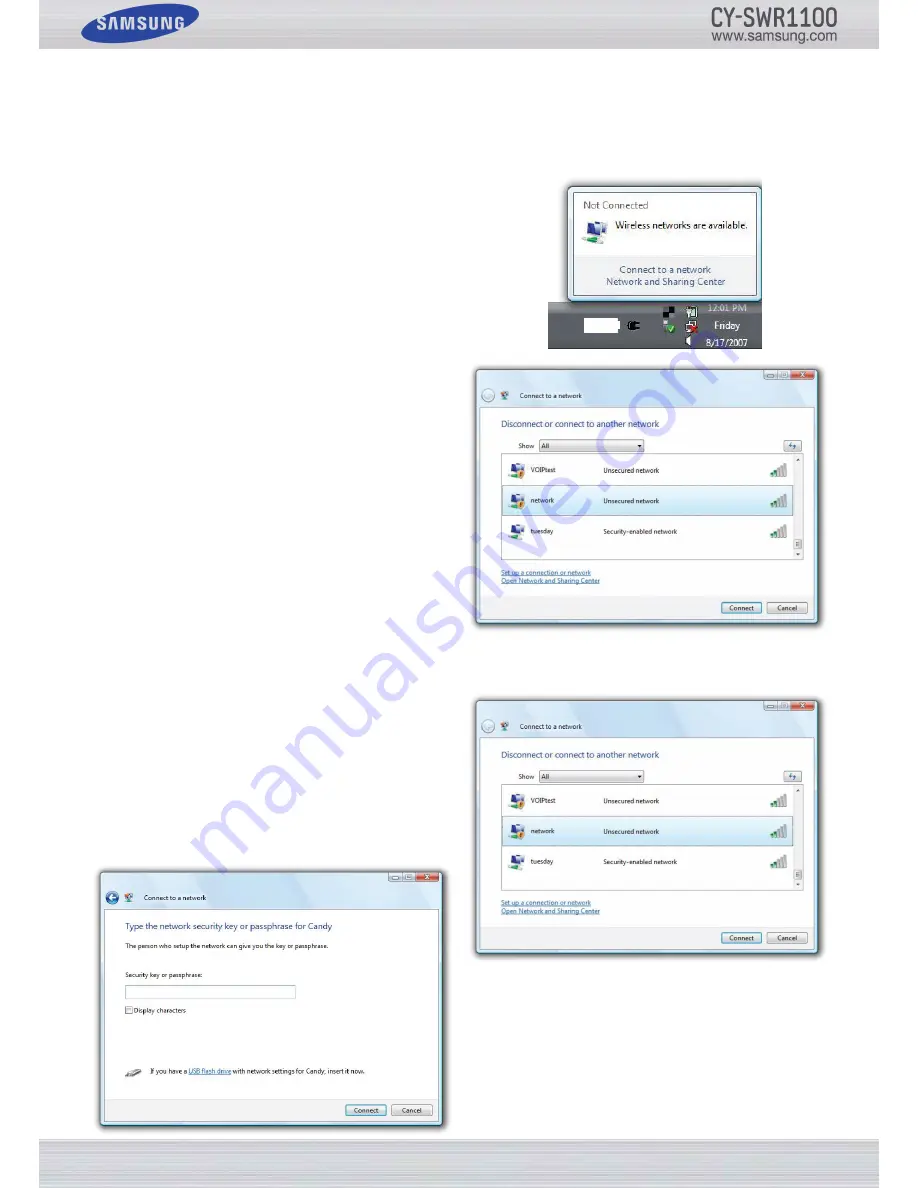
P
age
103
S
amSung
W
ireleSS
r
outer
u
Ser
’
S
m
anual
u
SIng
W
IndoWS
v
ISta
®
Windows Vista
®
users may use the built-in wireless utility. If you are using another company’s utility or Windows
®
2000,
please refer to You manual of your wireless adapter for help with connecting to a wireless network. Most utilities will have a
“site survey” option similar to the Windows Vista
®
utility as seen below.
1. If you see the Wireless Networks Detected pop-up, click
the center of the pop-up to access the utility or right-
Click the wireless computer icon in your system tray
(lower-right corner next to the time).
2. Select Connect to a network.
3. The utility will display any available wireless networks in
your area.
4. Click a network (displayed using the SSID), and then
Click the Connect button.
5. If you get a good signal but cannot access the Internet,
check you TCP/IP settings for your wireless adapter.
Refer to the Networking Basics section in this manual for
more information.
We recommend that you enable wireless security (WPA/WPA2) on your wireless router or access point before configuring
your wireless adapter. If you are joining an existing network, you will need to know the security key or passphrase being used.
1. Open the Windows Vista
®
Wireless Utility by right-clicking
the wireless computer icon in your system tray (lower right
corner of screen). Select Connect to a network.
2. Highlight the wireless network (SSID) you would like to
connect to, and then click Connect.
3. Enter the same security key or passphrase that is on your
router, and then click Connect.
It may take 20-30 seconds to connect to the wireless network.
If the connection fails, please verify that the security settings
are correct. The key or passphrase must be exactly the same
as on the wireless router.
Summary of Contents for CY-SWR1100
Page 1: ......




















