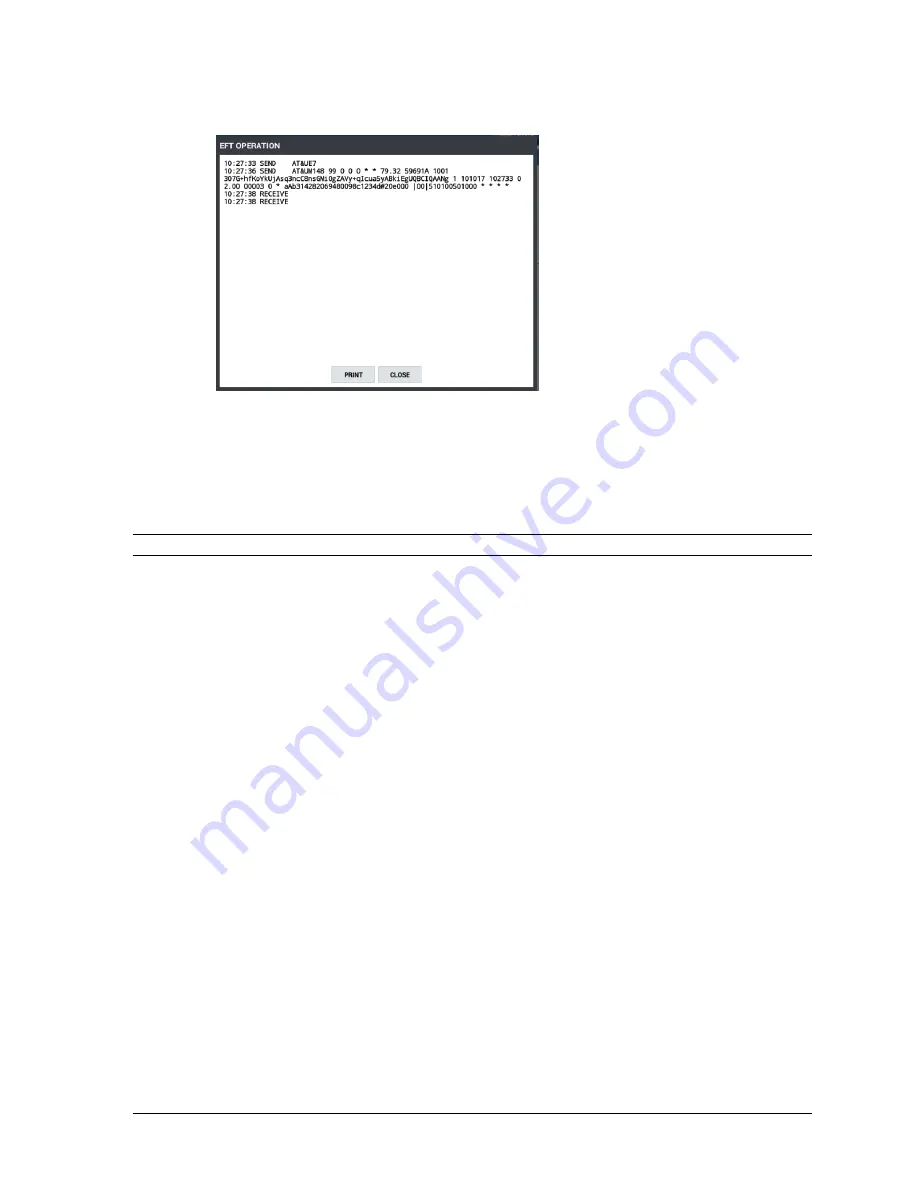
Sam4POS 6600/4800II Operators Manual v2.9
Appendix
•
219
3.
The Display shows the tip entry on the EFT Operation dialog:
4.
Press
CLOSE
to exit the TIP entry; pressing PRINT will print the information on the display.
Post Authorization
If electronic authorization is not approved and the merchant receives voice authorization from their
processor, the transaction can be entered into the batch with this function.
Note: This operation does not adjust any other cash register totals or counters.
Parameter Download
Use this operation to load the EMV parameters into the PIN-Pad. Perform this operation after loading the
Datacap device parameters (Self-Initiated Load).
1.
From the main
PROGRAM MODE
menu screen, select
DEVICE
, then touch
EFT
OPERATION
.
2.
Select
Datacap_Operation
from the selections.
3.
Scroll down the list of options and touch
PARAMETER DOWNLOAD
.
4.
The Pin-Pad parameters will load, and the EFT OPERATION dialog is displayed.
5.
You can PRINT the response if desired; then press
CLOSE
to exit back to the EFT Operation
screen.





























