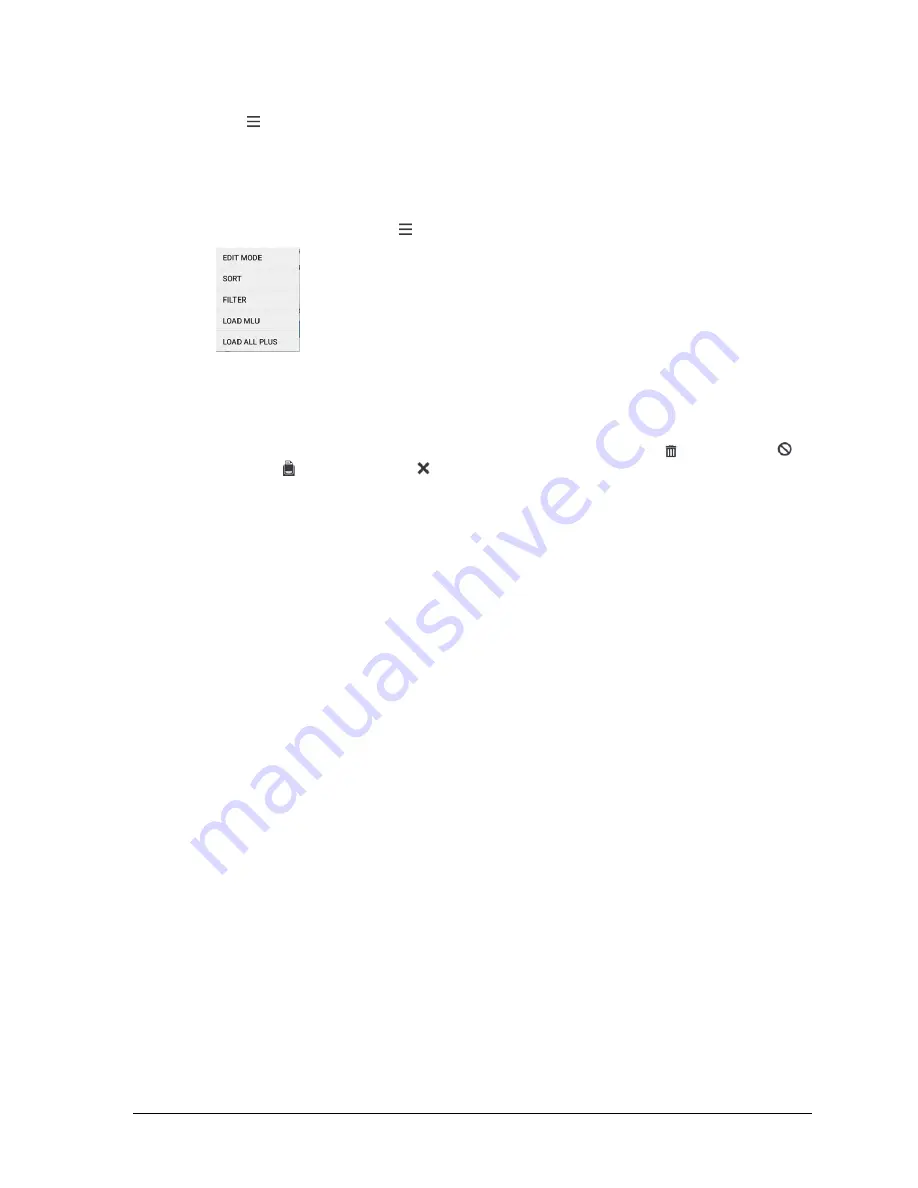
Sam4POS 6600/4800II Operators Manual v2.9
Program Maintenance
•
189
Menu Icon
If you have a large PLU file, you can use the Edit/Sort feature to maintain the PLU database more easily.
This feature allows you to access the Edit Mode, Sort PLU’s alphabetically or numerically, Search for
PLU’s by PLU Status Group, Group assignment, from PLU Code, or search for PLU’s with no sales
activity. We can also Delete ALL PLU’s in the database from this area.
1.
Touch the
Edit/Sort
Menu button
on the PLU programming screen. The Edit Mode menu displays:
2.
Select the operation from the menu that you want to perform.
EDIT MODE
Selecting the Edit Mode from the menu selections allows you to select multiple PLU’s at the same
time or select all PLU’s in the PLU file to edit the settings as necessary, delete , make inactive
or
print a barcode . Press the exit icon to close the edit mode.
SORT
Select SORT from the available selections; Options to sort PLU’s:
•
A TO Z or Z TO A
•
PLU CODE
•
PLU Status Group
•
Group #1, Group #2, Group #3
•
Recipe
•
MLU Chain
•
Price Option
•
Modifier QTY
•
Stock Link PLU#
•
Allow Price Change
•
Stock
•
Minimum Stock
FILTER
Select Filter from the available selections, choose from:
•
PLU Status Group –
select the PLU status group to view PLU’s assigned to that status
group.
•
Group –
select the group to view just the PLU’s assigned to that group.
•
From PLU Code –
Enter a PLU code to view just the PLU’s from that code number entered
and higher.
•
No Sale PLU’s –
This selection will display all PLU’s with no sales activity.
LOAD MLU
Brings up the MLU screen. Select from the MLU’s to view items assigned to your selection. You will
be brought to the PLU programming screen for the selected PLU.
LOAD ALL PLUS
By default, only the first 1000 PLU’s will load when entering the PLU programming menu. Press the
Load All PLUS to load the entire PLU file.






























