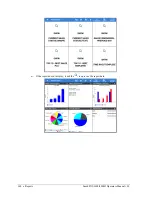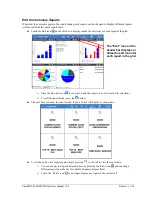126
•
Advanced Application Operations
Sam4POS 6600/4800II Operators Manual v2.9
Using the Table Map
The Sam4POS Table Map (graphical table management) offers the following features:
•
You can design a facsimile of the restaurant floor plan placing tables on multiple seating zones –
for example; a main floor, bar, counter, patio, or other serving locations.
•
You can place as many tables for each zone as are necessary. Table descriptions can be
customized as desired. For Example: Bar, Table, Booth, VIP, etcetera.
•
Adjust the number of tables per Row and Column on the display.
Once the table map is designed, the table map screen can be used in the register mode.
•
The Table Map screen can be displayed manually or automatically. If a manual display is used,
press the Table Map icon to view the table layout. If an automatic system is employed, the table
layout displays immediately after an employee is signed on to operate the register.
•
With the table layout displayed, the operator can touch a table to open or recall the check for the
table. Assign the Table to the currently signed on employee. Merge & Split Tables or Print the
check to present to the customer.
•
Operators can move check balances from one table to another.
•
Operators can add check balances from multiple tables to a single table.
Table Management Program Notes
Refer to the
Sam4POS Program Reference Manual
for detailed setup instructions.
•
Program Mode \ Options \ Options \ System Option \ “Go Directly To The Graphic Table”
determines whether the Table Map is automatic or manual. Check this option for automatic Table
Map operation; uncheck the option to manually access the Table Map.
•
When using the Table Map, the table name and number used on the Table Map corresponds with
the guest check number. Set options for the appropriate recall check key as follows:
Uncheck the option: “Assigned by Register”
Set other Recall Table key options a necessary
Associate the appropriate Store Table key to the corresponding Recall Table key