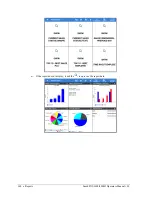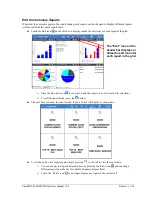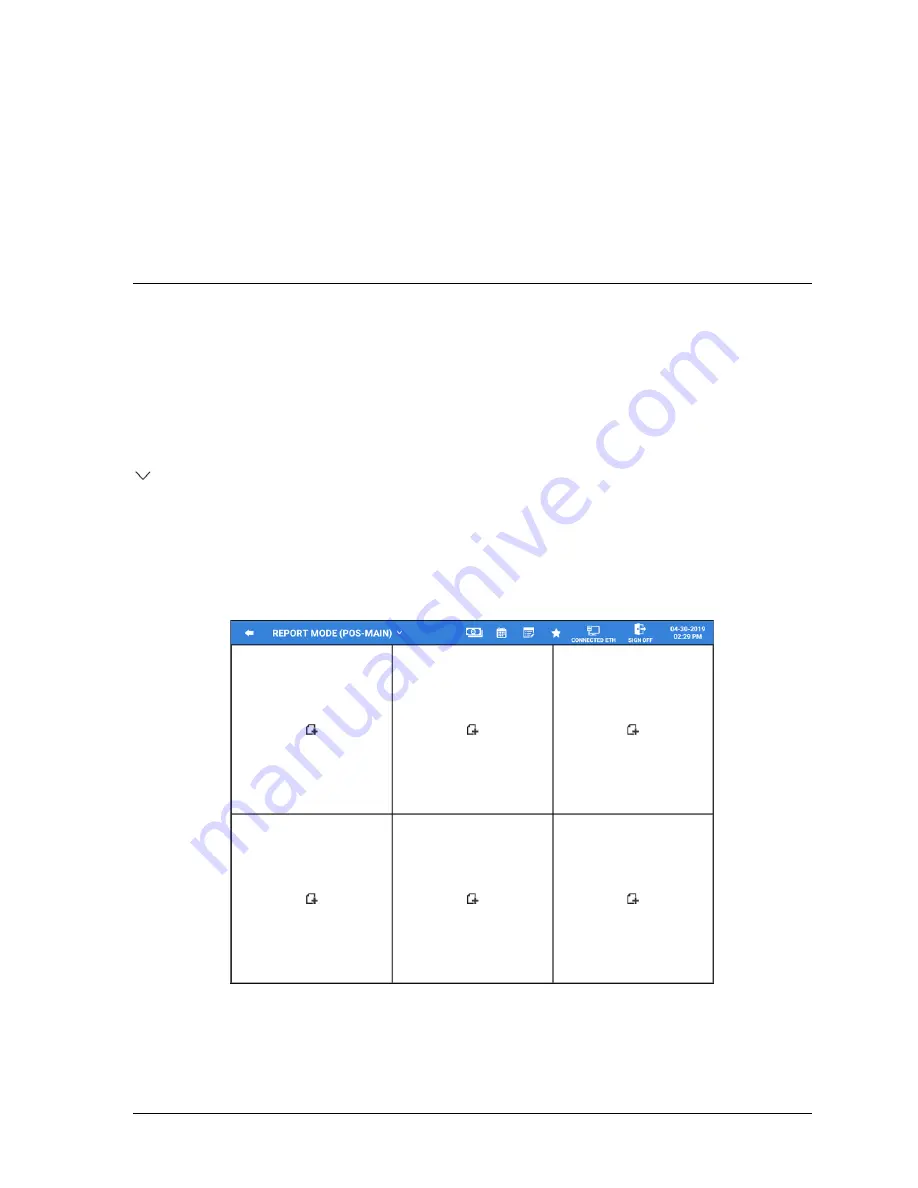
Sam4POS 6600/4800II Operators Manual v2.9
Reports
•
137
Reports
Report Mode Menu
Touch the REPORT icon on the main program mode screen to view the report mode.
(X-position on the
SAP-630 & SAP-530.)
When the Report Mode is selected, the default screen displays a grid of six quick view summary reports
for managers to quickly see selected report information. Specific data can be chosen to display on the
summary report grid. Refer to the “Summary Reports” on page 139 for details. The terminal descriptor is
displayed with the Report Mode header.
Additional reports are available by selecting the detailed report sub menu by touching ‘REPORT MODE
’ on the title bar. From the sub menu report section, you can view, print or save the selected report as a
CSV file. Refer to the Detailed Reports section on page 142 for information about the detailed reports.
Reports are not cleared from this report mode, to clear reports you would need to go to the main menu
screen and select ‘End Of Day’ reporting. Refer to page 165 for details about the End of Day report mode.
Cash Declaration is also provided in the Report Mode and a calendar view for sales data.
1.
From the
MAIN MENU
screen, press the
‘REPORT MODE’
icon
(X-Position on the SAP-630/SAP-530)
;
the default
REPORT MODE
screen is displayed.
Note:
An employee must be signed on to access the report mode; a password entry may be required to
access the report mode.