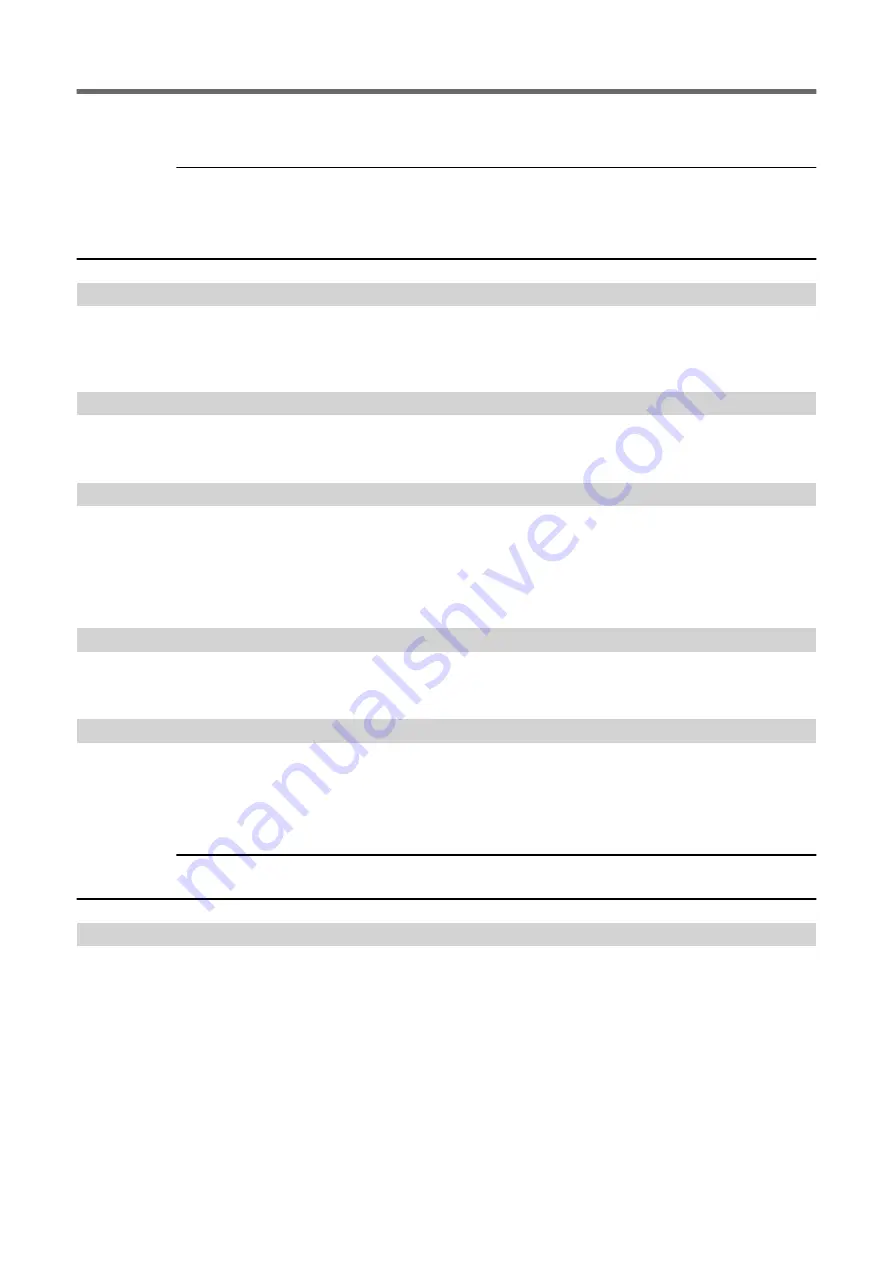
Raise the loading lever, set "SHEET TYPE" to "CLEAR", and then reload the media. Lower the loading lever, and
then press the [ENTER] key.
RELATED LINKS
P. 76 "Using Transparent Media"
"PINCHROLL ERROR LOWER PINCHROLL"
This message appears when the loading lever was raised during initialization or after the media was loaded.
Press any key to clear the error. Alternatively, the error is cleared automatically after a short wait. Never move the
loading lever while output is in progress.
"WRONG CARTRIDGE"
Has an ink pouch that cannot be used been installed?
Remove the pouch tray to clear the error. Use an ink pouch of the specified type.
"CANCELED FOR PUMP PROTECTION"
The printer made an emergency stop because a state in which ink was not present continued for 10 minutes or
longer while cleaning (normal, medium, powerful, damper, super, or automatic cleaning while sub power was
switched off) was in progress or during the first ink filling procedure for the machine.
Operation cannot be continued. Turn off the sub power. After turning the power off, contact your authorized Ro-
land DG Corporation dealer.
"AVOIDING DRY-UP TURN POWER OFF"
The print heads were forced to the home position to prevent them from drying out.
Operation cannot be continued. Switch the sub power off, and then back on.
"SET HEAD HEIGHT TO ****"
Is the height of the print heads lower than the height specified in the software RIP?
This warning indicates that the height of the print heads is too low for the media thickness specified in the soft‐
ware RIP. The print heads move to a location where you can operate the height-adjustment lever. Adjust to the
displayed height, and then press [ENTER].
RELATED LINKS
P. 74 "Changing the Print Head Height"
"MOTOR ERROR TURN POWER OFF"
A motor error occurred.
Operation cannot be continued. Turn off the sub power. Next, eliminate the cause of the error, then immediately
switch on the sub power. If the machine is allowed to stand with the error uncorrected, the print heads may dry
out and become damaged. This error may be caused by such factors as a mistake in loading the media, a media
jam, or an operation that pulls the media with excessive force.
The media has jammed.
Carefully remove the jammed media. The print heads may also be damaged. Perform head cleaning, and then per-
form a printing test and check the results.
Has the media been pulled with excessive force?
Error Messages
4. Messages on the Operation Panel
193
Summary of Contents for TrueVIS VF2-640
Page 7: ...1 Basic Handling Methods 6...
Page 51: ...Ink Pouch TR2 Cleaning Liquid Pouch Replacement 50 2 Basic Operations...
Page 52: ...2 Output Method 51...
Page 61: ...REDO ADJ YES DONE 10 Press ENTER to confirm your entry Printing Output 60 1 Printing Method...
Page 68: ...3 Optimizing Quality and Effi ciency 67...
Page 99: ...W1100mm B Adjusting the Output start Location 98 2 Optimizing Work Efficiency...
Page 121: ...4 Maintenance 120...
Page 169: ...5 Troubleshooting Methods 168...
Page 196: ...6 Appendix 195...















































