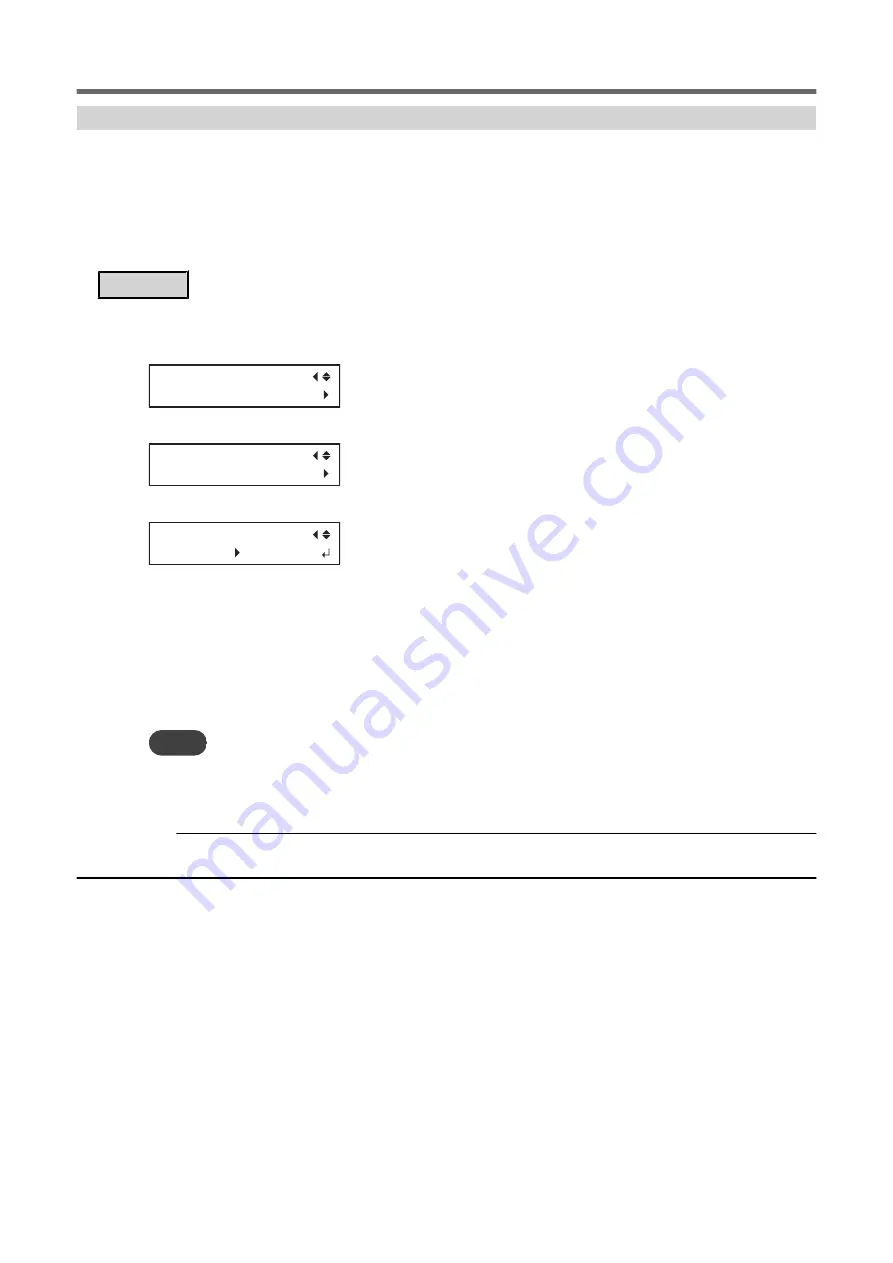
Setting the Print Heater Temperature
Setting the temperature of the print heater appropriately improves ink adhesion and inhibits smudging.
• With the default settings, simply switching on the power does not make the dryer warm up to the set temper-
ature. The temperature rises to the set temperature when the media is loaded correctly and [SETUP] lights.
• Depending on the usage environment, the temperature of the print heater may become higher than the set
temperature, but this does not represent a problem.
• Temperature settings are not possible when heater settings "POWER" is "OFF".
Procedure
1.
Press [FUNCTION].
2.
Press [
▼
] several times to display the screen shown below.
FUNCTION
HEATER CONFIG
3.
Press [
▶
] or [
▼
] to display the screen shown below.
HEATER CONFIG
PRINT 40゜C
4.
Press [
▶
] to display the screen shown below.
4
0
゜C 40゜C
5.
Press [
▲
] or [
▼
] to select the temperature.
If the ink forms lumps or smudges, raise the temperature. Note, however, that a temperature that is too
high may degrade the media or cause it to wrinkle.
You can also set the temperature to "OFF". When set to "OFF", the print heater does not operate at all.
6.
Press [ENTER] to confirm your entry.
7.
Press [FUNCTION] to go back to the original screen.
MEMO
• Default setting: 40°C (104°F)
• You can also make this setting in the software RIP. When you have made the setting in the software RIP, the software
RIP's setting is used.
RELATED LINKS
P. 90 "Switching Off the Print Heater and Dryer Together"
Adjusting the Ink-drying Method
84
1. Optimizing the Output Quality
Summary of Contents for TrueVIS VF2-640
Page 7: ...1 Basic Handling Methods 6...
Page 51: ...Ink Pouch TR2 Cleaning Liquid Pouch Replacement 50 2 Basic Operations...
Page 52: ...2 Output Method 51...
Page 61: ...REDO ADJ YES DONE 10 Press ENTER to confirm your entry Printing Output 60 1 Printing Method...
Page 68: ...3 Optimizing Quality and Effi ciency 67...
Page 99: ...W1100mm B Adjusting the Output start Location 98 2 Optimizing Work Efficiency...
Page 121: ...4 Maintenance 120...
Page 169: ...5 Troubleshooting Methods 168...
Page 196: ...6 Appendix 195...






























