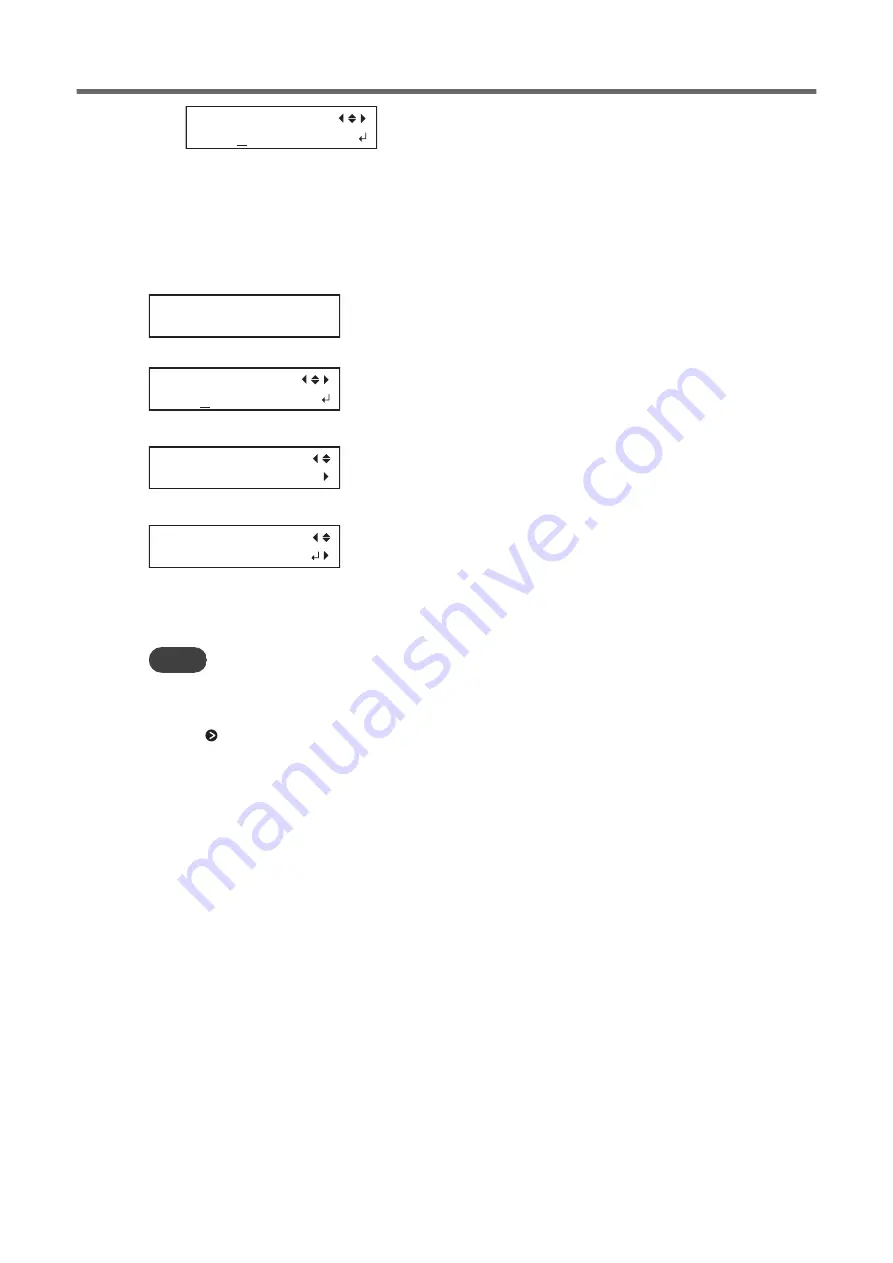
MEDIUM CL.
A
(3)
Repeat steps 1 and 2 to display only the group of print heads that requires cleaning.
Only the displayed groups will be cleaned. If A and B are displayed, they will both be cleaned.
9.
Press [ENTER] to confirm your entry.
The screen shown below appears, and then cleaning starts. The (approximate) remaining time for the pro-
cedure is displayed on the screen. (The display shown below is an example. "01:45" = "1 minute and 45
seconds")
CLEANING...
>> 01:45
When finished, the screen shown below appears again.
MEDIUM CL.
AB
10.
Press [
◀
] several times to display the screen shown below.
CLEANING
MEDIUM CL.
11.
Press [
▼
] several times to display the screen shown below.
CLEANING
TEST PRINT
12.
Press [ENTER].
Perform a printing test again to check whether the dot drop-out and dot displacement have been correct-
ed.
MEMO
• If the problem persists, try performing medium cleaning again.
• If problems such as dot drop-out and dot displacement persist even after you have performed medium cleaning sever-
al times, perform "powerful cleaning."
P. 137 "Powerful Cleaning Method"
• This cleaning can be effective when carried out periodically, according to the frequency of use.
When Normal Cleaning Is Not Effective
136
2. Regular Maintenance
Summary of Contents for TrueVIS VF2-640
Page 7: ...1 Basic Handling Methods 6...
Page 51: ...Ink Pouch TR2 Cleaning Liquid Pouch Replacement 50 2 Basic Operations...
Page 52: ...2 Output Method 51...
Page 61: ...REDO ADJ YES DONE 10 Press ENTER to confirm your entry Printing Output 60 1 Printing Method...
Page 68: ...3 Optimizing Quality and Effi ciency 67...
Page 99: ...W1100mm B Adjusting the Output start Location 98 2 Optimizing Work Efficiency...
Page 121: ...4 Maintenance 120...
Page 169: ...5 Troubleshooting Methods 168...
Page 196: ...6 Appendix 195...






























