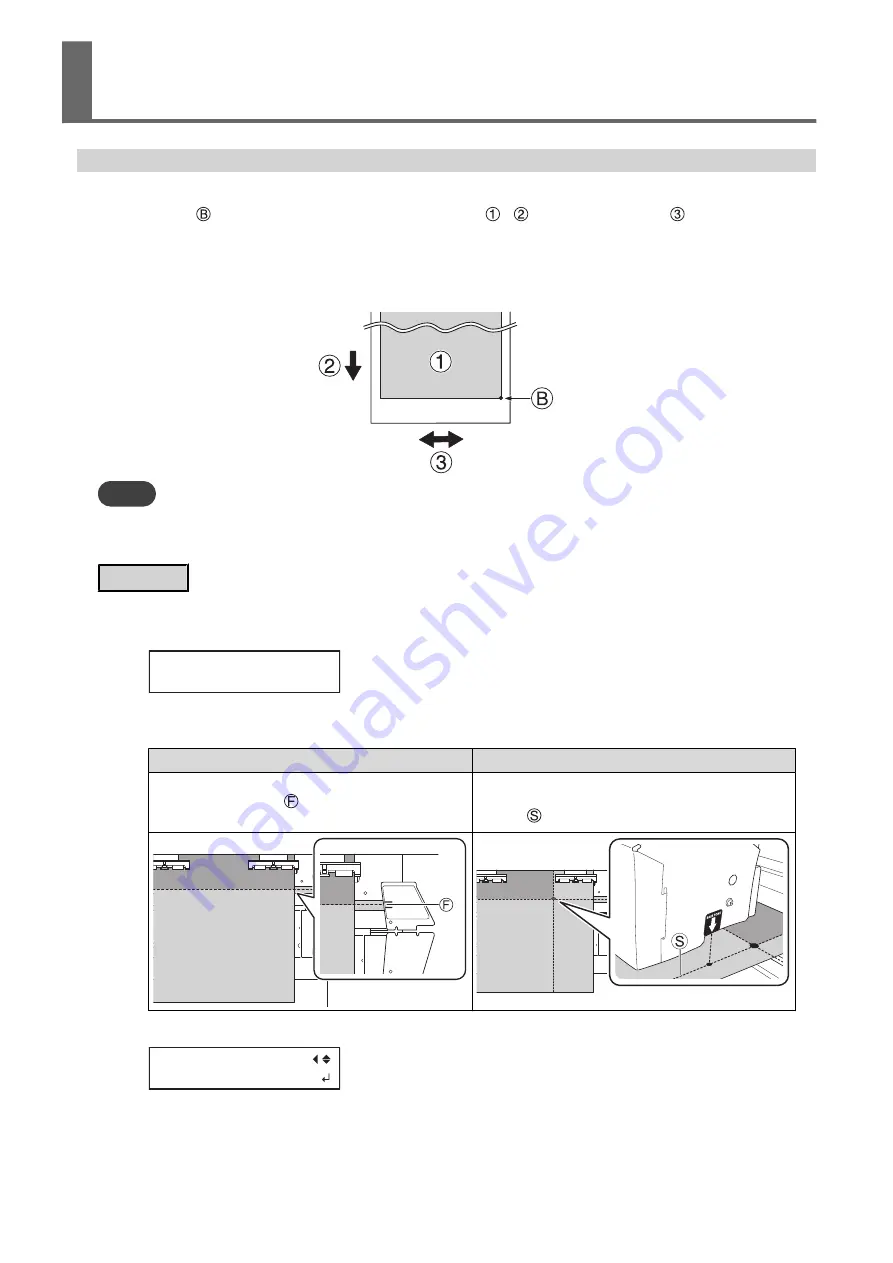
Setting the Base Point
Set the base point in order to determine the area on the loaded media in which to print (the output area).
The base point ( ) indicates the right edge of the output area ( ) ( : media feed direction, : print-head car-
riage movement direction). You can print without setting the base point, but setting the output area enables you
to use media without being wasteful and also to print on the targeted location.
Make this setting for each individual page. When the printing of one page finishes, the base point returns to its
default value.
MEMO
• Note that the left and right positions are not restored to their defaults for test patterns.
• If you are using the media take-up unit (sold separately), do not press [
▲
] after you finish setting up the media. Pressing [
▲
] will
cause the machine to make an emergency stop in order to protect the motor.
Procedure
1.
Press [
◀
] while the following screen is displayed.
The print-head carriage comes out over the platen.
W1100mm
2.
Press [
◀
], [
▶
], [
▲
], or [
▼
] to move the print-head carriage to the position where you want to set the base point.
Printing-start position in feed direction (forward-backward)
Printing-start position in scan direction (left-right)
Move the media to adjust the feed direction. The center posi-
tion of the reflective tape (
) is the start position in the feed
direction.
Move the print-head carriage to adjust the scan direction. The
base point mark on the right side is the start position in the scan
direction (
).
3.
Once the position has been decided, press [FUNCTION] to display the screen shown below.
FUNCTION
BASE POINT
4.
Press [ENTER] to confirm your entry.
When the screen displays the character "B" together with the printable width at the location (as shown in
the following figure), setting is completed.
Adjusting the Output-start Location
2. Optimizing Work Efficiency
97
Summary of Contents for TrueVIS VF2-640
Page 7: ...1 Basic Handling Methods 6...
Page 51: ...Ink Pouch TR2 Cleaning Liquid Pouch Replacement 50 2 Basic Operations...
Page 52: ...2 Output Method 51...
Page 61: ...REDO ADJ YES DONE 10 Press ENTER to confirm your entry Printing Output 60 1 Printing Method...
Page 68: ...3 Optimizing Quality and Effi ciency 67...
Page 99: ...W1100mm B Adjusting the Output start Location 98 2 Optimizing Work Efficiency...
Page 121: ...4 Maintenance 120...
Page 169: ...5 Troubleshooting Methods 168...
Page 196: ...6 Appendix 195...






























